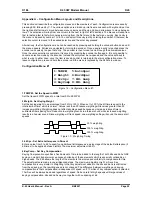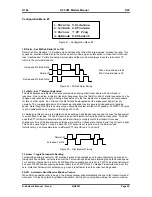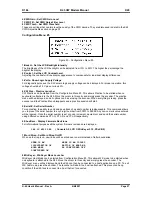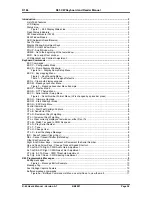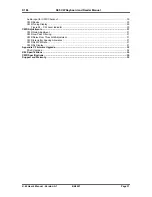K1EL K45 CW Modem Manual K45
K-45 User’s Manual - Rev A
6/6/2021
Page 29
transceiver’s setup menu. Here are the basics: Figure 26 above shows which pins on a stereo output plug
do what, your job is to check with your radio’s manual and determine what the cable/connector wiring should
be. In general, the key line is the tip of the phone jack and the transceiver needs to be configured such that
its internal keyer is disabled and set up to run in straight key mode. We recommend using a stereo keying
plug and leave the ring unconnected (this can be easily accomplished by selecting Key1 without PTT in
Configuration Menu#2:OutPort). This will be compatible with almost all modern transceivers. The K45 output
is open drain and essentially looks like a switch to ground. You won’t measure any voltage on the key
output; it is just a passive output. If you want to check it out, use a DVM and measure resistance from tip to
sleeve, with the plus (red) lead on tip, negative (black) lead to sleeve. Keep in mind that the key output jack
is isolated from ground, so you won’t get any readings by measuring tip to K45’s metal enclosure.
Power it up
When the K45 powers up, the WK3 IC sends a R in sidetone which is followed by the system splash display.
As shown below, the firmware revisions of each of three microcontrollers and LCD driver are displayed. If
any of the controllers failed self-test, a warning message will be displayed. After about four seconds, the
splash will clear and be replaced by the main display window. The K45 will install settings from EEPROM
and attempt to attach a USB keyboard. The keyboard can be plugged or unplugged at any time, the K45 will
detect the change and handle it properly.
Figure 27 – Typical K45 Power On Screen
The power on display reports the firmware versions of the Console, WinKeyer, and PSoC microcontrollers.
As shown, Figure 27 reports Console PIC revision A2, LCD driver revision C, WinKeyer PIC revision 31.2,
and PSoC revision B0. If the K45 had been turned on after a system reboot (CTL-ALT-ENTER), Some
additional messages will be displayed as the system data structures are rebuilt.
On first time power up or after CTL-ALT_ENTER, K45 configuration is reset to default values. Some of these
you may like, others not so much. All settings are stored in EEPROM and can be modified easily through the
Configuration Menus (press
ESC
followed by
C)
. A detailed description of all the entries in the menu is
provided in Appendix A. Since all changes made in Configuration as stored in EEPROM, the next time you
power up the K45, it will start up the way you like. Initially all message slots are cleared, but as you load
messages, they are automatically saved in EEPROM.
There are two display views that must be understood before we go any further. The initial view is the receive
display which will show characters decoded by the built in CW decoder. If you press the TAB key, the
display will toggle over to the transmit view. What is typed on the keyboard or enter on the paddles will be
displayed in the transmit window. Whatever you type will be accompanied by internal sidetone. Notice that
you can type ahead of the outgoing Morse. The Transmit window immediately shows what you type and
what will be transmitted. If you want to see what is being sent in real time, press the Windows key and a
third display will come up showing transmit progress. When you release the Windows key, the previous
display will be shown. When you have finished and want to monitor what the other station is sending, Press
the TAB key to swap back to the receive window and see what the CWR is decoding. If you want to type
ahead while they are sending, press INSERT to pause transmit and then you can go ahead and type ahead.
When the other station is done, press INSERT again and the transmit buffer will be sent. While it is sending
you can continue to add more to transmit.
If you get tired of pressing the TAB key to go back and forth between the receive and transmit windows,
enable ASR mode. This will automatically flip you to the transmit window when you type. Ref. page 27.
When you pause transmit with the INSERT key, a flashing H will be displayed on the status line. This is a
reminder that you have paused transmit. If you want to cancel transmit that is underway, press the DELETE
key. If your keyboard has LED lights, hold status will be displayed there as well.
Now let’s load a message: Hold the SHIFT key down while you press F1, release both keys and the Edit
Message window will appear. We will load a message into the F1 slot. Type
CQ CQ DE K1EL
and then