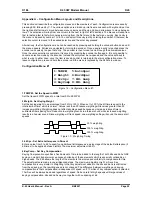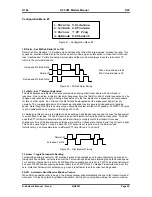K1EL K45 CW Modem Manual K45
K-45 User’s Manual - Rev A.0
6/6/2021
Page 10
stack different messages on top of each other, for example: F2 F2 F3 F1. The K45 allows up to 8 stacked
messages, if more than this are added, the last one entered is stored.
Editing messages
Hold the shift key down while pressing a Function key (F1-F12) and that message and tag will be read in for
editing. The user edits the message in the familiar way using the Up/Down/Left/Right, Home, End,
backspace, and delete keys. In addition, Shift-Left and Shift-Right move the cursor by word, Shift-Home
moves to the beginning of a line, and Shift-End move to the end of a line. To quickly clear either an entire
message or tag, use Control-C.
EDIT F1: CQX3
CQ CQ CQ DE WA1XYZ
WA1XYZ WA1XYZ K_
Figure 5 – Message Editor Example
There are six 20 letter lines allocated for each message for a total of 120 characters. Since only three lines
are displayed at a time, use the up/down arrow keys to view them all. Word wrap is not enabled in the
message editor, this provides the most efficient use of limited display real estate.
Message Tag
The top line of the message edit window shows the current message tag. A tag is an eight-character
identifier that is shown in the Message Launch Menu (ESC-M). For F1 to F10, the initial tag is TAGn where
n is the message number. The initial tags for F11 and F12 are MYCALL and WRKCALL. Any of these tags
can be changed if desired. The most common use of F11 and F12 are with the automatic exchange
generator, as discussed in the next section. These slots can be used just like any other slot.
When the cursor is moved up to the top line, the cursor will snap to the tag for editing. Use ^C to delete the
current tag or move the cursor to the end of the tag and backspace left to delete letter by letter. Use the
down arrow to leave the tag and get back to the message. When message editing is completed, use Enter to
save the new message or ESC to cancel the edits and revert to the original message and tag.
Fast Callsign Capture Feature
The K45 can store a callsign as it is entered on the paddles. Press either ^C or the star key on the numeric
keypad and CLL will be displayed on the status line. Enter the callsign on the paddles and after a pause of
one wordspace, it will be stored in message slot F12. What makes this powerful is that it is saved as it is
being transmitted. So when calling someone, first press ^C, enter the callsign, and then continue on. Their
callsign will be held in F12. If the user’s callsign is loaded into message slot F11, a full exchange will be sent
when either ^X or Enter is pressed. For example, if F11 is loaded with K1EL and WA1ABC had been
captured into F12, ^X will send the string WA1ABC DE K1EL. Because F11 and F12 are normal message
slots, they can be sent individually by pressing F11 or F12. The default tag is MYCALL for F11 and
WRKCALL for F12 but these can be modified in the message editor.
Buffered message commands
A simple set of commands can be used to compose complex CW messages. A command is a letter
preceded by the
\
backward slash. Commands are inserted into a message to perform various functions.
For example, a speed change is implemented like this:
\S05
SLOW TEXT
\S30
FAST TEXT
\R
will send
SLOW TEXT
at 5 WPM
and
FAST TEXT
at 30 WPM
Or a key down as used for testing:
TEST
\K10
DE K1EL
will send
TEST
followed by a 10 second key down followed by
DE K1EL
When editing a message, a list of buffered commands can be displayed by entering
\?.
Scroll through the list
using the up and down arrows. When a command is found, enter the command letter and it will be added to
the message. This is a fast way to find a buffered command hint and its formatting. To cancel the help