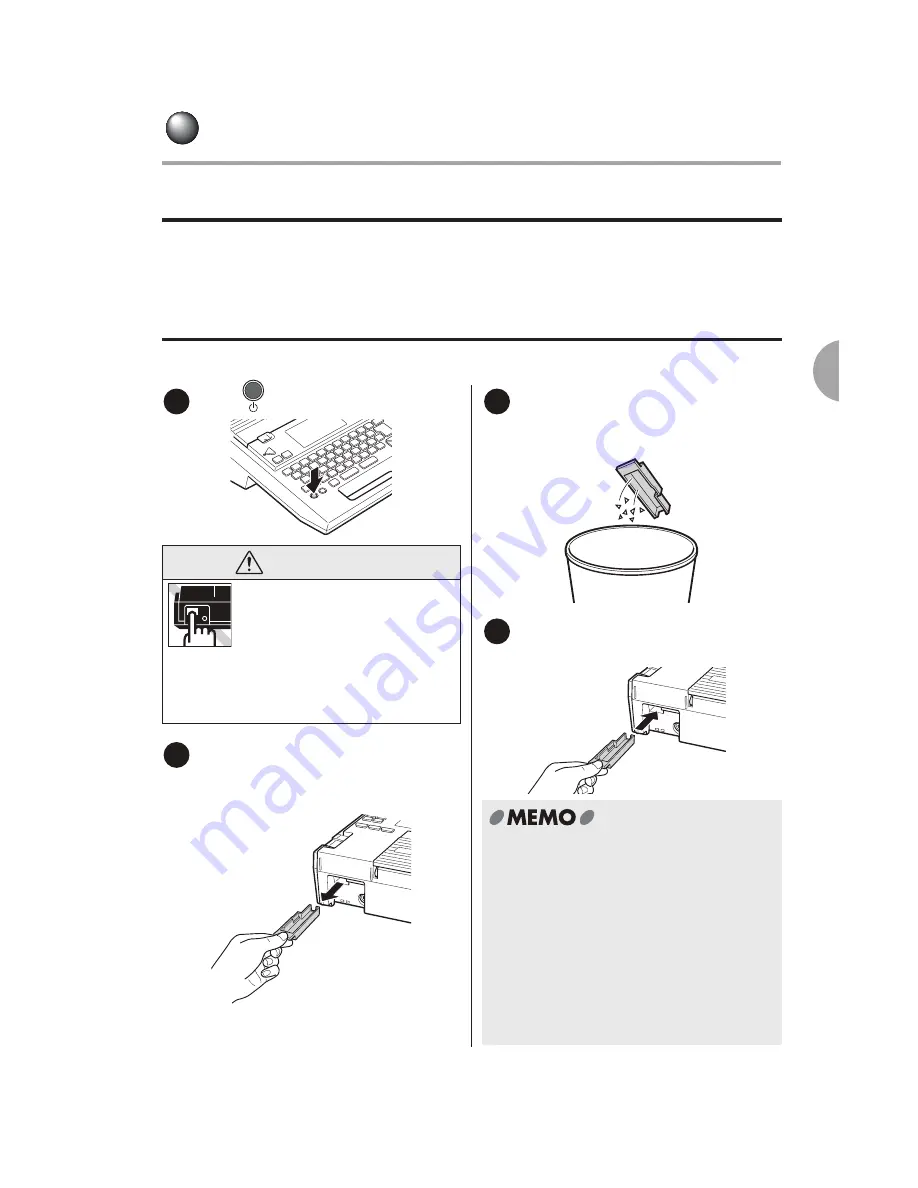
Basic Operations 2
49
Cleaning K-Sun
®
GREEN MACHINE
®
To remove dirt and dust from the exterior
Use a soft and dry cloth to wipe off. If the exterior is extremely dirty, use a cloth slightly damp
with water. Never use chemical dusters, agents, or solvents such as benzine, thinner, or
alcohol.
Cleaning PeelGuard
®
Paper dust is collected in the PeelGuard
®
tray. Remove the tray and clean it up regularly.
Press
key to turn the power off.
Remove the PeelGuard
®
tray.
Pull out the PeelGuard
®
tray as shown
in the figure below.
Throw away the paper dust.
Clear the paper dust in the tray with a
cotton swab.
Insert the PeelGuard
®
tray.
Insert the tray into the main unit.
1
WARNING
Be sure to turn the power off
before removing the
PeelGuard
®
tray. Also, you
must not insert your fingers
inside the PeelGuard
®
during
cleaning, or you might cut your
fingers.
2
3
4
•
The K-Sun
®
GREEN MACHINE
®
may
have paper dust in the tray. This is
because of the inspection carried out
during the production process.
•
When you use the PeelGuard
®
over the
long term, the blade of the PeelGuard
®
becomes blunt.
•
To replace the blade, consult the local
dealer or our customer center.
Replacement is performed at your
expense.
Содержание Green Machine
Страница 14: ......
Страница 31: ...Supply Cartridge Reference Guide ...
Страница 46: ...40 Basic Operations 1 ...
Страница 113: ...Appendix ...
Страница 128: ...122 LatinAmerica Greek Cyrillic Category Symbol ...
Страница 130: ...124 Hospital Work Sports Vehicles Miscellaneous ...
Страница 140: ...134 ...
Страница 142: ...Printed on Recycled Paper GMManual 01_2014 ...
















































