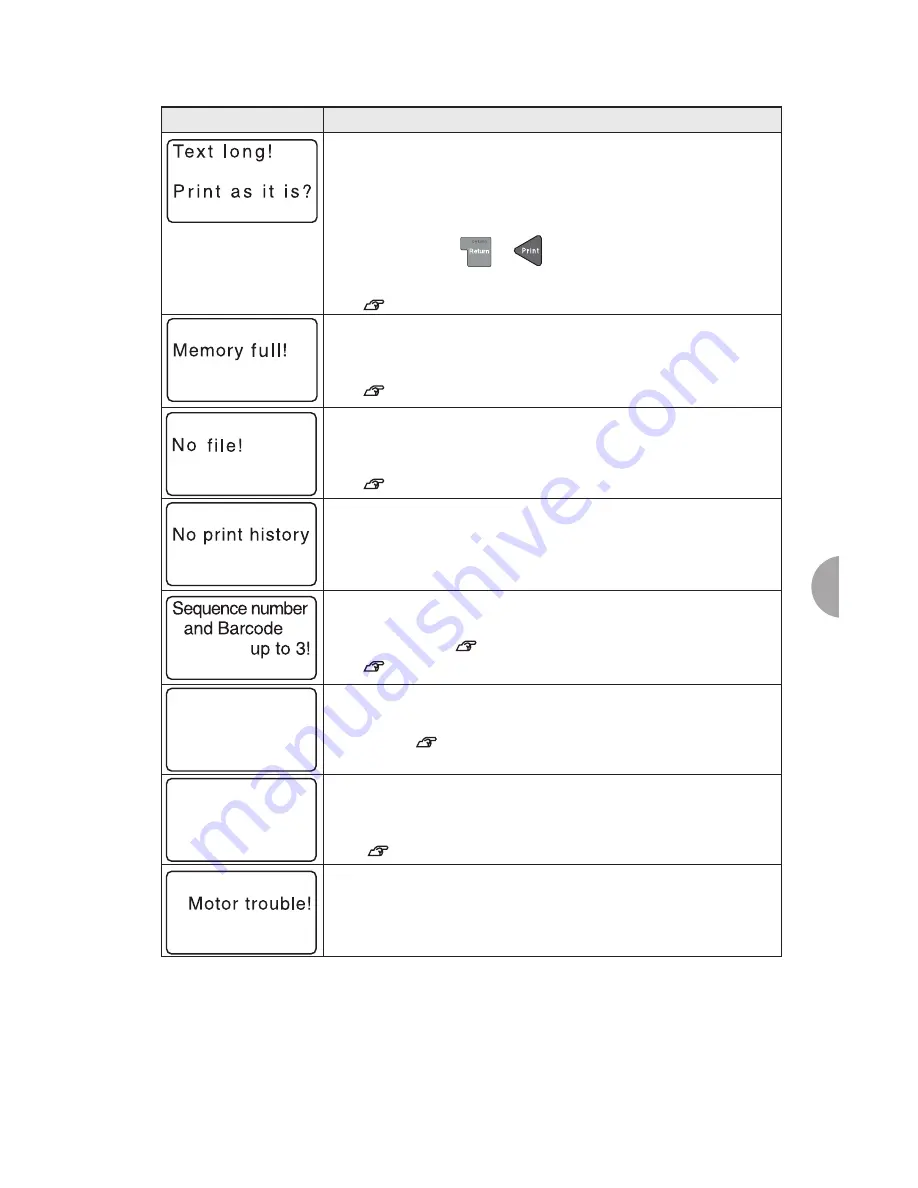
Appendix
111
The text you entered is too long to fit within the specified length.
Press any key to return to the text enter screen and perform the
following remedies:
• Delete some characters
• Reduce the font size
You can also press
or
to continue printing or previewing
regardless of the set length.
See
"Function description" (p.65).
The memory for registering files is full. In order to register new files,
press any key to return to the text enter screen, and delete
unnecessary files.
See
"Deleting a file" (p.91).
You have attempted to recall or delete files when there is no file
saved on the device. Press any key to return to the text enter
screen.
See
"Saving a file" (p.89).
You have attempted to recall or delete files when there is no
printing history saved on the device. Press any key to return to the
text enter screen.
The total number of sequence numbers and bar codes used per
one label is limited to three. Press any key to return to the text
enter screen.
See
"Printing sequence numbers" (p.74).
See
"Bar code printing" (p.76).
The total number of sequence numbers and bar codes used per
one label is limited to one. Press any key to return to the text enter
screen.
See
"Creating the label in Telecom/Electrical Label
Mode" (p.5
2
).
The content exceeds the tape length (52.5 feet). Press any key to
return to the text enter screen and change the setting for "Extra
print" or "Repeat print".
See
"List of "Extra Print" menu" (p.79).
An abnormal state of the motor is detected. The power is
automatically turned off. Turn the power back on. If the error still
occurs, contact local distributor.
Error message
Cause and Remedy
Sequence number
and Barcode
only 1!
Cannot Print
Total length
is over 16m.
Содержание Green Machine
Страница 14: ......
Страница 31: ...Supply Cartridge Reference Guide ...
Страница 46: ...40 Basic Operations 1 ...
Страница 113: ...Appendix ...
Страница 128: ...122 LatinAmerica Greek Cyrillic Category Symbol ...
Страница 130: ...124 Hospital Work Sports Vehicles Miscellaneous ...
Страница 140: ...134 ...
Страница 142: ...Printed on Recycled Paper GMManual 01_2014 ...
















































