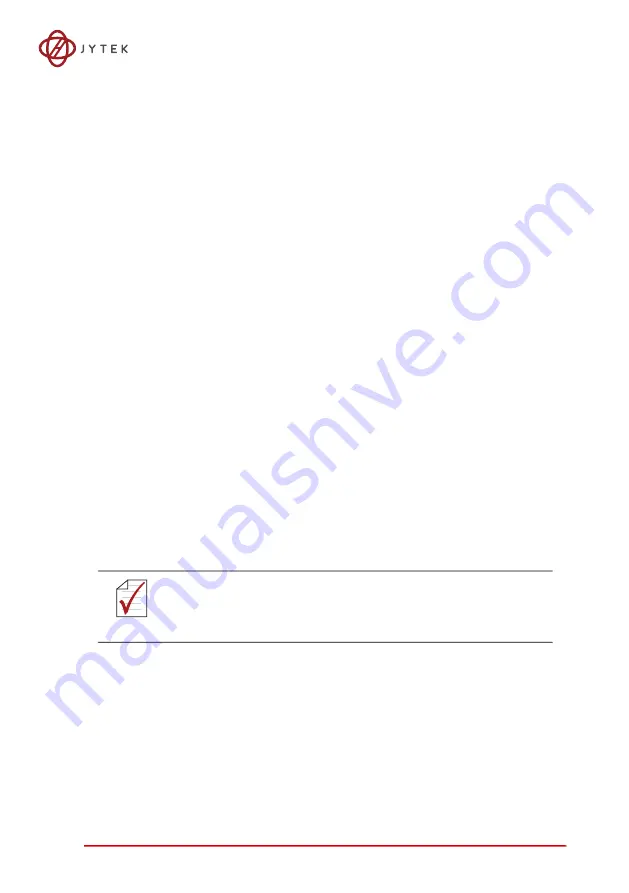
Calibration
41
4 Calibration
This chapter introduces the process of calibrating the USB-62405 to opti
-
mize AD measurement.
4.1 Loading Calibration Constants
The USB-62405 is factory-calibrated before shipment, with associated
calibration constants of the TrimDACs firmware written to the onboard
EEPROM. TrimDACs firmware is the algorithm in the FPGA. Loading cali
-
bration constants entails loading the values of TrimDACs firmware
stored in the onboard EEPROM.
JYTEK provides a software utility that automatically reads the calibration
constants, if necessary.
Dedicated space for storing calibration constants is provided in the
EEPROM. In addition to the default bank of factory calibration constants,
there is one user-utilization bank, allowing loading of the TrimDACs firm
-
ware values either from the original factory calibration or a subse
-
quently-performed calibration.
Since measurement errors may vary depending on time and tempera
-
ture, it is recommended that the USB-62405 module be calibrated in the
existing testing environment, as follows.
4.2 Auto-Calibration
The USB-62405 auto-calibration utility measures and corrects almost all
calibration errors with no requirement for external signal connection,
reference voltage, or measurement devices. An onboard calibration ref
-
erence is provided to ensure accuracy of auto-calibration. The reference
voltage is measured in the production line by a digital potentiometer
and compensated in the software. The calibration constant is stored
after auto-calibration.
NOTE:
NOTE:
The USB-62405 module should be warmed up for at least 15 minutes
before initiating auto-calibration.
Содержание USB-62405
Страница 2: ...ii...
Страница 8: ...viii List of Figures This page intentionally left blank...
Страница 10: ...x List of Tables This page intentionally left blank...
Страница 18: ...8 Introduction 1 8 Overview and Dimensions 1 8 1 Module NOTE NOTE All dimensions shown are in millimeters mm...
Страница 19: ...Introduction 9 Figure 1 2 USB 62405 Module Front View Figure 1 3 USB 62405 Module Side View...
Страница 22: ...12 Introduction Figure 1 6 Module Stand Wall Mount Kit Side View w Connections...
Страница 23: ...Introduction 13 Figure 1 7 Module In Stand Front View...
Страница 24: ...14 Introduction Figure 1 8 Module Stand Top View 20 4 20 4 B 26...
Страница 31: ...Getting Started 21 Figure 2 4 Module Pre Rail Mounting...
Страница 32: ...22 Getting Started Figure 2 5 Module Rail Mounted...
Страница 34: ...24 Getting Started Figure 2 7 USB 62405 Module with Wall Mount Apparatus...
Страница 36: ...26 Getting Started This page intentionally left blank...
Страница 58: ...48 Getting Service...








































