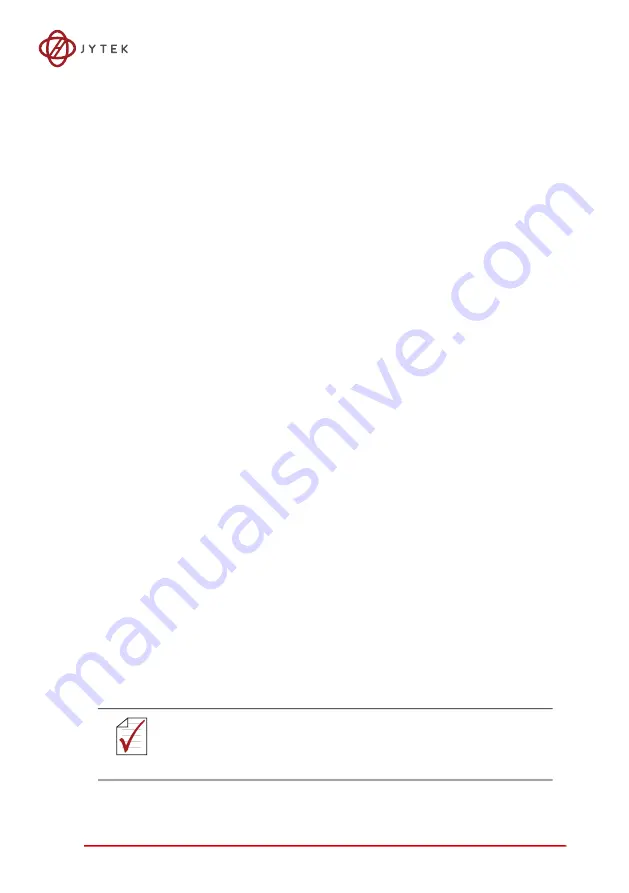
Operation & Calibration
39
Loading calibration constants entails loading the values of TrimDACs
firmware stored in the onboard EEPROM.
Dedicated space for storing calibration constants is provided in the
EEPROM. In addition to the bank of factory calibration constants, there
is one user-utilization bank, allowing loading of the TrimDACs firmware
values either from the original factory calibration or a subsequently-per
-
formed calibration.
The default calibration constants are loaded from the user-utilization
bank and are the same as those in the factory calibration bank if no
auto-calibration is performed.
Since measurement and output errors may vary depending on time and
temperature, it is recommended that you calibrate the USB-61210 mod
-
ule in your existing testing environment, as follows.
3.2.2
Auto-Calibration
USB-61210 auto-calibration utility measures and corrects almost all cali
-
bration errors with no external signal connections, reference voltage, or
measurement devices. The USB-61210 provides onboard calibration ref
-
erence to ensure the accuracy of auto-calibration. The reference voltage
is measured in the production line by a digital potentiometer and com
-
pensated in the software. The calibration constant is stored after this
measurement.
3.2.3
Saving Calibration Constants
Factory-calibrated constants are permanently stored in a bank of the
onboard EEPROM and cannot be modified. When the device is recali
-
brated, the software stores the new constants in a user-configurable
section of the EEPROM. To restore original factory calibration settings,
the software can copy the factory-calibrated constants to the user-con
-
figurable section of the EEPROM. When auto-calibration is complete,
the new calibration constants can be saved to the user-configurable
banks in the EEPROM.
NOTE:
NOTE:
The USB-61210 should be warmed up for at least 15 minutes before
initiating auto-calibration
Содержание USB-61210
Страница 2: ...ii...
Страница 10: ...x List of Tables This page intentionally left blank...
Страница 15: ...Introduction 5 Figure 1 2 USB 61210 Module Side View...
Страница 16: ...6 Introduction Figure 1 3 USB 61210 Module Front View...
Страница 19: ...Introduction 9 Figure 1 7 Module Stand Top View 20 4 20 4 B 26...
Страница 20: ...10 Introduction Figure 1 8 Module Stand Side Cutaway View Figure 1 9 Module Stand Front View 5 89 1 5 6 3 4 100...
Страница 50: ...40 Operation Calibration...
Страница 56: ...46 Getting Service...








































