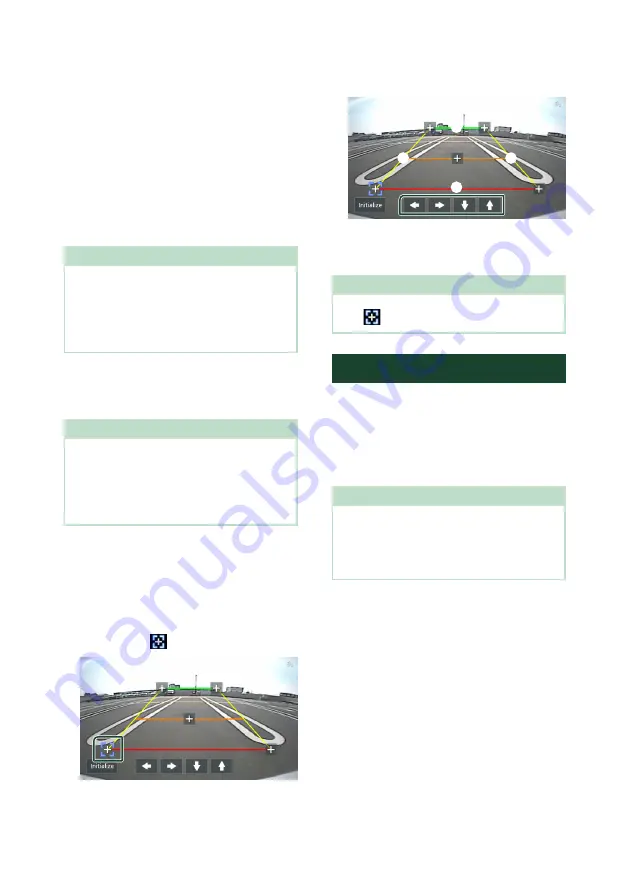
Other External Components
58
*1 Except the
[
REAR VIEW CAMERA
]
setting
screen.
*2 The
[
REAR VIEW CAMERA
]
setting
screen only.
*3 The
[
REAR VIEW CAMERA
]
and
[
FRONT
VIEW CAMERA / DASH CAM
]
setting
screens only.
*4 The
[
FRONT VIEW CAMERA / DASH
CAM
]
and
[
3rd VIEW CAMERA
]
setting
screens only.
4
Touch
[
Enter
]
.
NOTE
• The screen shot above is for the
[
FRONT VIEW
CAMERA / DASH CAM
]
setting screen. It may
be different from the ones for
[
REAR VIEW
CAMERA
]
,
[
3rd VIEW CAMERA
]
and
[
VIDEO IN
]
.
• The Dashboard Camera can be selected when it is
connected.
Ñ
To adjust the parking
guidelines
NOTE
• Install the rear view camera in the appropriate
position according to the instruction manual
supplied with the rear view camera.
• When adjusting the parking guidelines, make
sure to apply the parking brake to prevent the car
from moving.
1
Touch
[
Parking Guidelines
]
in the Camera
screen and set to
[
ON
]
.
2
Touch
[
Guidelines SETUP
]
on the Camera
screen.
3
Adjust the parking guidelines by
selecting the
mark.
4
Adjusting the position of the selected
mark.
A
B
C
D
Make sure that lines
A
and
B
are
horizontally parallel, and that lines
C
and
D
are of the same length.
NOTE
• Touch
[
Initialize
]
and then touch
[
Yes
]
to set all
the
marks to their initial default position.
Use Dashboard Camera
A Dashboard Camera, DRV-N520 (optional
accessory), connected to this unit lets you play
video-recorded data and so on.
For details, see the instruction manual of
the Dashboard Camera DRV-N520 (optional
accessory).
NOTE
• To connect a dashboard camera, see
• To use the dashboard camera function, it is
necessary to set “Camera Assignment Settings” to
“Dashboard Camera”.






























