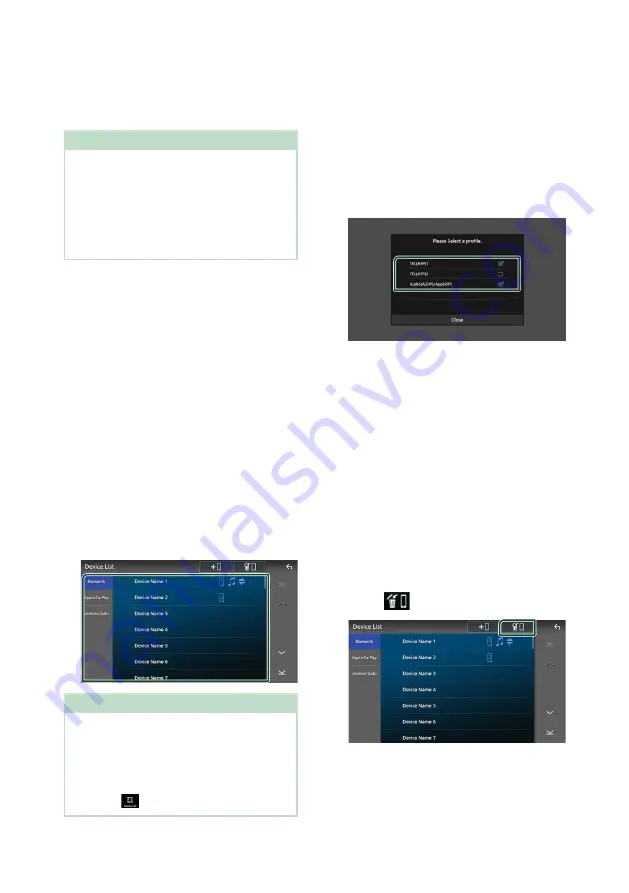
Bluetooth Control
46
10
Touch
[
Yes
]
.
When data transmission and connection
have completed, the Bluetooth connection
icon appears on the screen.
NOTE
• When registering the iPhone that is available for
Apple CarPlay wirelessly, a confirmation message
appears.
–
[
Yes
]
: Displays the Apple CarPlay screen for
wireless connection.
–
[
No
]
: Apple CarPlay is not connected. When
using Apple CarPlay, see
Ñ
Switch the connected device
If two or more Bluetooth devices have been
registered, select the device to be used.
1
Touch
[
Device List
]
in the Connections &
AV setting menu.
2
Select the device type.
■
[
Bluetooth
]
To connect as Bluetooth Hands-Free and
Bluetooth audio source.
■
[
Apple CarPlay
]
To connect as Apple CarPlay source.
■
[
Android Auto
]
To connect as Android Auto source.
3
Touch the name of the device you want
to connect.
NOTE
• If the icon is lighted, it means that the unit will
use that device.
• If you touch the device name with the icon
on the list of Apple CarPlay devices, it will be
disconnected.
• You can quickly display the Device List screen by
touching
[
]
in the popup menu.
To switch the connected device to a
Bluetooth device
1
Touch
[
Bluetooth
]
on the Device List
screen.
h
h
Bluetooth device list appears.
2
Touch the name of the Bluetooth device
you want to connect.
3
Set each profile as follows.
■
[
TEL (HFP) 1
]
,
[
TEL (HFP) 2
]
Select when the device is connected with
the unit as Hands-Free phone 1 or 2.
■
[
Audio (A2DP)/App (SPP)
]
Select to use as an audio player or to
interwork with an application installed in a
smartphone.
4
Touch
[
Close
]
.
To delete the registered device
You can delete the device that is registered as
Bluetooth source or Apple CarPlay source.
When you delete a Bluetooth device which
supports Android Auto, the device is also
deleted from the Android Auto device list.
1
Touch
[
]
on the Device List screen.






























