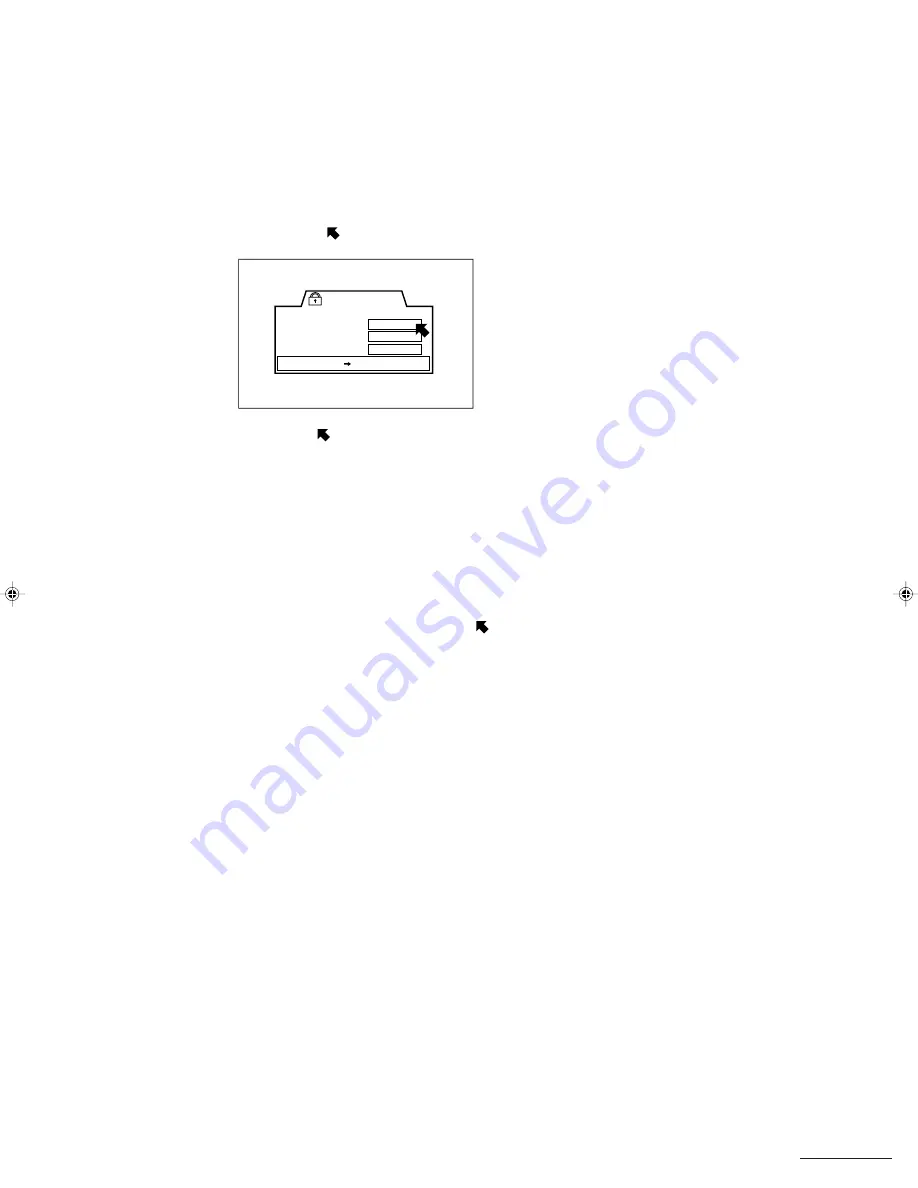
57
Playing DVD Video Discs
Temporarily Cancelling Parental Lock
If you have set very strict restrictions for the parental lock settings, you may find that you cannot watch discs you want
to watch when you try to play them. If this occurs, a screen appears asking if you want to temporarily cancel the
parental lock restriction.
■
While the Parental Lock Temporary Cancellation screen is displayed
1
Press
5
/
∞
to align the arrow (
) with [YES] or [NO], then press [ENTER].
If you select [YES], the arrow (
) moves to [PASSWORD]. Proceed to step 2.
If you select [NO], press [OPEN/CLOSE] to eject the disc.
2
Press the number buttons to enter the password (four digits), then press [ENTER].
Parental lock is temporarily cancelled and playback begins.
• If the password is not correct, a message asking you to reenter the password will appear. Enter the correct
password.
Note:
●
If you enter an incorrect password three times, the arrow (
) moves to [NO] and you cannot use the
5
/
∞
buttons
to move it. Press [OPEN/CLOSE] to eject the disc.
– – – –
PARENTAL LOCK
This DISC can't play now!
Temporary
Level Chane?
PASSWORD
YES
NO
PRESS ENTER EXECUTE
XVD9000_p51-57.p65
2/27/01, 4:10 PM
57






























