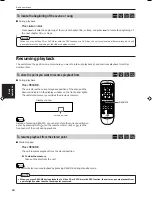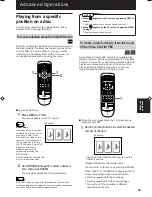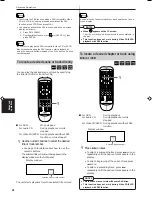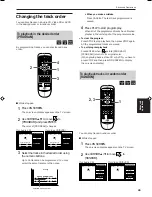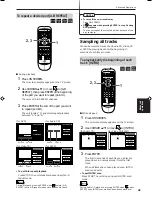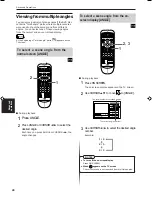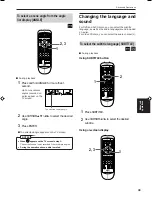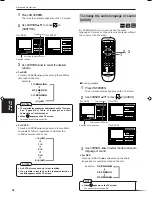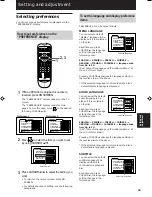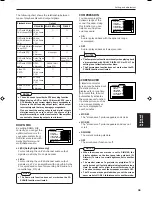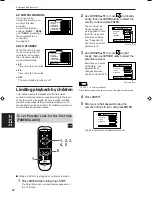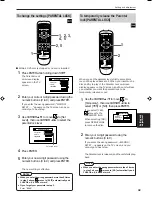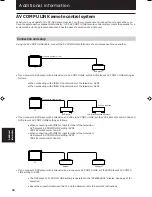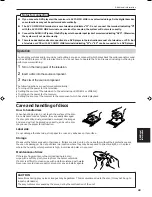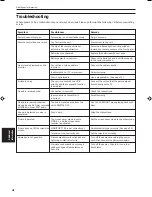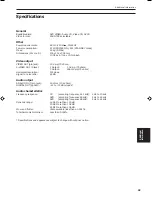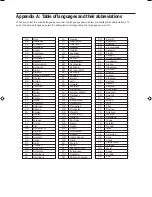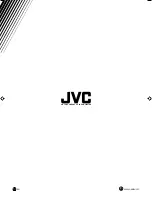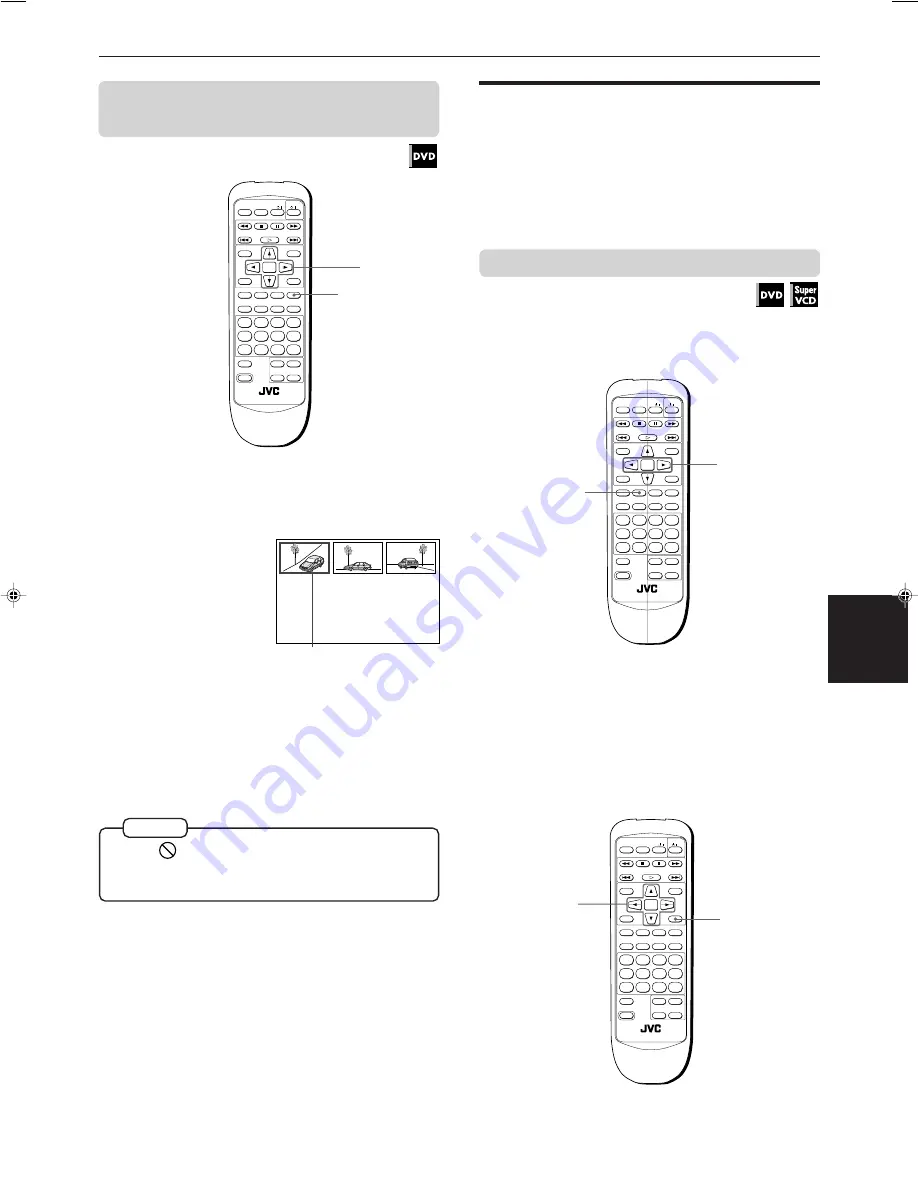
Advanced Operations
30
Advanced
operations
XV-515GD [UX, 3U, 4U, US, A, UT, UB] EN
LVT0336-014A
7
During playback
1
Press and hold ANGLE for more than 1
second.
Up to nine camera
angles recorded on
a disc appear on the
TV screen.
2
Use CURSOR
5
/
∞
/
2
/
3
to select the desired
angle.
3
Press ENTER.
7
The selected angle appears on the TV screen.
The selected camera angle
• When
appears on the TV screen in step 1:
The current scene is not recorded from multiple angles.
• During the operation above, audio is muted.
NOTES
O P E N /
CLOSE
RETURN
STOP
PAUSE
PLAY
3D PHONIC SUBTITLE STROBE ANGLE
CANCEL RESUME
ZOOM
DIGEST
TV/VIDEO
RM-SV511UG REMOTE CONTROL
DVD
ENTER
MENU
TITLE
THEATER
POSITION
ON SCREEN
TV ch
TV VOL.
+
+
–
–
1
2
3
4
5
6
7
8
9
10
0
+10
SHIFT
TV
/
/
2, 3
1
O P E N /
CLOSE
RETURN
STOP
PAUSE
PLAY
3D PHONIC SUBTITLE STROBE ANGLE
CANCEL RESUME
ZOOM
DIGEST
TV/VIDEO
RM-SV511UG REMOTE CONTROL
DVD
ENTER
MENU
TITLE
THEATER
POSITION
ON SCREEN
TV ch
TV VOL.
+
+
–
–
1
2
3
4
5
6
7
8
9
10
0
+10
SHIFT
TV
/
/
2
1
O P E N /
CLOSE
RETURN
STOP
PAUSE
PLAY
3D PHONIC SUBTITLE STROBE ANGLE
CANCEL RESUME
ZOOM
DIGEST
TV/VIDEO
RM-SV511UG REMOTE CONTROL
DVD
ENTER
MENU
TITLE
THEATER
POSITION
ON SCREEN
TV ch
TV VOL.
+
+
–
–
1
2
3
4
5
6
7
8
9
10
0
+10
SHIFT
TV
/
/
1
2, 3
To select a scene angle from the angle
list display [ANGLE]
Changing the language and
sound
For DVD and SVCD discs, you can select the subtitle
language, as well as the audio language/sound included
on a disc.
For Video CD discs, you can select the audio channel(s).
To select the subtitle language [SUBTITLE]
7
During playback
Using SUBTITLE button
1
Press SUBTITLE.
2
Use CURSOR
2
/
3
to select the desired
subtitle.
Using on-screen display