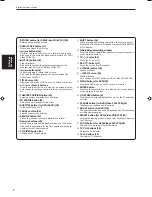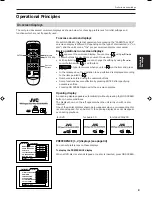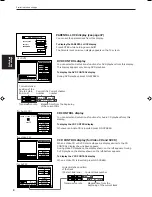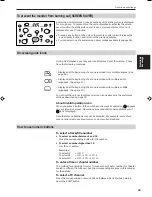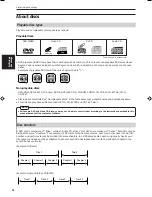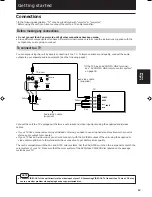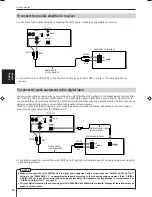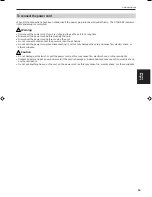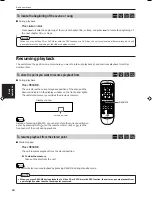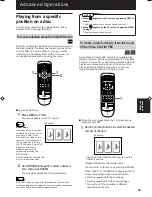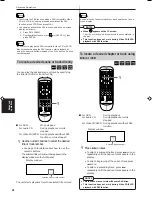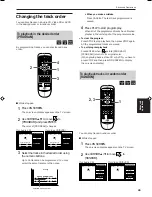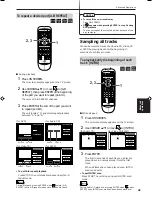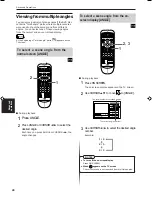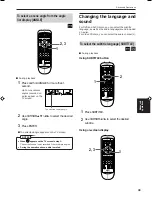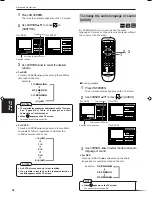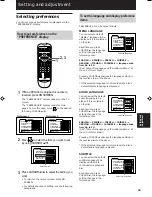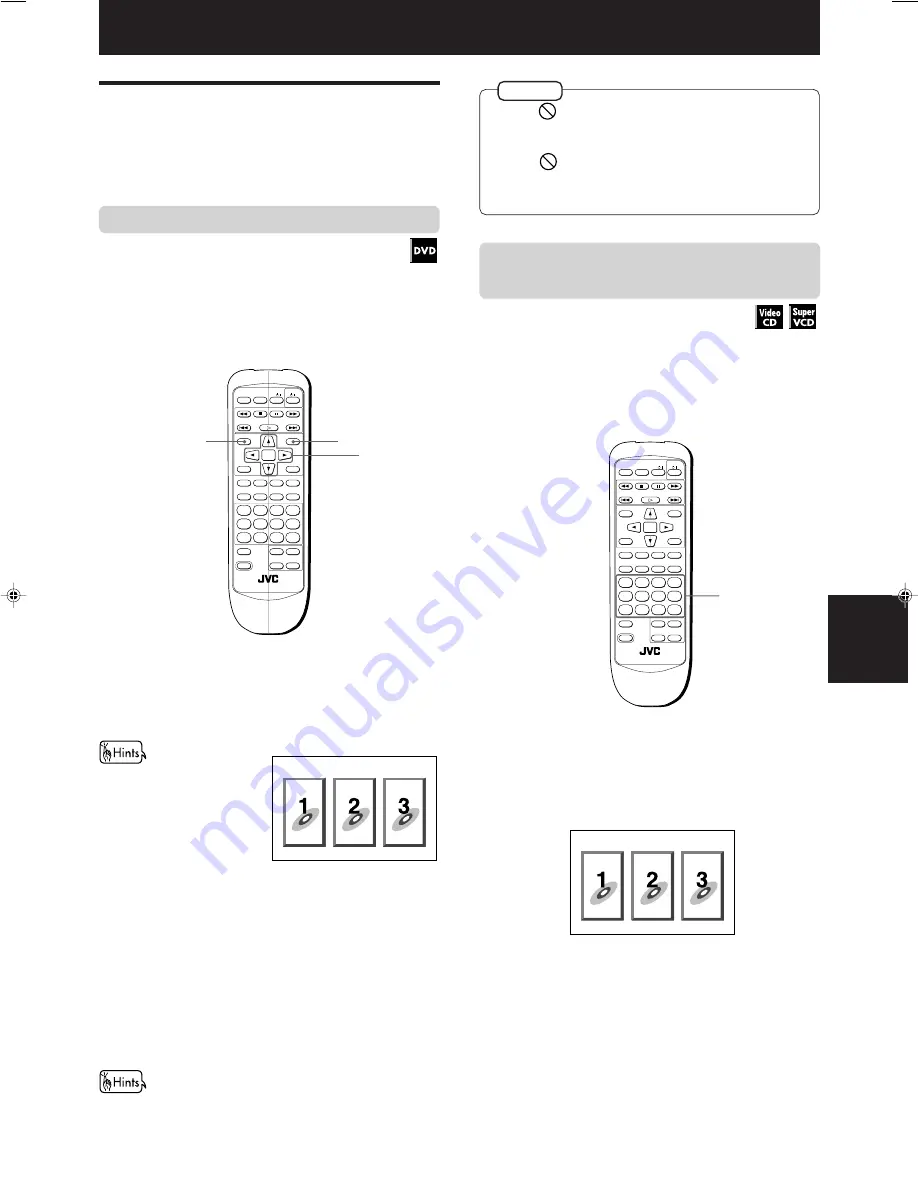
Advanced Operations
20
Advanced
operations
XV-515GD [UX, 3U, 4U, US, A, UT, UB] EN
LVT0336-014A
• When
appears on the TV screen by pressing TITLE in
step 1:
The disc does not have a menu listing the titles.
• When
appears on the TV screen by pressing MENU
in step 1:
The disc does not have a menu.
NOTES
Advanced Operations
Playing from a specific
position on a disc
You can play a disc from the selected track, title or
chapter, or from the specified time.
To locate a desired scene from the DVD menu
DVD discs generally have their own menus which show
the disc contents. These menus contain various items
such as titles of a movie, names of songs, or artist
information, and display them on the TV screen. You
can locate a desired scene by using the menu.
7
Insert the DVD disc.
1
Press MENU or TITLE.
The menu appears on the TV screen.
About menu
Normally, a DVD disc which
contains more than one title
may have a "title" menu
which lists the titles. In this
case, the menu appears on
the TV screen by pressing
the TITLE button. Some DVD
discs may also have a
different menu which
appears by pressing the
MENU button.
See the instructions of each DVD
disc for its particular menu.
2
Use CURSOR
2
/
3
/
5
/
∞
to select a desired
item, then press ENTER.
The unit starts playback of the selected item.
With some discs, you can also select items by entering the
corresponding number using the numeric buttons, which may
cause the unit to automatically start playback.
Example
Example:
O P E N /
CLOSE
RETURN
STOP
PAUSE
TV
PLAY
3D PHONIC SUBTITLE STROBE ANGLE
CANCEL RESUME
ZOOM
DIGEST
TV/VIDEO
RM-SV511UG REMOTE CONTROL
DVD
ENTER
MENU
TITLE
THEATER
POSITION
ON SCREEN
TV ch
TV VOL.
+
+
–
–
1
2
3
4
5
6
7
8
9
10
0
+10
SHIFT
/
/
1
1
2
O P E N /
CLOSE
RETURN
STOP
PAUSE
TV
PLAY
3D PHONIC SUBTITLE STROBE ANGLE
CANCEL RESUME
ZOOM
DIGEST
TV/VIDEO
RM-SV511UG REMOTE CONTROL
DVD
ENTER
MENU
TITLE
THEATER
POSITION
ON SCREEN
TV ch
TV VOL.
+
+
–
–
1
2
3
4
5
6
7
8
9
10
0
+10
SHIFT
/
/
1
To locate a desired scene from the menu
of the Video CD with PBC
Some Video CD and SVCD discs are compatible with
the PBC function. PBC is an abbreviation of “PlayBack
Control.” A Video CD or SVCD disc recorded with PBC
has its own menus such as a list of the songs of the
disc and items recorded on the disc. You can also
locate the specific scene by using the menu.
7
When the menu appears on the TV screen during
playback with PBC
1
Use the numeric buttons to select the desired
number of the item.
• See page 10 for details about how to use the
numeric buttons.
Playback starts from the selected item.
You can return to the menu by pressing RETURN.
When “NEXT” or “PREVIOUS” appears on the TV
screen, the unit generally works as follows:
• Pressing
¢
turns to the next page.
• Pressing
4
returns to the previous page.
* The method of the operation is different
depending on the disc.