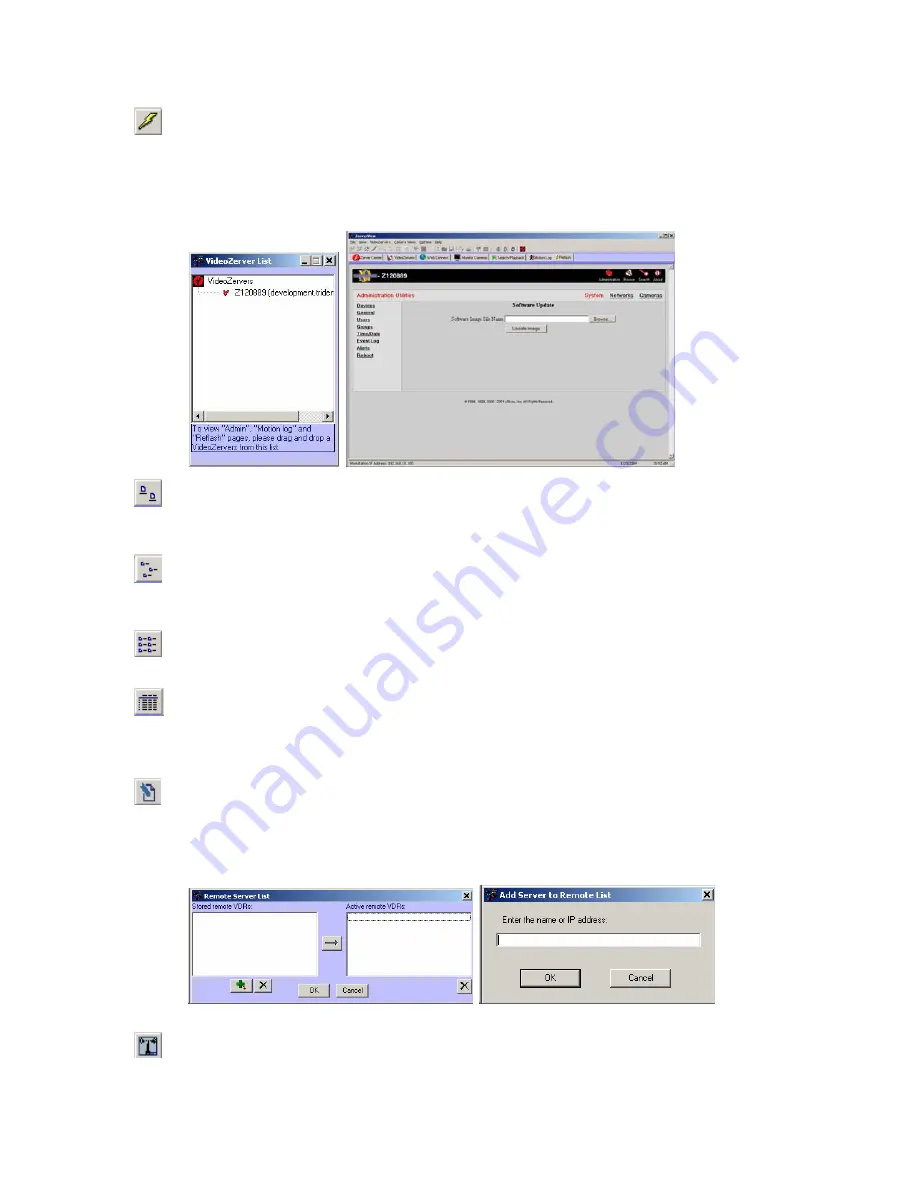
VR-N100U
USERS
MANUAL
Page 50 of 98
All Items Are Subject To Change Without Notice
Feb. 2004 Rev 1.0
Reflash Firmware on Zerver…
This icon allows the administrator to update the VR-N100U firmware by reflashing the firmware on the
security appliance. This will open up the VR-N100U List dialog box from which you drag-and-drop the VR-
N100U which you wish to reflah onto the main VDRView page. It will then prompt you to log in and open up
the
Reflash
page that will take you to the web browser under the
Networks
utility page. Refer to section
4.7.7 Reflash
for more details.
View
Large
Icons
This icon will display all discovered VR-N100U security appliances under
Zerver Center
as large graphical
icons.
View
Small
Icons
This icon will display all discovered VR-N100U security appliances under
Zerver Center
as small graphical
icons.
View
List
This icon will display names of all discovered VR-N100U security appliances under
Zerver Center
.
View
Details
This icon will display a detailed list of all discovered VR-N100U security appliances under
Zerver Center
that includes the VR-N100U name, type, IP address, how the VR-N100U was acquired, default name,
discovery method, and login status.
Edit Remote VR-N100U List…
This icon will open up the Remote Server List window. This will allow the ability to store and activate any
VR-N100U security appliances outside of your current network segment by referencing its IP address or
server name. Once the VR-N100U have been added, you can then proceed to securely log into them over
SSL. Refer to section
4.6.5 Options – Edit Remote Zerver List
for more details.
Communication
Settings…
VDRView offers the ability to determine the remote VDR Discover Mode and Communication Method. They
can be setup as non-encrypted or encrypted based on how the VR-N100U was originally setup by the
administrator. Refer to section
4.6.5 Options – Communication Setting
for more details.






























