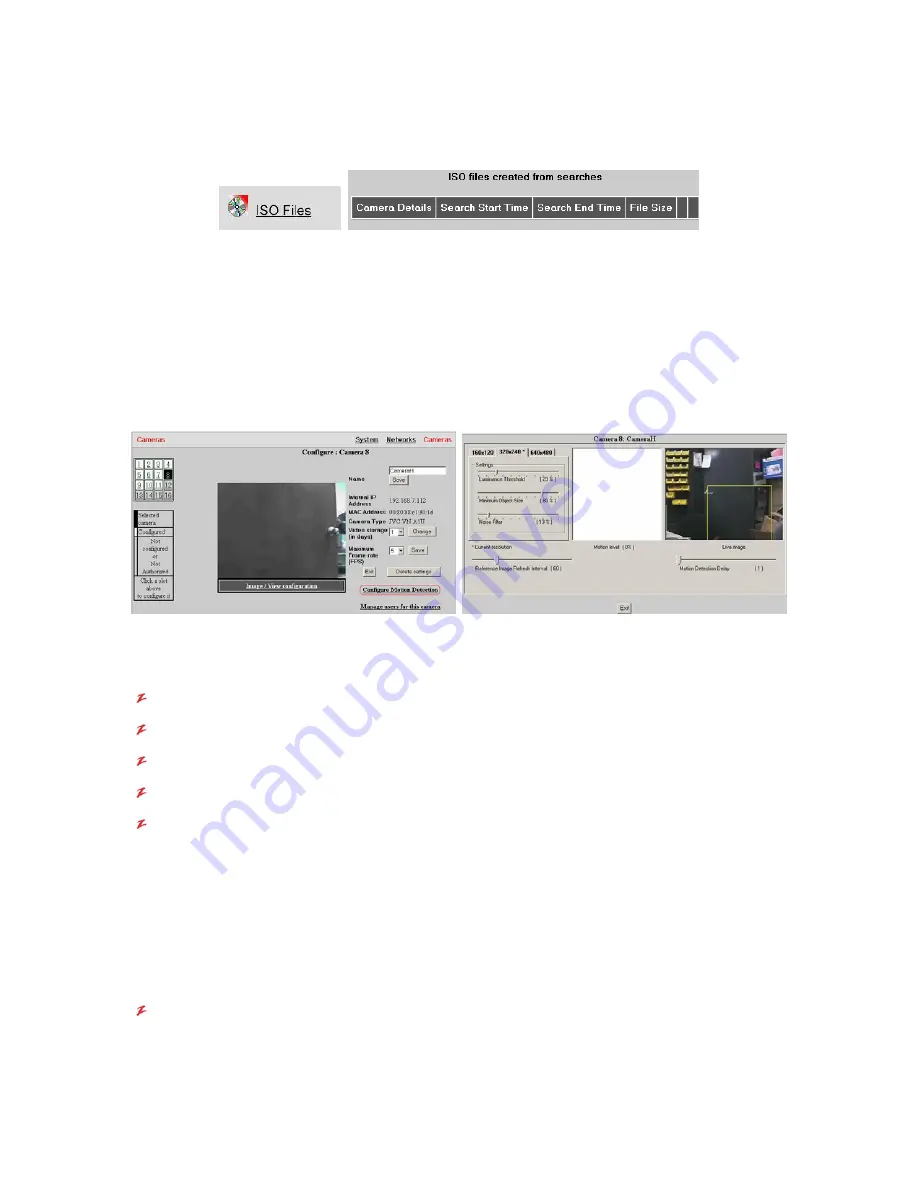
VR-N100U
USERS
MANUAL
Page 41 of 98
All Items Are Subject To Change Without Notice
Feb. 2004 Rev 1.0
VR-N100U will track each ISO image creation and store these log files (video clips) that can be easily accessed by clicking on
the
ISO Files
button. This will display the list of available files created from searches and provide the camera details, search
start and end times, file size and the link to the ISO file.
NOTE: To ensure that it does not take up too much overhead, it is recommended that the administrator periodically check the
log and clear (delete) any unnecessary ISO Files.
3.5.6. Setup Motion Detection
If any of the network IP cameras support motion detection, then VR-N100U will allow the administrator the ability to uniquely
setup each camera. When you select the
Configure Motion Detection
link in the camera
Details
page, you will be prompted
to log into this configuration page. After successfully logging in, it will bring you to the page where you have the ability to
specify detail settings as well as the trigger window for that particular camera. A live image of the video feed along with a
motion level window adjacent to available to assist the administrator to determine the various settings for motion detection.
For each supported resolution size that the motion detection supported camera offers, you will be able to specify the following
parameters (based on the make/model of camera, some of these parameters may vary). Please check the camera’s users
manual for details regarding the following parameters.
Luminance Threshold
Minimum Object Size
Noise Filter
Reference Image Refresh Interval
Motion Detection Delay
Additional information may be available on the sections
5.2 Network IP Cameras
and
7 Glossary of Terms
.
3.5.7. Setup Camera-Level Security
As mentioned earlier, VR-N100U offers administrators the ability to setup camera-level security very easily. There are actually
four levels of security, but only three levels need to be specified for each camera as administrators always have access to all
VR-N100U and their managed cameras. By offering camera-level security, VR-N100U administrators have total and complete
control over all networked security appliance and cameras.
No Access
This is the initial default setting for all VR-N100U users. When a user’s privileges is set to
No Access
, this
particular camera will not be displayed (hidden) when they attempt to access this VR-N100U security appliance.
The user will not be aware that this particular camera exists, thus eliminating any worries about someone trying
to hack into the camera or supports calls from users regarding those particular cameras.






























