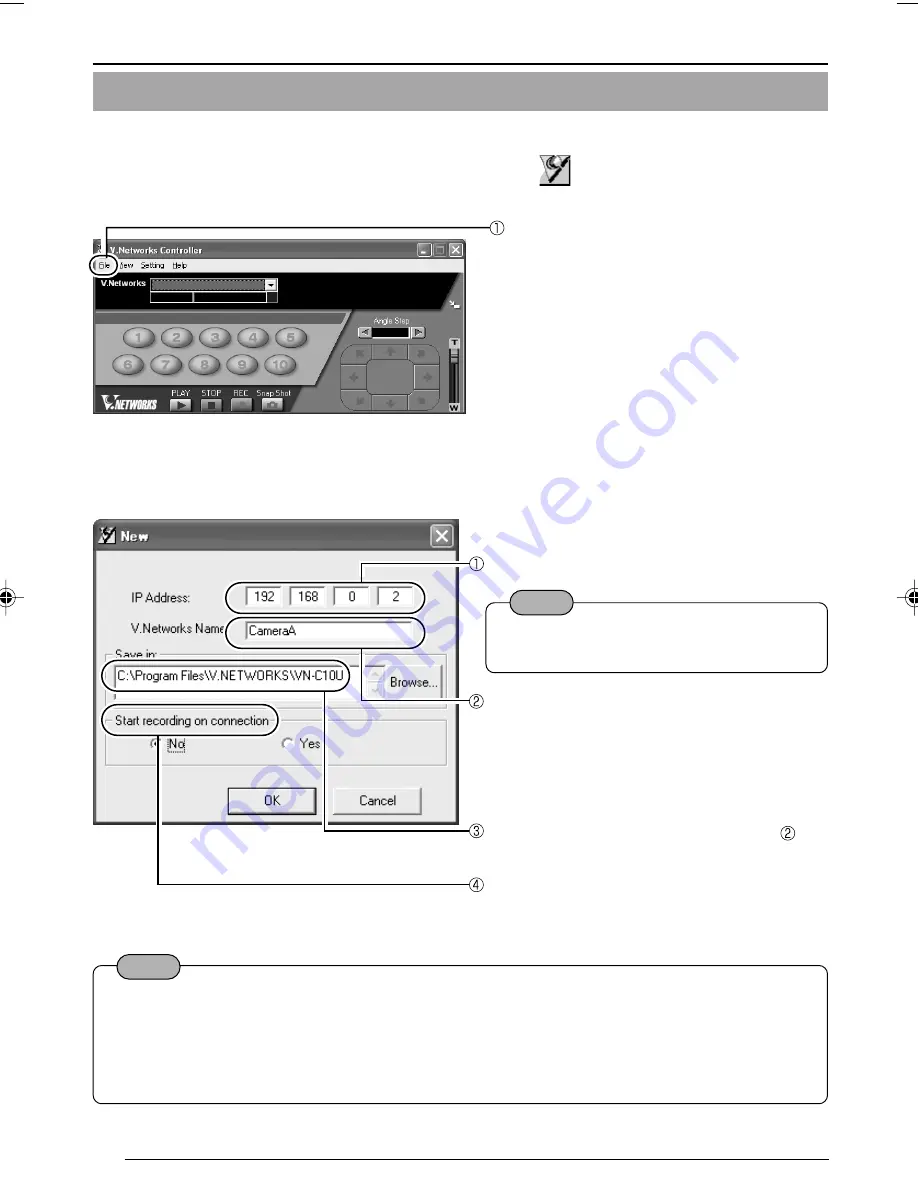
42
Note
For connecting VN-C10 with the factory settings, either one of the environments described
below is required.
• Environment where no DHCP server exists.
• Environment where a DHCP server, which clearly defines the IP address and MAC address
allotted to VN-C10, exists.
The connected camera can be registered with the installed [V.Networks Controller].
1.
Select [Start], [Programs], [V.NETWORKS] and then
[vn-c10u Controller] to start up
[V.Networks Controller].
2-5 Registering the Connected Camera with V.Networks Controller
Select [File] and [New].
Enter [V.Network Name], a name under which
the camera is registered. Use a name that is
easy to remember, such as the installation
location or number.
Note
In a DHCP environment, enter the IP
address allotted by the DHCP server.
Enter 198.168.0.2 in [IP Address].
2.
[New] is displayed.
Recording files of the name given in
are
saved in a designated folder here.
You can set whether VN-C10 automatically
starts recording upon connection.
Preparations (Step 2 Setting the Network)
VN-C10_E_01-43.pm65e
08/01/03, 9:13 AM
42






























