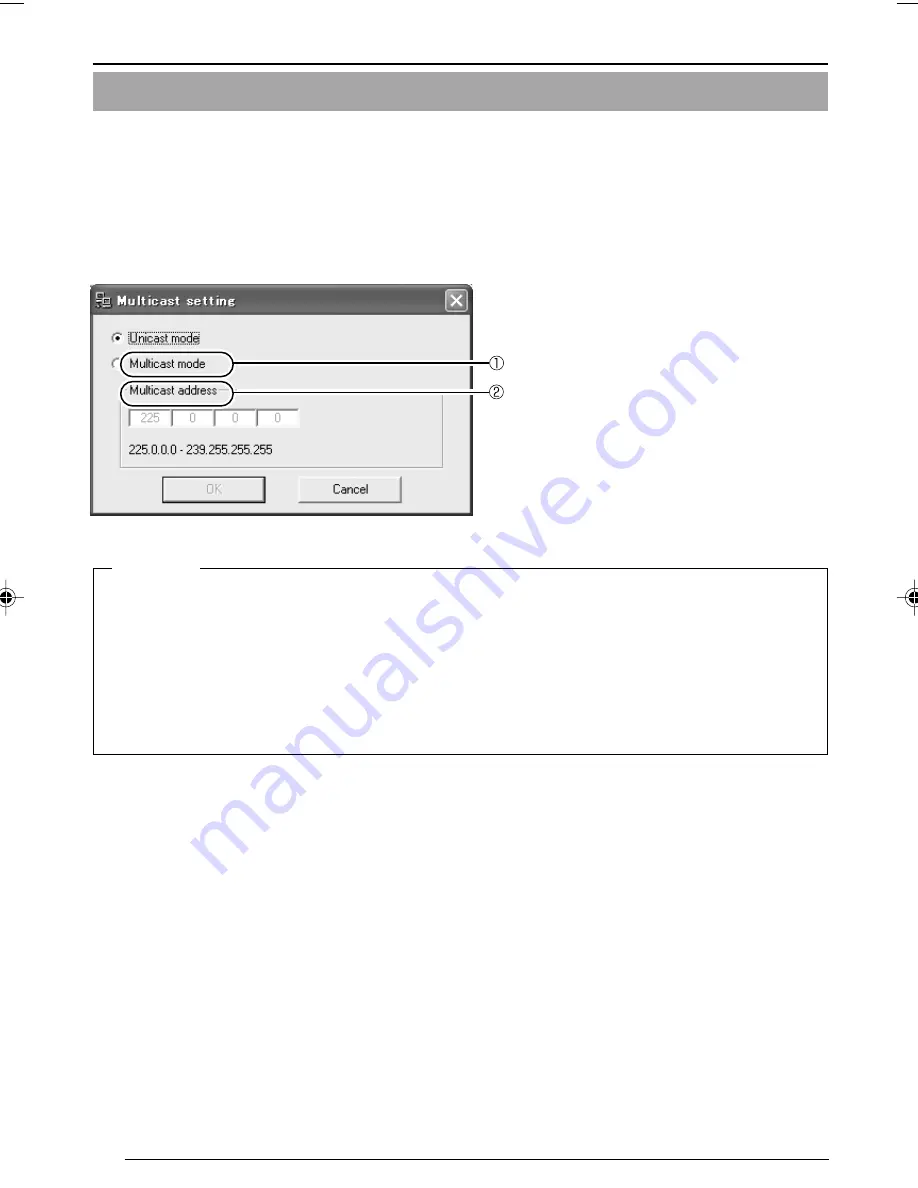
36
2-4 Other Settings with V.Networks Setup Tool [6. Multicast]
Preparations (Step 2 Setting the Network)
Select [Multicast Mode].
Selecting [Multicast Mode] allows VN-C10 to send the same image data to multiple recipients
on the network at one time without lowering the frame rate.
• In a narrowband environment, for example, of dial-up connection, select [Unicast Mode].
• Multicast cannot be set for MPEG4.
1.
Start up [V.Networks Setup Tool] and select [Multicast]. The [Multicast Setting] screen is
displayed.
Multicast
●
A multicast address can be set from 225.0.0.0 through 239.255.255.255. Do not set the
same multicast address for different devices on the same system.
●
To view VN-C10 images in the multicast mode through a router, an operating environment or
a router setting is required as follows:
1
The router supports IGMP Ver. 2 and is synchronized with the starting and stopping of
multicast transmission. And the route setting can be dynamically changed.
2
If the router does not support IGMP Ver. 2, a static route for multicast must be set to the
router.
Enter a multicast address to [Multicast
address].
VN-C10_E_01-43.pm65e
08/01/03, 9:13 AM
36
















































