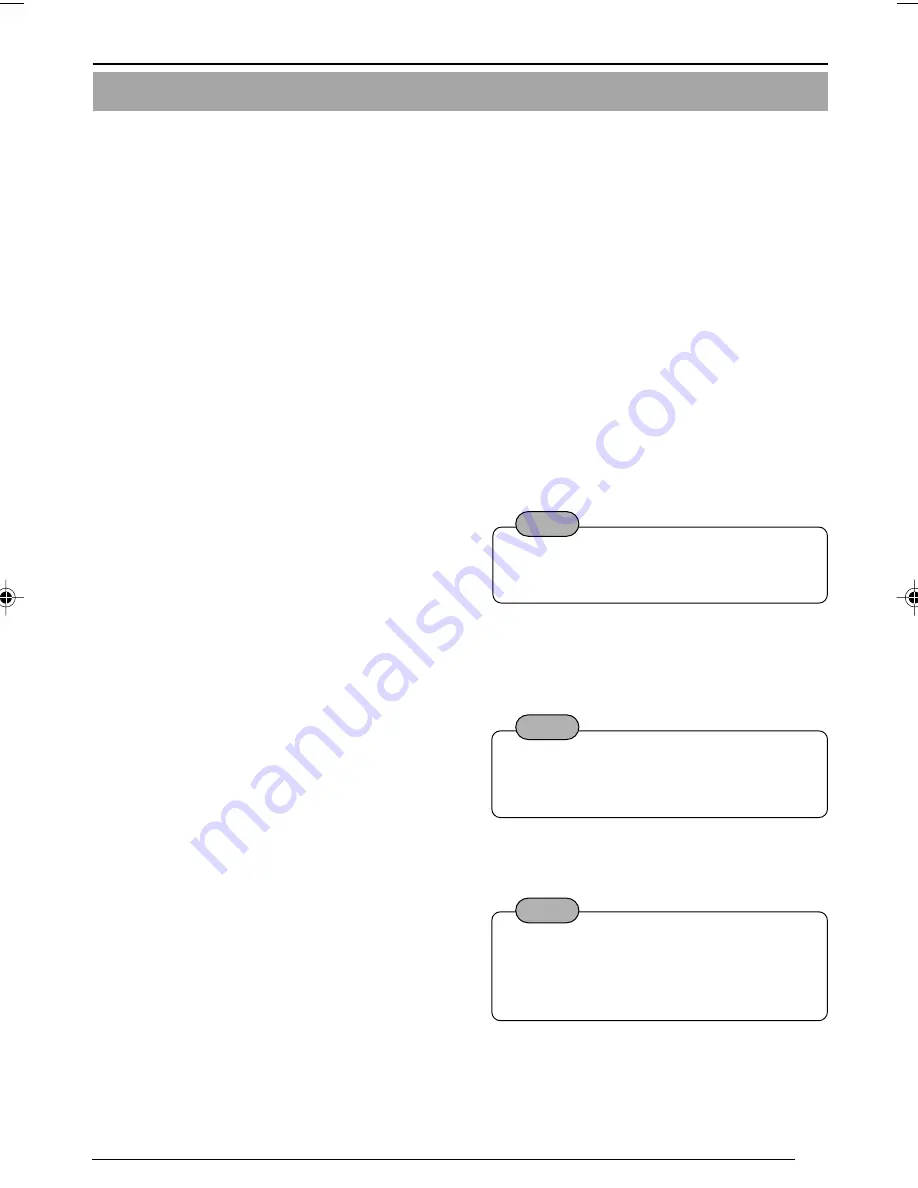
35
2-4 Other Settings with V.Networks Setup Tool [5. FTP Client Setting] (continued)
1
FTP
To use the FTP function, select [Available].
2
User Name
Enter the user name to use for verification with
the FTP server. It can be “anonymous.”
3
Password
Enter the password to use for verification with
the FTP server. The password is displayed
as asterisks (*).
4
FTP Server IP Address
Enter the IP address of the upload destination
FTP server.
5
FTP Port
Enter the FTP port number of the upload
destination. This is normally set to “21.”
6
FTP Folder
Enter the folder name on the upload
destination FTP server. If this box is left blank,
images are uploaded to the default folder.
7
Upload Interval
Specify the upload interval at which images
are uploaded to the FTP server (0 to 84600
seconds).
If [Disconnect every time] is selected,
connection with the FTP server is cut after an
image was uploaded.
8
Error Recovery
(Connection error)
Specify a recovery action when an error
occurred for TCP connection or FTP
verification of VN-C10.
Retry forever
: Recovery attempt is
repeated until the
power for VN-C10 is
turned off.
❈
min. Retry
: Recovery attempt is
repeated for a
specified period
(
❈
)1 to 600 minutes.
(Transfer error)
Select a recovery action when a transfer error
occurred in uploading an image.
FTP Disabled: The FTP function is automati-
cally disabled.
Note
To enable the function again, select [Avail-
able] for [FTP].
9
Filename
*.jpg
: If this file type is selected,
uploading is performed with
the entered file name.
Note
Only one image file is stored in the FTP
server as files are overwritten with the lat-
est one.
Time stamp
: Files are uploaded with the
time of the built-in clock as their
file names.
Note
●
Set the correct time in the [Time Set-
ting] screen.
●
All uploaded image files are stored in
the FTP server.
VN-C10_E_01-43.pm65e
08/01/03, 9:13 AM
35






























