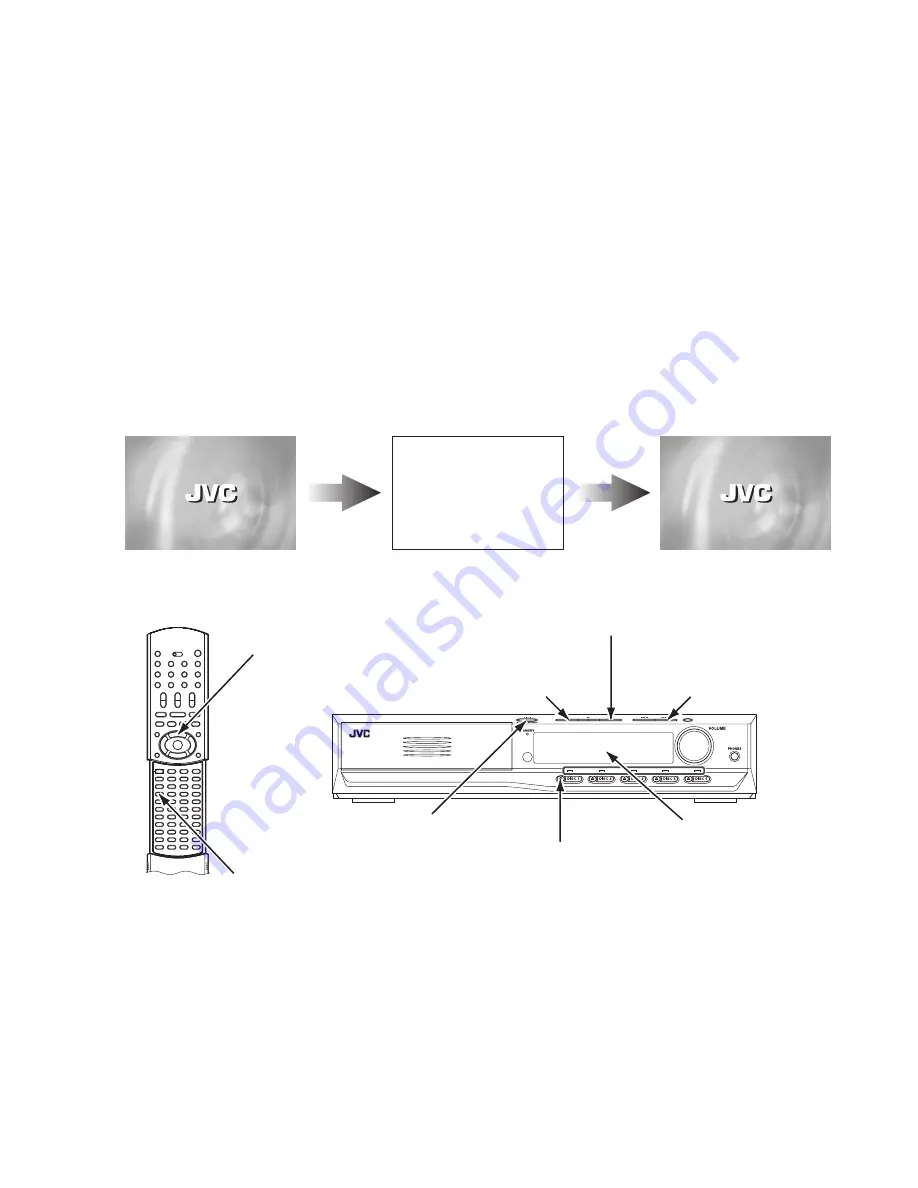
(No.MB112)1-39
4.8
Confirmation of region
(1) Unplug the power plug.
(2) Insert power plug into outlet while pressing both "PAUSE" key and "FORWARD SKIP" key of the main body.
About 3 seconds later, FL display indicates "REGION ".
(3) Push the "OPEN/CLOSE" key (for DISC 1) and confirm the tray of DISC 1 is ejected.
(4) To release test mode, press "STANDBY/ON" key of the main body.
NOTE:
Until the tray is completely close up and the sound of mechanism movement disappears, do not pull the power
plug from the outlet.
4.9
Upgrading of firmware
The latest firmware for upgrading is updated in "Optical disc CSG" page in JS-net. At the time of service, compare the version of the
product and the latest version, and upgrade the old version into the latest version.
(1) Press the "STANDBY/ON" key of the main body to turn the main body on.
(2) A disc button is pushed after inserting an upgrade disc in a tray 1.
(3) When FL display of the main body changes from "READING" to "UPGRADE", press "cursor UP" key ( ) of the remote controller.
(4) The entire screen becomes blue, and upgrading starts.
(5) The tray opens automatically. Remove the upgrade disc.
(6) The screen returns to the normal screen. Then, press the "STANDBY/ON" key of the main body. When the stand-by indicator is
lighted, upgrading is completed.
(7) Set the main body at test mode, and perform initialization. Then, confirm the version of the firmware.
When up-grade is completed
Upgrade application initializing...
While upgrading (blue screen)
After inserting the up-grade disc
Firmware upgrade Disc ... press UP
NO DISC
FL display
PAUSE key
(for initialize and region)
STOP key
(for test mode)
STANDBY/ON key
CHOICE key
(switch of mode)
Cursor UP key
(for firmware upgrade)
OPEN/CLOSE key (for disc 1)
FORWARD SKIP key
(for region)


















