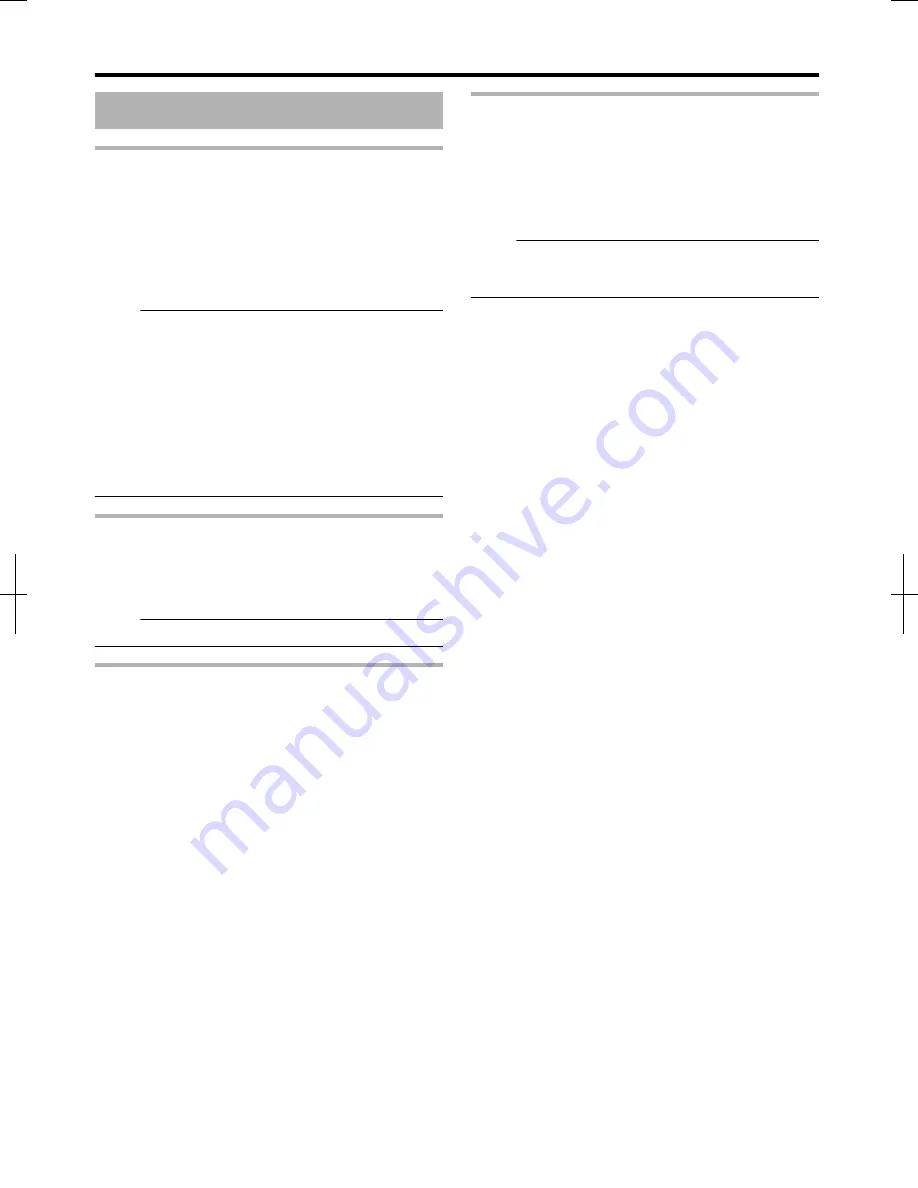
On-screen Displays
Status display
Displays the current settings and operating status (such as
playback, pause) of this unit.
Pressing the [ON SCREEN] button on the remote control
displays the status. To cancel the display, press the [ON
SCREEN] button again.
You can select whether to display the statuses by changing
the settings in the settings menu.
For more details, refer to “DISPLAY” (
A
page 83) .
Memo:
v
To display the statuses, set the ON SCREEN GUIDE item
on the DISPLAY menu screen to “AUTO”.
v
Setting the DISPLAY item to “OFF” hides display of all
status information.
v
You can display the status by pressing the [OPTION]
button on the remote control unit when playback, dubbing
or editing is not in progress.
①
Press the [OPTION] button on the remote control
unit
②
Select “ON-SCREEN DISPLAY”, and press the [OK]
button on the remote control unit
Event display
An on-screen event display appears on the display window as
well as the monitor when there is a misoperation.
v
The event display appears for an interval of about three
seconds.
Memo:
v
The same event display may appear several times.
Alarm display
When an operation is not accepted by this unit, an on-screen
alarm display appears on the display of the main unit as well
as the monitor.
SDI time code display
The time code is displayed during recording of SDI input
signals.
You can specify whether to display the time code, and also
where to display it.
For details, refer to “TIME CODE INPUT SETTING” and
“TIME CODE DISPLAY POSITION” under “SDI
CONNECTION”.
Memo:
v
When “TIME CODE INPUT SETTING” of “SDI
CONNECTION” is set to “OFF”, the time code is not
displayed.
Getting Started
12
2012/3/8
13:53:0



























