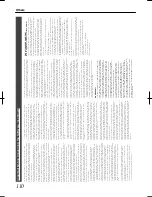Troubleshooting
Problem
Symptom
Action
Reference
Page
Power does not turn on
The “HELLO” message remains
displayed, and the unit does not start
up.
Press the [RESET] button on the front
panel.
If it does not start up, stop using this unit,
unplug the plug from the power point, and
bring it to the dealer or “Service Center”.
(
A
page 13)
“FAN LOCKED” is
displayed on the display
window of this unit
The cooling fan motor is not working.
The cooling fan motor is spoiled. Remove
the power plug from the power point, and
consult the dealer from which this product
is purchased, or any nearby JVC Servicing
Center.
-
Power turns off
automatically
The “AUTO POWER (OFF)” setting is
set to “2 HOURS” or “6 HOURS”.
Change the “AUTO POWER (OFF)”
setting of “SETUP” to “OFF”.
(
A
page 78)
The temperature of this unit has rose,
and operation has ceased for safety
purposes.
Place this unit in an area with ventilation if
possible, and wait approximately 30
minutes for it to cool down.
-
The power turns on
automatically
The “HDMI-CEC” setting is set to
“ON”.
Change the “HDMI-CEC” setting of
“CONNECTION” to “OFF”.
(
A
page 85)
Input cannot be
switched
i.LINK connection is currently being
established.
Cancel importing, or wait until the
connection ends.
(
A
page 39)
There are no video
images on the monitor
Monitor only supports RGB input.
Set “HDMI --> DVI COLOR” in the setting
menu to “RGB FIX”.
(
A
page 84)
“HDCP ERROR” is displayed.
Use a monitor that supports HDCP.
-
Video images may be distorted during
reencoding/dubbing when the monitor
(TV) is connected to this unit using a
HDMI cable, or when the screen
resolution is set to “1080p”.
This is not a malfunction. Change the
“HDMI OUTPUT RESOLUTION” to a value
other than “1080p” (e.g., 1080i) if you find
it annoying.
(
A
page 84)
Screen is distorted
Video images may be distorted during
reencoding/dubbing when the monitor
(TV) is connected to this unit using a
HDMI cable, or when the screen
resolution is set to “1080p”.
This is not a malfunction. Change the
“HDMI OUTPUT RESOLUTION” to a value
other than “1080p” (e.g., 1080i) if you find
it annoying.
(
A
page 26)
There is no audio sound The “HDMI AUDIO OUTPUT” setting
is set to “OFF”.
Change the “HDMI AUDIO OUTPUT”
setting of “CONNECTION” to “ON”.
(
A
page 84)
The amplifier does not support
“BITSTREAM” output.
Use an amplifier that supports bitstream
output.
(
A
page 82)
Dubbing cannot be
performed
The title to be dubbed is copyright
protected.
Titles that are copyright-protected cannot
be dubbed. Select a title that is not
copyright-protected.
(
A
page 25)
A finalized disc has been inserted.
Insert a disc that has not been finalized.
-
The disc is not formatted.
Format the disc.
(
A
page 27)
The SD card is write-protected.
Remove the SD card and remove the write
protect lock.
(
A
page 29)
High-speed dubbing
cannot be performed for
EP mode titles
Dubbing cannot be performed and
“SOME TITLES CANNOT BE
DUBBED” is displayed when trying to
perform high-speed dubbing of a EP
mode title to a DVD-VIDEO mode
disc.
Set “HIGH-SPEED DUBBING” in the
settings menu to “4:3” before recording or
importing in the EP mode.
(
A
page 26)
(
A
page 80)
Others
104
2012/3/8
13:53:0