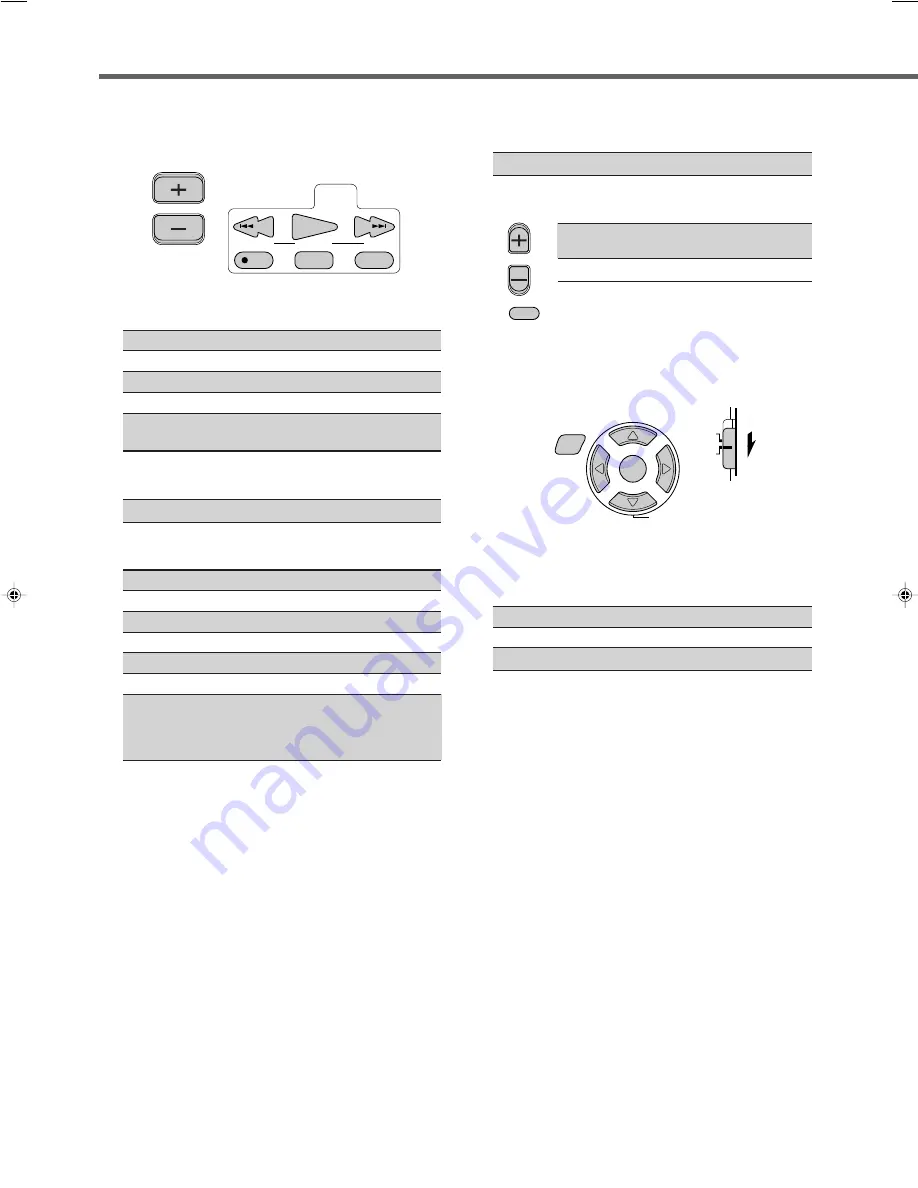
42
❏
Operating other JVC products — Audio/video
operation buttons
■
After pressing
DVD
(source selecting button), you can use
the following buttons for DVD operations.
PLAY
: Start playback.
STOP
: Stop playback.
PAUSE
: Pause playback. To release it, press
PLAY
.
¢
: Skip to the beginning of the next track.
4
: Return to the beginning of the current
(or previous) track.
■
After pressing
TV
(source selecting button), you can use the
following buttons for changing the channels on the TV.
C/–
: Change channel numbers.
■
After pressing
VCR
(source selecting button), you can use
the following buttons for VCR operations.
C/–
: Change channel numbers on the VCR.
PLAY
: Start playback.
STOP
: Stop playback.
PAUSE
: Pause playback. To release it, press
PLAY
.
FF
: Fast-wind a tape.
REW
: Rewind a tape.
÷
REC
: • Press this button with the
PLAY
button to
start recording pressed and hold.
• Press this button with the
PAUSE
button to
enter recording pause.
CHANNEL
TUNING
STOP
PAUSE
FF/
/REW
REC
PLAY
DOWN
UP
Mastering Remote Operations
■
After pressing
STB
(source selecting button), you can use
the following buttons for STB operations.
C/–
: Change channel numbers on the STB.
■
These buttons works only for TVs.
TV/VIDEO
: Change the input mode (Video input
and TV tuner) on the TV.
TV VOL +/–
: Adjust the volume on the TV.
TV VOL
TV/VIDEO
❏
Operating DVD menu for JVC DVD player
EON
DISPLAY MODE
EON SELECT
PTY
(
PTY
9
RDS
DVD
MENU
PTY SEARCH
DVD MENU
ENTER
■
After setting
RDS/DVD MENU selector
to
“DVD
MENU,”
you can use the buttons illustrated above for DVD
menu operations.
DVD MENU
: Display or erase the menu screen.
%
/
fi
/
@
/
#
: Select an item on the menu screen.
ENTER
: Enter a selected item.
EN40-46.RX-E100RSL[B]_4
01.3.7, 8:34 PM
42






































