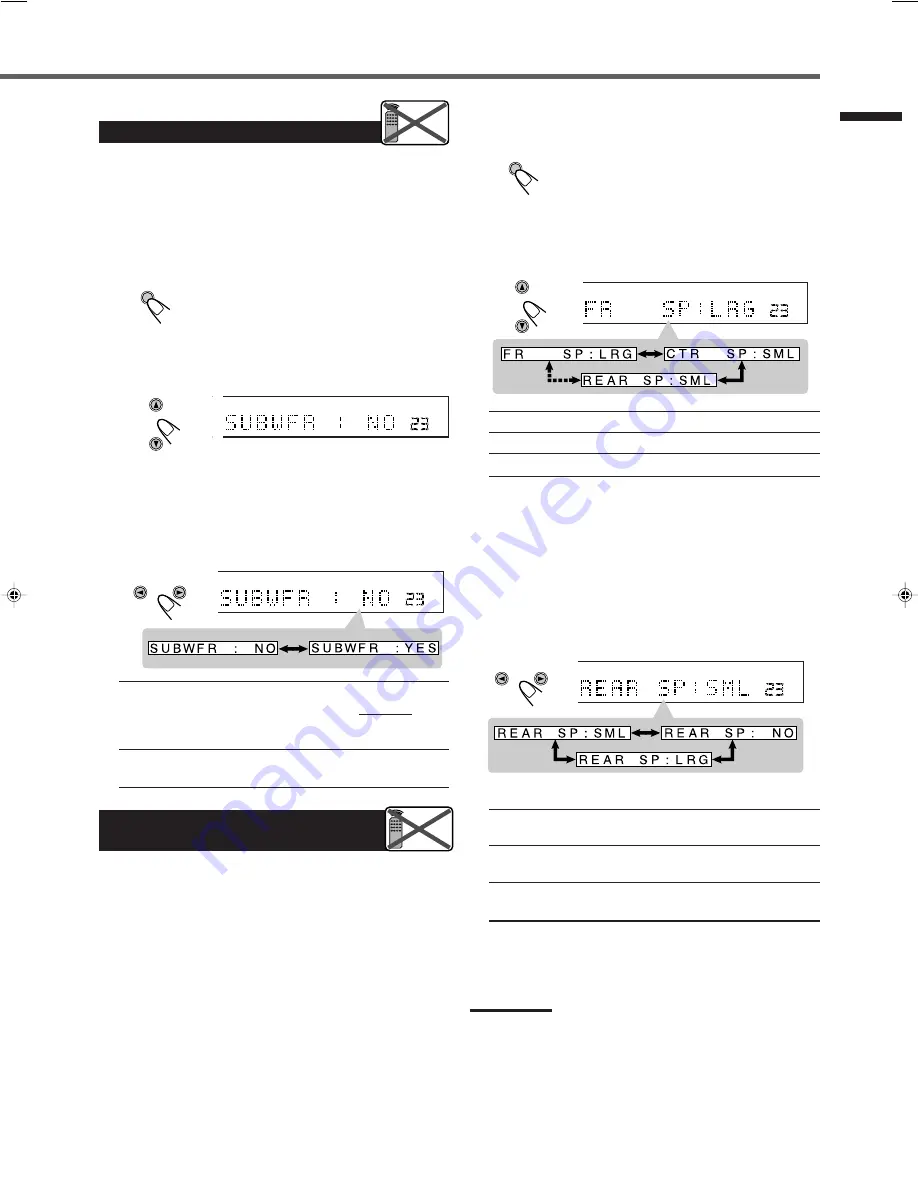
15
Basic Settings
Setting the Subwoofer Information
When you have connected a subwoofer, follow the procedure below.
If you do not use a subwoofer, you can skip this setting.
Before you start, remember...
There is a time limit in doing the following steps. If the setting is
canceled before you finish, start from step 1 again.
1
Press SETTING.
The CONTROL buttons now work for basic
settings.
2
Press CONTROL
∞
(or
5
) repeatedly until
“SUBWFR (Subwoofer)” (with the current
setting)
*
appears on the display.
* “NO” is the initial setting. If you have already changed the
setting, “YES” will be shown.
3
Press CONTROL
3
(or
2
) to select “YES.”
• Each time you press the button, the subwoofer setting
alternates between “YES” and “NO.”
YES
: Select this when a subwoofer is used.
The subwoofer speaker indicator (SUBWFR) lights
up on the display (see page 11). You can adjust the
subwoofer output level (see page 22).
NO
: Select this when you have not connected or have
disconnected a subwoofer.
GIC
VOL
UTO
TT
SETTING
CONTROL
Remote
NOT
ANALOG
PRO LOGIC
SUBWFR LFE
VOL
DGTL AUTO
INPUT ATT
DSP
L
C
R
LS
S
RS
LPCM
DOLBY D
DTS
CONTROL
1
Press SETTING.
The CONTROL buttons now work for basic
settings.
2
Press CONTROL
∞
(or
5
) repeatedly until one
of the following speakers (with the current
setting)
*
appears.
SETTING
ANALOG
PRO LOGIC
SUBWFR LFE
VOL
DGTL AUTO
INPUT ATT
DSP
L
C
R
LS
S
RS
LPCM
DOLBY D
DTS
CONTROL
FR SP
(Front Speaker)
: To register the front speaker size.
CTR SP
(Center Speaker) : To register the center speaker size.
REAR SP
(Rear Speaker) : To register the rear speaker size.
* “LRG (large)” is the initial setting for the front speakers, and
“SML (small)” is for the center and rear speakers.
If you have already changed the setting, another size will be
shown.
3
Press CONTROL
3
(or
2
) to select the
appropriate speaker size.
• Each time you press the button, the speaker size changes as
follows:
ANALOG
PRO LOGIC
SUBWFR LFE
VOL
DGTL AUTO
INPUT ATT
DSP
L
C
R
LS
S
RS
LPCM
DOLBY D
DTS
CONTROL
Ex.: When registering the rear speaker size
LRG
(Large) : Select this when the speaker size is relatively
large. (See “Notes” below.)
SML
(Small) : Select this when the speaker size is relatively
small. (See “Notes” below.)
NO
: Select this when you have not connected a
speaker. (Not selectable for the front speakers.)
4
Repeat steps
2
and
3
to select the appropriate
size for the other speakers.
Setting the Speakers for
DSP Modes
To obtain the best possible surround effect from the DSP (Digital
Signal Processor) modes (see page 32), register the following
information after all connections are completed.
• Speaker Size — FR SP, CTR SP, REAR SP
• Delay Time — CTR DL, REAR DL
• Crossover Frequency — CROSS
• Dynamic Range Compression — D.R.C.
• Low Frequency Effect Attenuator — LFE
Speaker Size — FR SP, CTR SP, REAR SP
Register the sizes of all the connected speakers.
• When you change your speakers, register the information about
the speakers again.
Before you start, remember...
There is a time limit in doing the following steps. If the setting is
canceled before you finish, start from step 1 again.
Remote
NOT
Notes:
• Use the following criteria as reference when adjusting:
– If the size of the cone speaker unit built in your speaker is
greater than 4
3
/
4
inches (12 cm ), select “LRG (large),” and if it
is smaller than 4
3
/
4
inches (12 cm ), select “SML (small).”
• If you have selected “NO” for the subwoofer, you can only select
“LRG (large)” for the front speaker size.
• If you have selected “SML (small)” for the front speaker size, you
cannot select “LRG (large)” for the center and rear speaker sizes.
EN10-19.RX-E100RSL[B]_f
01.3.8, 2:50 PM
15






























