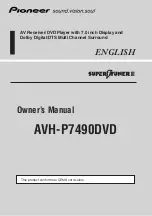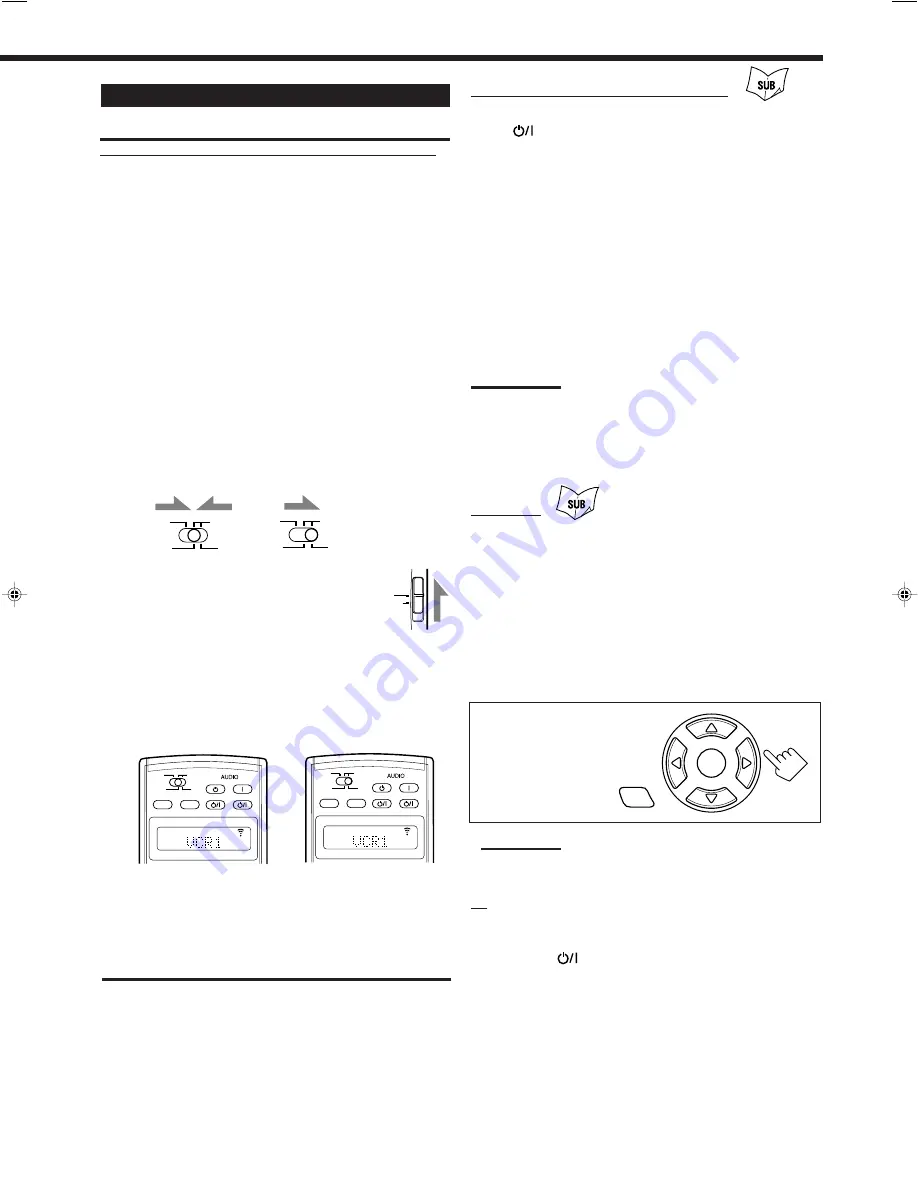
66
Operating Video Components
IMPORTANT:
To operate JVC’s video components using this remote control:
• You need to connect JVC video components through the AV
COMPU LINK jacks (see page 61) in addition to the connections
using cables with RCA pin plugs (see pages 11 to 13).
• Some JVC VCRs can accept two types of the control signals—
remote codes “A” and “B.” Before using this remote control, make
sure that the remote control code of the VCR connected to the VCR
1 jacks is set to code “A.”
– When another JVC VCR is connected to the VCR 2 and VIDEO
jacks, set its remote control code to code “B.” (This remote control
cannot emit the control signals of code “B.”)
• To operate the video component(s) using the remote control:
– Aim the remote control directly at the remote sensor on each
component, not on the receiver.
• To operate the video component(s) using the RF signals emitted
from this remote control, the IR signal transmitter and the RF rod
antenna must be connected to this receiver.
– Place the IR signal transmitter so that it is aimed at the remote
sensor(s) on the target video component(s).
– The RF signal-reachable distance may differ depending on the
operating conditions and circumstances.
– The IR signal transmitter can send signals at a distance of 3 m
(10 feet).
When using the remote control:
– Set the MAIN ROOM/SUB ROOM (LEARN/TRANSMIT) selector to
“MAIN ROOM” or “SUB ROOM” correctly.
– Set the TV operation mode selector to “TV” or
“CATV/DBS” correctly.
To operate TV, set it to “TV.”
– Check the indication shown on the remote’s display
when you press a button—this indicates the remote
control operation mode together with multi-room operation mode
(either MAIN ROOM or SUB ROOM) for a while (10 or 5 seconds).
– The CONTROL button can change the remote control operation
mode without changing the source.
Each time you press the button, the remote control operation mode
changes in the sequence—VCR1
=
TAPE
=
CDR
=
CD DISC
=
(back
to the beginning).
VCR (VCR connected to the VCR 1 jacks)
You can always perform the following operations:
VCR 1
(STANDBY/ON)
: Turns on or off the VCR.
After pressing VCR 1 or selecting “VCR1” by pressing CONTROL
repeatedly, you can perform the following operations on a VCR:
1 – 9, 0
: Selects the TV channels on a VCR.
PLAY
: Starts playing.
REW
: Rewinds a tape.
FF
: Fast-winds a tape.
STOP
: Stops operations.
PAUSE
: Pauses playing. To release it, press PLAY.
¶
REC
: Press this button together with the PLAY button to
start recording (only for the main room operations).
Press this button together with the PAUSE button
to enter recording pause (only for the main room
operations).
C/–
: Changes the TV channels on a VCR.
Note:
You can use either the VCR 1 button or the CONTROL button to
activate the buttons listed above. If you press VCR 1, the playing
source also changes. On the other hand, if you press CONTROL
repeatedly to select “VCR1” on the remote’s display, the playing
source does not change.
DVD player
After pressing DVD (or DVD MULTI: only for the main room
operations), you can perform the following operations on a DVD
player:
1 – 10, 0, +10
: Selects the DVD titles or the chapters.
PLAY
: Starts playing.
4
: Returns to the beginning of the current (or
previous) chapter.
¢
: Skips to the beginning of the next chapter.
STOP
: Stops playing.
PAUSE
: Stops playing temporarily. To release it, press
PLAY.
After pressing DVD MENU (only
for the main room
operations), these buttons
can be used for the DVD
menu operations.
Note:
Refer also to the manual supplied for your DVD player (and the
instruction supplied for the discs).
TV
You can always perform the following operations (with the TV
operation mode selector set to “TV”):
TV/CATV/DBS
(STANDBY/ON)
: Turns on or off the TV.
TV VOL +/–
: Adjusts the volume.
TV/VIDEO
: Sets the input mode (either TV or VIDEO).
After pressing TV/DBS (with the TV operation mode selector set to
“TV”), you can perform the following operations on a TV:
C/–
: Changes the channels.
1 – 9, 0, 100+
: Selects the channels.
RETURN
: Alternates between the previously selected
channel and the current channel.
SUB ROOM
TRANSMIT
LEARN
MAIN ROOM
SUB ROOM
TRANSMIT
LEARN
MAIN ROOM
Ex. When you press VCR1
with MAIN ROOM/SUB
ROOM (LEARN/
TRANSMIT) selector
set to “MAIN ROOM.”
Ex. When you press VCR1
with MAIN ROOM/SUB
ROOM (LEARN/
TRANSMIT) selector
set to “SUB ROOM.”
ON/OFF
ON/OFF
SUB ROOM
TRANSMIT
LEARN
MAIN ROOM
SUB ROOM
MAIN ROOM
MAIN ROOM
STANDBY/ON
STANDBY/ON
STANDBY
TV/CATV/DBS
VCR 1
ON
ON/OFF
ON/OFF
SUB ROOM
TRANSMIT
LEARN
MAIN ROOM
SUB ROOM
MAIN ROOM
SUB ROOM
STANDBY/ON
STANDBY/ON
STANDBY
TV/CATV/DBS
VCR 1
ON
SET
DVD
MENU
TV
CATV/
DBS
EN61-77_RX-DP10VBK[J]_f
01.6.19, 0:54 PM
66