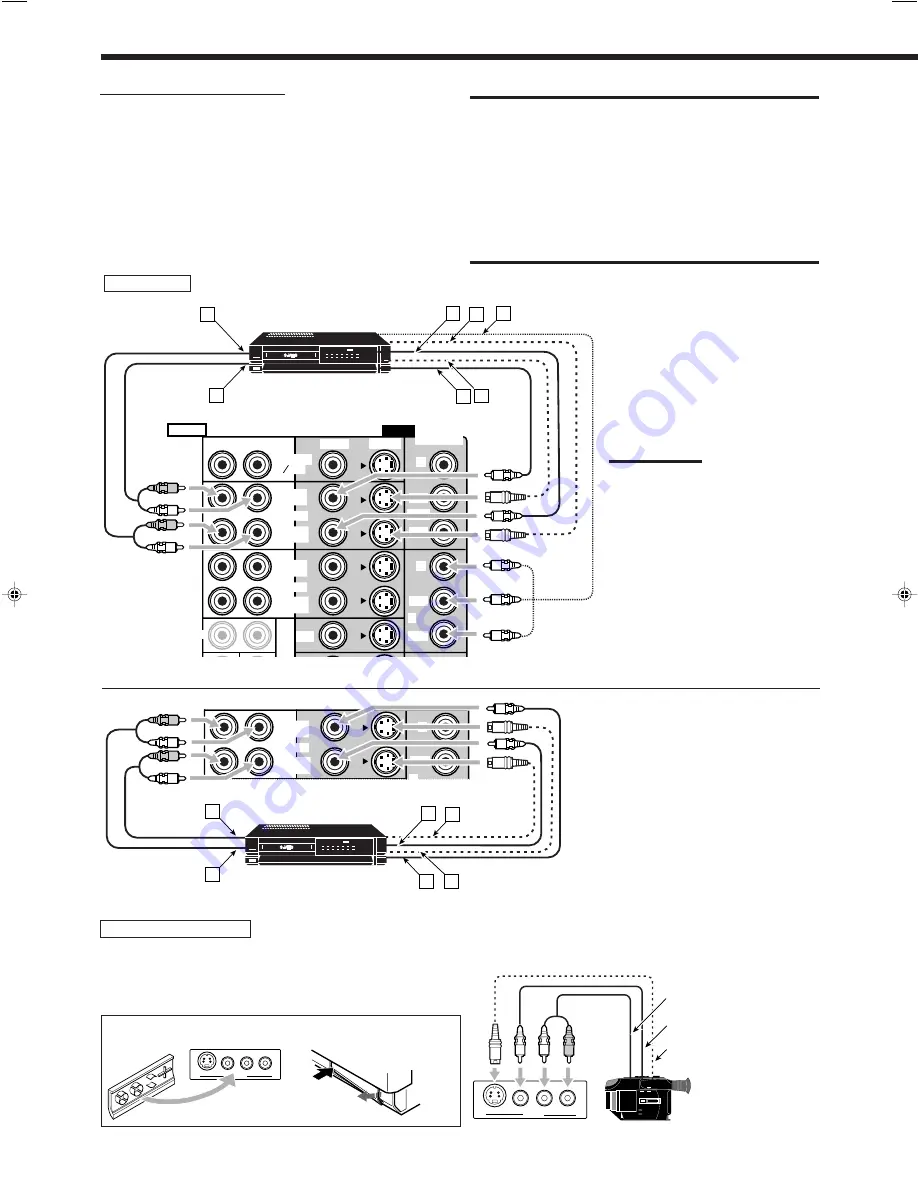
11
S-V
ID
EO
VID
EO
VID
EO
AU
DIO
L
R
AV C
OM
PU LINK
PUSH
-O
PEN
Video component connections
Use the cables with RCA pin plugs (not supplied).
Connect the white plug to the audio left jack, the red plug to the
audio right jack, and the yellow plug to the video jack.
• If your video components have S-video (Y/C-separation) and/or
component video (Y, P
B/
C
B
, P
R/
C
R
) jacks, connect them using an
S-video cable (not supplied) and/or component video cable (not
supplied). By using these jacks, you can get a better picture
quality—in the order : Component video > S-video > Composite
video.
IMPORTANT:
This receiver is equipped with the following video jacks—composite
video, S-video and component video jacks. You can use any of the
three to connect a video component.
However, the video signals from one type of these input jacks are
output only through the video output jacks of the same type.
Therefore, if a recording video component and a playing video
component are connected to the receiver through the video jacks of
the different type, you cannot record the picture. In addition, if the TV
and a playing video component are connected to the receiver through
the video jacks of the different type, you cannot view the playback
picture on the TV.
Note:
If your VCR has the component video
output jacks, you can connect it to either
the COMPONENT 1 (DVD) or the
COMPONENT 2 jacks.
When connecting a VCR to either one of
the component input jacks, make the
component input (COMPONENT) terminal
setting correctly. For details, see
“Preparing for the Component Video
Input—COMPONENT IN” on page 39.
Å
To audio output
ı
To audio input
Ç
To composite video output
Î
To S-video output
‰
To component video output
Ï
To composite video input
Ì
To S-video input
VCR(s)
VIDEO
RIGHT
LEFT
DVD
TV SOUND
DBS
OUT
(REC)
IN
(PLAY)
VCR1
VCR2
S-VIDEO
VIDEO
Y
P
B
/C
B
P
R
/C
R
1(DVD)
Y
P
B
/C
B
P
R
/C
R
2
FRONT
IN
(PLAY)
OUT
(REC)
COMPONENT
COMPONENT
AUDIO
A
B
F G
D
C
E
DVD
IN
(PLAY)
CENTER
L
R
VCR2
MONITOR
OUT
P
R
/C
R
Y
P
B
/C
B
P
R
/C
R
2
Y
P
B
/C
B
MONITOR
OUT
SURR
SUB
WOOFER
SURR
FRONT
IN
(PLAY)
OUT
(REC)
A
B
D
E
C
F
Å
To audio output
ı
To audio input
Ç
To composite video output
Î
To S-video output
‰
To composite video input
Ï
To S-video input
S-VHS/VHS VCR
Video camera
The VIDEO input jacks on the front panel are convenient when
connecting and disconnecting the component frequently.
• When you do not use the VIDEO input jacks, attach the front
terminal cover (supplied) to these jacks to protect them from dust.
S-VIDEO
VIDEO
L—AUDIO—R
VIDEO
To composite video output
To S-video output
To audio output
• When removing the cover
S-VIDEO
VIDEO
L—AUDIO—R
VIDEO
• When attaching the cover
D-VHS/S-VHS/VHS
VCR
EN01-16_RX-DP10VBK[J]_f
01.6.19, 0:26 PM
11





























