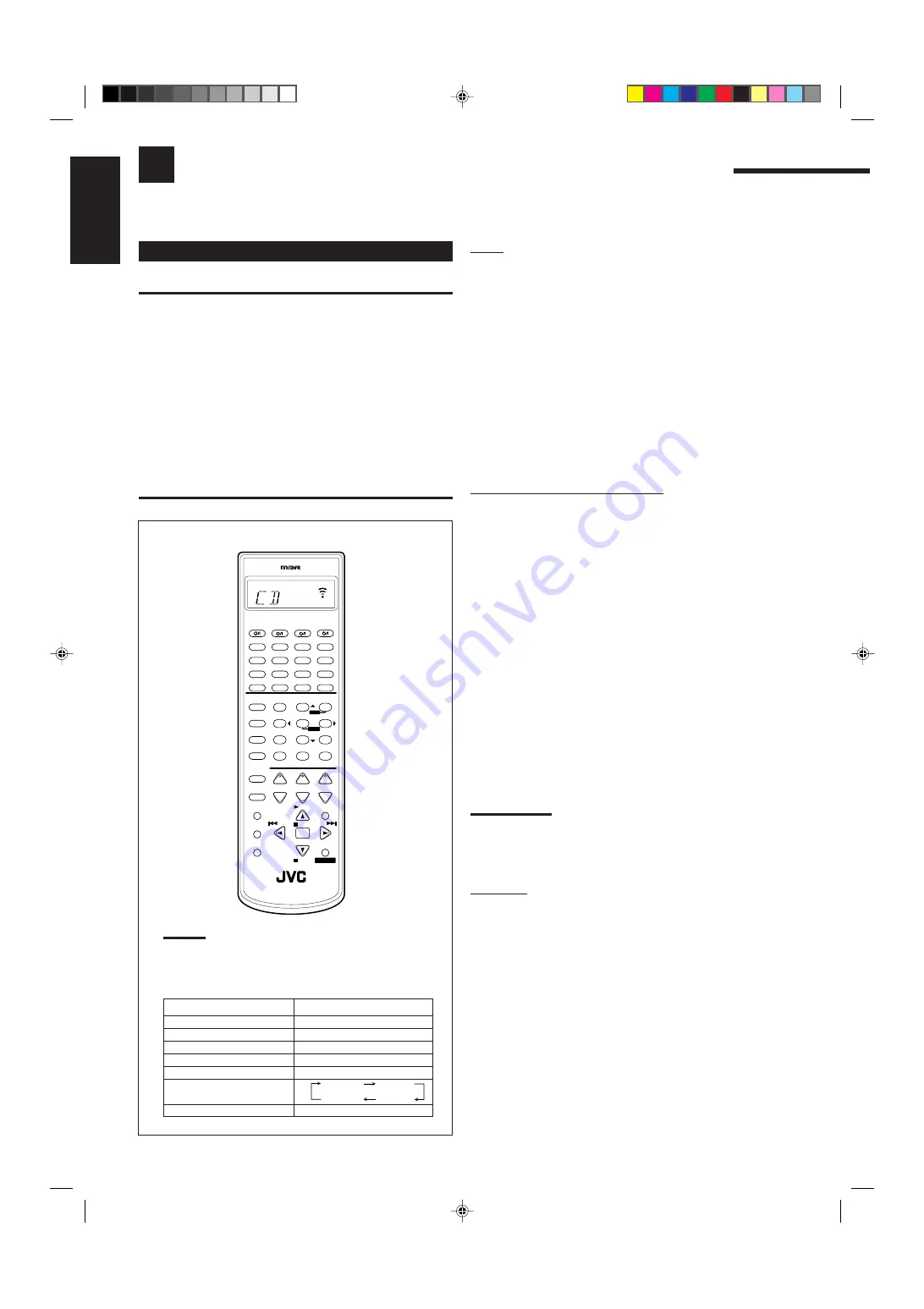
49
English
Operating JVC’s Audio/Video Components
You can operate JVC’s audio and video components with this receiver’s remote control, since control signals for JVC
components are preset in the remote control.
Operating Audio Components
IMPORTANT:
To operate JVC’s audio components using this remote control:
• You need to connect JVC audio components through the COMPU
LINK (SYNCHRO) jacks (see page 41) in addition to the
connections using cables with RCA pin plugs (see pages 5 and 6).
• Aim the remote control directly at the remote sensor on the
receiver.
• If you use the buttons on the front panel or the menu function to
choose a source, the remote control will not operate that source.
To operate a source with the remote control, the source must be
selected using source selecting buttons on the remote control.
• To operate the cassette deck or MD recorder using the COMPU
LINK remote control system, set the source name correctly. (See
page 16.)
• Refer also to the manuals supplied with your components.
Tuner
You can always perform the following operations:
FM/AM
:
Alternates between FM and AM.
After pressing FM/AM, you can perform the following operations:
1 – 10, +10
:
Selects a preset channel number
directly.
For channel number 5, press 5.
For channel number 15, press +10,
then 5.
For channel number 20, press +10, then
10.
TUNING UP
3
/DOWN
2
:
Tunes into stations.
FM MODE
:
Changes the FM reception mode.
Sound control section (Amplifier)
You can always perform the following operations:
SURROUND ON/OFF
:
Turns on or off the Surround modes
— Dolby Pro Logic, Dolby Digital,
and DTS Digital Surround.
DSP MODE
:
Selects the DSP modes.
After pressing SOUND, you can perform the following operations:
SUBWFR then LEVEL +/ –:
Adjusts the subwoofer output level.
L/R BAL then BAL L/BAL R:
Adjusts the front speaker output balance.
CENTER then LEVEL +/ –
: Adjusts the center speaker output level.
REAR L then LEVEL +/ –
:
Adjusts the left rear speaker output level.
REAR R then LEVEL +/ –
:
Adjusts the right rear speaker output level.
DIGITAL EQ then LEVEL+/ –
:Selects the audio band and adjusts
its frequency level.
EFFECT
:
Selects the effect level.
TEST
:
Turns on or off the test tone output.
CTR TONE
:
Selects the center tone.
ROOM SIZE
:
Selects the room size.
LIVENESS
:
Selects the liveness.
Note:
After adjusting sounds, press the corresponding source selecting
button to operate your target source by using the 10 keys; otherwise,
the 10 keys cannot be used for operating your target source.
CD player
After pressing CD, you can perform the following operations on the
CD player:
3
PLAY
:
Starts playing.
4
:
Returns to the beginning of the current
(or previous) track.
¢
:
Skips to the beginning of the next track.
7
STOP
:
Stops playing.
8
PAUSE
:
Pauses playing. To release it, press
3
PLAY.
1 – 10, +10
:
Selects a track number directly.
For track number 5, press 5.
For track number 15, press +10, then 5.
For track number 20, press +10, then 10.
For track number 30, press +10, +10,
then 10.
Note:
When you press one of the following buttons mentioned in
this section, the operation mode appears on the display
window for about 10 seconds. For example, the above
illustration shows that you have pressed CD.
Buttons
Indications
FM/AM
TUNER
CD
CD
CDR
CDR
PHONO
PHONO
TAPE/MD
TAPE
CONTROL (repeatedly)
SOUND
SOUND
VCR 1
TAPE
CDR
CDDSC
CONTROL
+
−
+
−
+
−
2
3
1
5
6
4
8
9
7/P
0
+10
10
LINE DIF.ECT
BOOST
EFFECT
MENU
ENTER
SIZE
ROOM
BASS
MODE
TEST
CTR TONE
LIVENESS
MIDNIGHT
SOUND
∗
SUBWFR
∗
DIGITAL EQ
∗
REAR L
∗
REAR R
∗
L/R BAL
∗
CENTER
MUTING
CH/
∗
LEVEL
PLAY
STOP
/REW
DOWN – TUNING – UP
FF/
EXIT
∗
BAL L
∗
BAL R
CATV/DBS
CONTROL
TV/VIDEO
MENU
TEXT
REC
DISPLAY
PAUSE
PAUSE
SET
RETURN
FM MODE
100+
CONTROL
A/V CONTROL RECEIVER
CATV/DBS
VCR 1
TV
AUDIO
DSP
MODE
INPUT
ON/OFF
DVD MUILTI
DVD
USB
CD
CDR
TAPE/MD
TV/DBS
VIDEO
PHONO
FM/AM
VCR 1
VCR 2
SURROUND
ANALOG/DIGITAL SLEEP
RM-SRX8012U
TV VOL
VOLUME
EN47_58.RX-8012V[UW]_f
01.2.14, 5:51 PM
49
Содержание RX-8010VBK
Страница 29: ...RX 8012VSL RX 8010VBK 2 29 M E M O ...
Страница 52: ...RX 8010VBK RX 8012VSL 3 2 M E M O ...











































