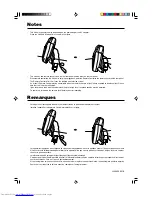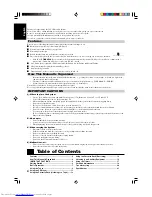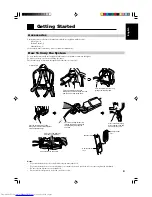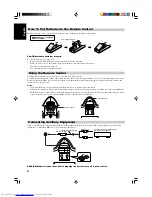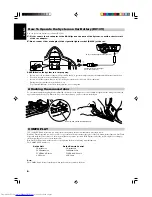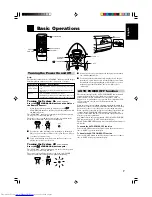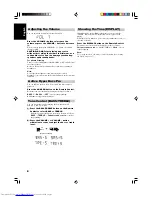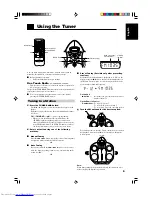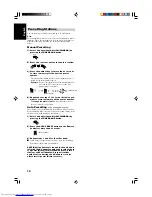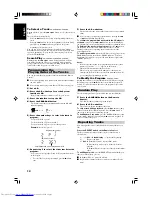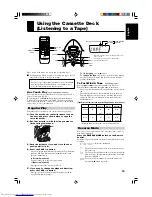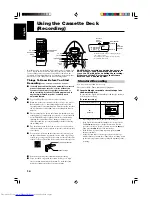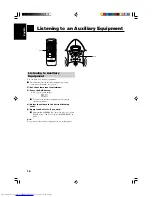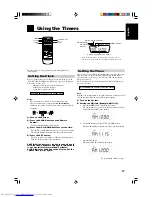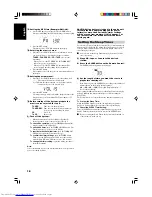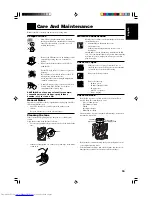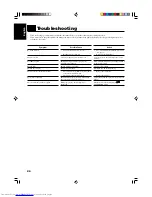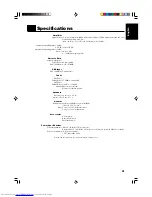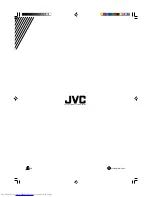English
15
2. If you want to record on both sides of the tape,
press the REVERSE MODE button on the
Remote Control to set the System in Reverse
mode.
Press the button until indicator is lit.
Even when the reverse mode is set to
before starting
recording, the tape stops automatically at the end of the reverse
side of tape. is indicated during recording.
3. Set a CD.
4. Press the CD
6
button to set the System
function to CD.
If the System function is already set to CD, go to step 6.
5. Press the
7
button to stop the CD.
6. If you want to record specific tracks only,
program the tracks.
You can check their total playback time on the display during
programming. (See page 12.)
7. Choose whether to have pauses between
recorded selections.
•
If nothing is done, a non-recorded pause of about four
seconds will be automatically left between selections.
•
If you do not want pauses between selections, do the
following before proceeding to the next step.
Press the CD
6
button twice to enter Pause mode.
8. Press the ONE TOUCH REC button on the Unit
for more than two seconds.
The “REC” indicator lights up and the System starts recording.
•
If you make a recording with Reverse mode on, the System
will record the last song at the end of the first side onto the
next side from its beginning when the song has been
recorded more than 10 seconds on the first side.
If the last song has been recorded less than 10 seconds, then
the previous song will again be recorded on the next side as
it will not be completely recorded on the first side because of
leader tape.
•
After the CD Player has played the entire CD, or all the
programmed tracks, the tape automatically stops.
To stop at any time during the recording process
Press the
7
button. The tape stops after four seconds.
Note:
When making SLEEP timer settings while doing CD Direct
recording, set enough time to allow for the CD to finish playing,
otherwise the power will go off before recording is completed.
One Track Recording ——————
You can record the one CD track being played.
1. Insert a blank or erasable cassette tape into
the Cassette Deck.
2. Play the track on the CD you wish to record.
3. Press the ONE TOUCH REC button on the Unit
for more than two seconds.
The CD Player returns to the beginning of that track and the
track is recorded on the tape. After recording, the CD Player
and the Cassette Deck automatically stop.
Tape Direction indicator
Tape insertion direction
(Front view)
2. If you want to record on both sides of the tape,
press the REVERSE MODE button on the
Remote Control to set the System in Reverse
mode.
Press the button until indicator is lit.
Even when the reverse mode is set to
before starting
recording, the tape stops automatically at the end of the reverse
side of tape. is indicated during recording.
3. Prepare the source, by, for example, tuning in a
radio station or turning on the connected
auxiliary equipment.
Note:
For CD recording, refer to “CD Direct Recording” described
below.
4. Press the ONE TOUCH REC button on the Unit
for more than two seconds.
The “REC” indicator lights up and the System starts recording.
•
If the tab of the cassette tape is removed to protect erasure or
recording, recording does not start.
TIP:
When you want to record in the reverse direction, you should set the
Tape Direction indicator and the cassette tape as follows in step 1.
Next, start from step 3.
[Reverse recording]
*Recording will be made on the opposite side tape.
To stop at any time during the recording process
Press the
7
button.
Recording an AM station to tape —
When recording an AM broadcast, beats may be produced which are
not heard when listening to the broadcast. If this happens, press the
ASP button on the Unit to eliminate the beats.
1. Set to AM station and start recording.
2. Press the ASP button to eliminate the beats.
Each time you press the button, the display changes as follows:
CUT-1
→
CUT-2
→
CUT-3
→
CUT-4
→
(back to the
beginning)
CD Direct Recording
Everything on the CD goes onto the tape in the order it is on the CD,
or according to the order you have set in a program.
1. Insert a blank or erasable cassette tape into
the Cassette Deck.
Be sure that the Tape Direction indicator and the tape insertion
direction are as follows:
(For details, refer to step 1 in “Standard Recording” on page
14.)
2
(Reverse)