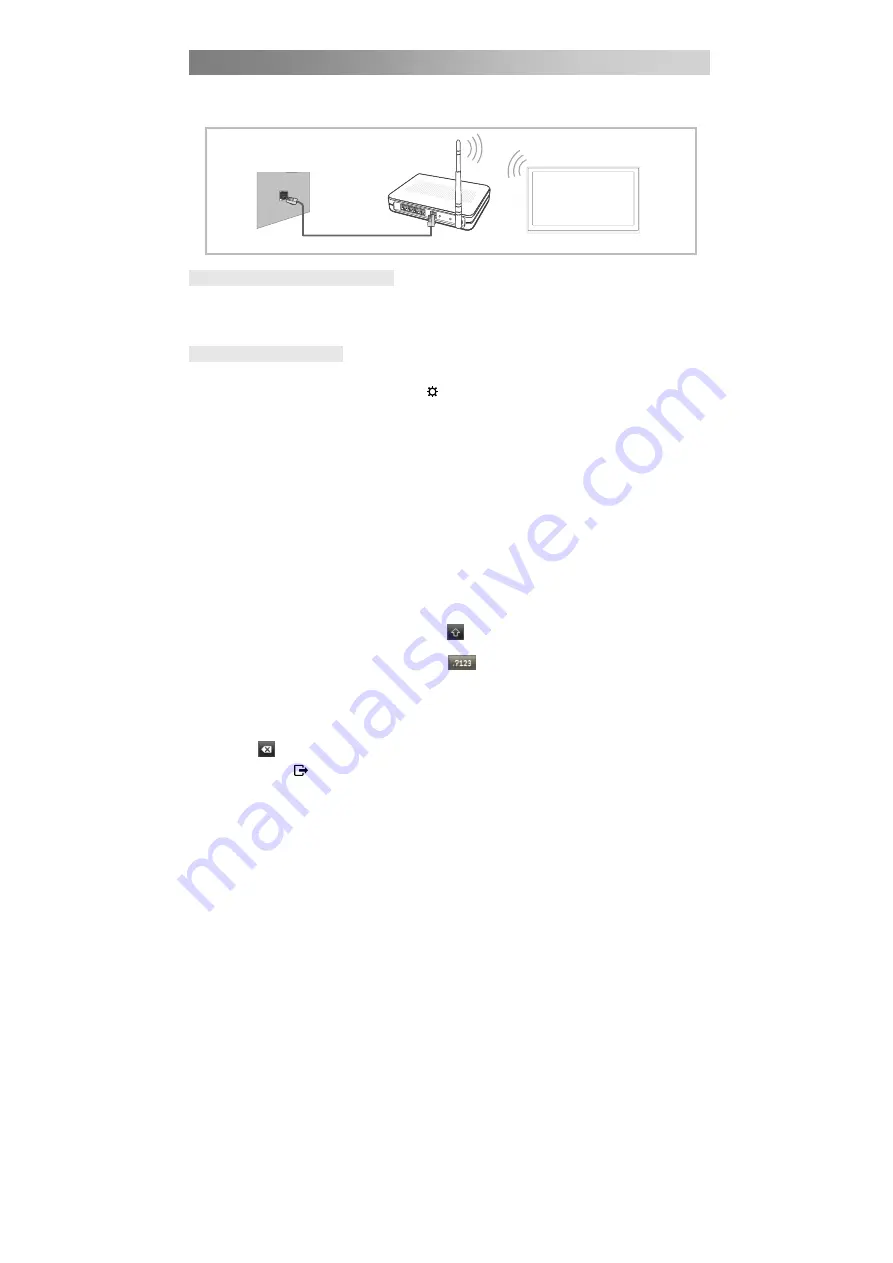
Menu Operation
Connecting to a Wireless Network
You can connect your TV to your LAN through a standard wireless router or modem.
Wireless Network Configuration
Most wireless network systems incorporate a security system that requires devices
that access the network through an access point or wireless router (typically a
wireless IP Sharer) to transmit an encrypted security code called an access key.
Wireless Network Setup
–
How to set up Wifi
1.
Turn on your TV, press the
MENU (
)
button on your remote, use the ▲/▼
buttons to select
Network
, and then press the
OK
button.
2.
Press the ▲/▼ button to select
Network
, and then press the ◄/
►
button to
select
Wifi
.
3.
Select
Wifi Config.
Then press the
OK
button to enter the menu of the next
level.
4.
Select
Base Station
then press the
OK
button. The Network function searches
for available wireless networks. When done, it displays a list of the available
networks.
5.
In the list of networks, press the ▲/▼ button to select a network, and then press
the
OK
button.
6.
On the Please Enter screen, enter your network’s Password. To enter the
Password, follow these general directions:
Press the
OK
button to display the keyboard at the screen.
Use the direction buttons to select the
and press
OK
to cycles through lower
case, upper case.
Use the direction buttons to select the
and press
OK
to cycles through
special symbols, numbers and letters.
To enter a letter or number, move to the letter or number, and then press the
OK
button.
To delete the last letter or number you entered, Use the direction buttons to
select
and press
OK.
Press
EXIT ( )
to close the keyboard.
7.
Input the correct Password and select the
Connect
and press the
ENTER
button
to connect the network.
The TV with Built-in Wireless
LAN Cable
The Modem Port on the Wall
Wireless IP sharer
(AP having DHCP server)
28
Downloaded from www.vandenborre.be
















































