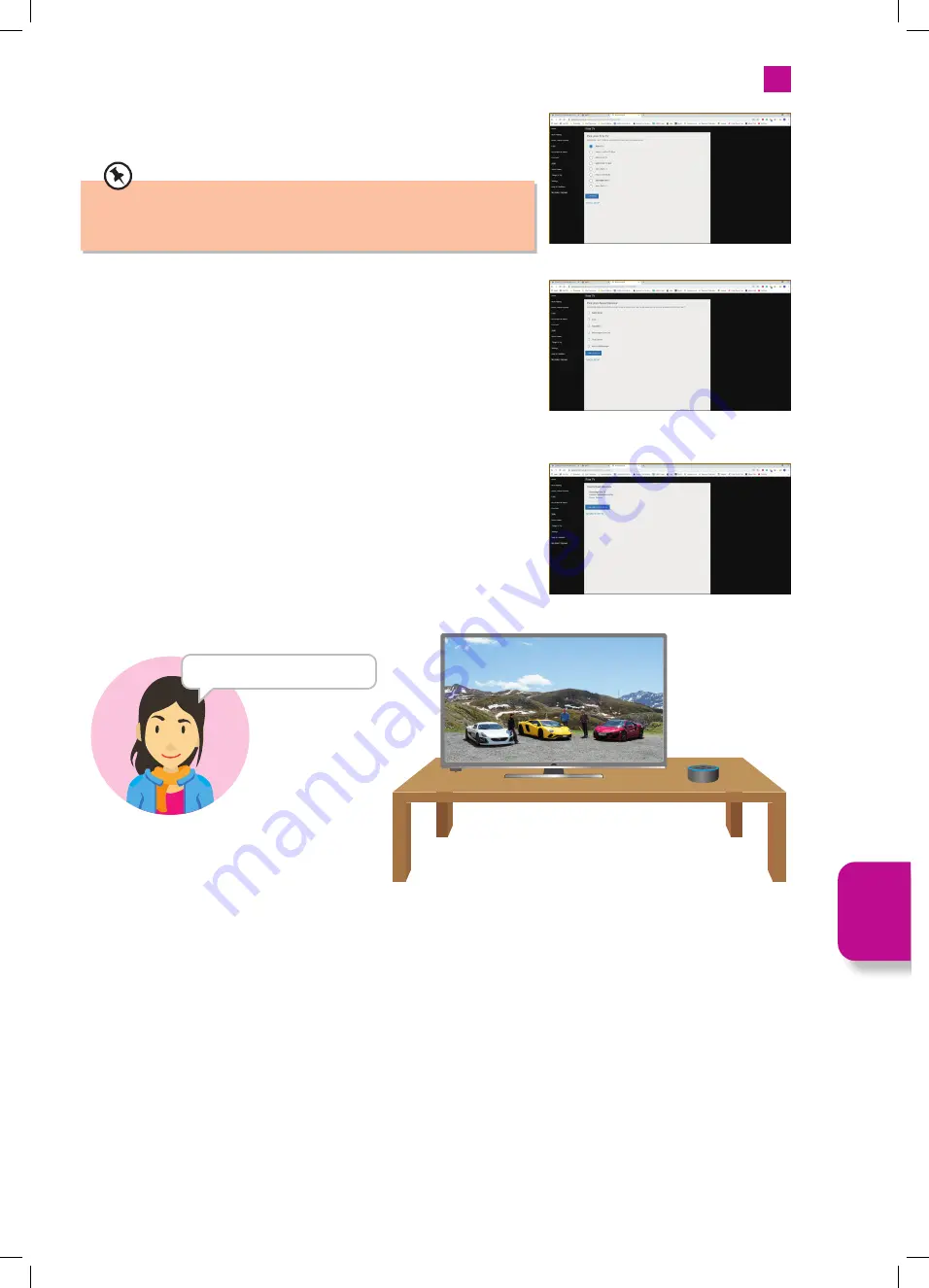
79
8
Alexa
4. The 'Pick your Fire TV' screen will be displayed, tick the TV that you want to link
to your Alexa Device and click on
CONTINUE
.
5. The 'Pick your Alexa Device' screen will be displayed, tick the device that you
want to link and the click on
LINK DEVICES
.
If you need to check the name of your TV go to SETTINGS - DEVICE &
SOFTWARE - ABOUT, and you will see the device name on the right hand
side of the screen.
6. You are now all connected, so give it a go. With your TV switched off try saying
'Alexa, play The Grand Tour'. Your TV will switch on and find The Grand Tour. You
will now be able to use Alexa to control your TV via your Amazon Echo speaker.
“Alexa, play The Grand Tour”
• Alexa, open [app name]
• Alexa, find [content name – e.g. Jack Ryan]
• Alexa, watch / play [content name – e.g. Vikings or Stranger
Things]
• Alexa, find [genre – e.g. comedies]
• Alexa, find [genre] on [app name]
• Alexa, play [radio station – e.g. Capital]
• Alexa, play [music playlist or artist name]
• Alexa, what’s the weather tomorrow?
• Alexa, rewind [x] minutes / seconds
• Alexa, pause
•
Alexa, open channel guide Alexa, watch [TV channel name]
Some things try with your TV and Amazon Echo speaker
Al
ex
a
JVC 32' Amazon Fire LED Smart HD TV LT-32CF600 Manual.indd 79
JVC 32' Amazon Fire LED Smart HD TV LT-32CF600 Manual.indd 79
21/01/2021 12:33
21/01/2021 12:33




























