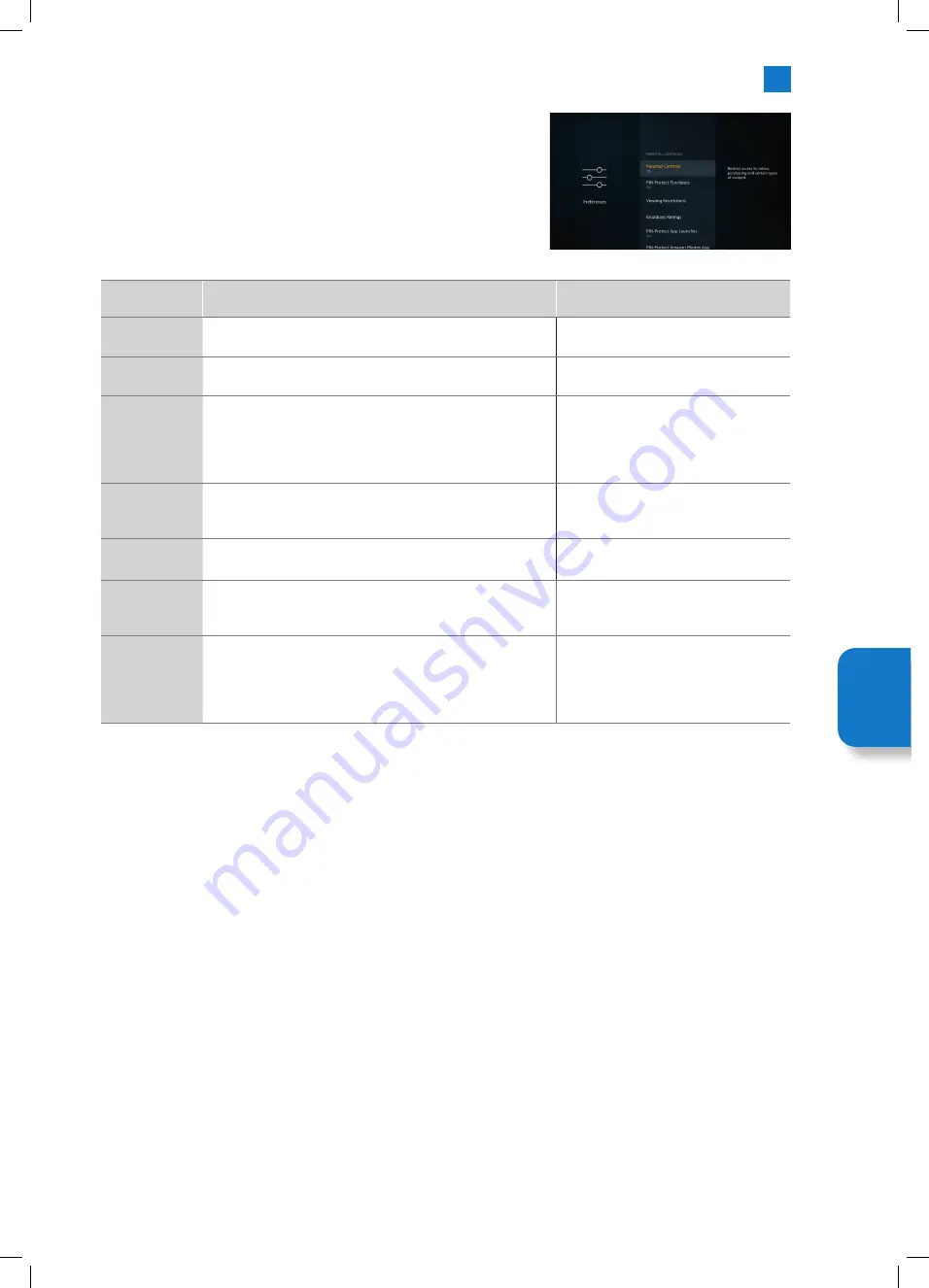
61
6
Settings Menu
5. You'll now see all the settings that can be adjusted in Parental Controls, highlight
your desired setting and press
SELECT
. The table below shows all the possible
settings.
Setting
Description
Options
Parental
Controls
Restricts access to videos, purchasing and certain types of
content.
• On
• Off
PIN-Protect
Purchases
Asks for a PIN before any video, apps or games purchases.
• On
• Off
Viewing
Restrictions
Restricts viewing of videos based on ratings. The default
setting is General and Family ON, Teen, Young Adults and
Mature OFF.
• General - Rating U, All
• Family - Rating PG, 7+
• Teen - Rating 12,13+
• Young Adults - Rating 15,16+
• Mature - 18+, NR, Unrated, Not rated
Broadcast
Rating
Use ratings to restrict the viewing of Live TV accessed directly
from the Guide or Mini Guide. Visit third-party apps to manage
settings for content accessed within those apps.
• DVB 4 (Child) - DVB 18 (Adult)
• All setting are switch on as default
PIN-Protection
App Launches
Asks for a PIN before launching apps and games. This setting
will not apply to the Live TV Guide or Mini Guide.
• On
• Off
PIN-Protection
Amazon Photo
Apps
Asks for a PIN before launching Amazon Photos. This setting
will be ignored if you have already set PIN-Protection App
Launches to ON.
• On
• Off
Change PIN
Change the PIN code. First enter your current PIN, which if you
haven't changed it before will be 1111, then enter your new
PIN.
If you forget your pincode go to
amazon.co.uk/pin
Setting
M
enu
JVC 32' Amazon Fire LED Smart HD TV LT-32CF600 Manual.indd 61
JVC 32' Amazon Fire LED Smart HD TV LT-32CF600 Manual.indd 61
21/01/2021 12:32
21/01/2021 12:32
















































