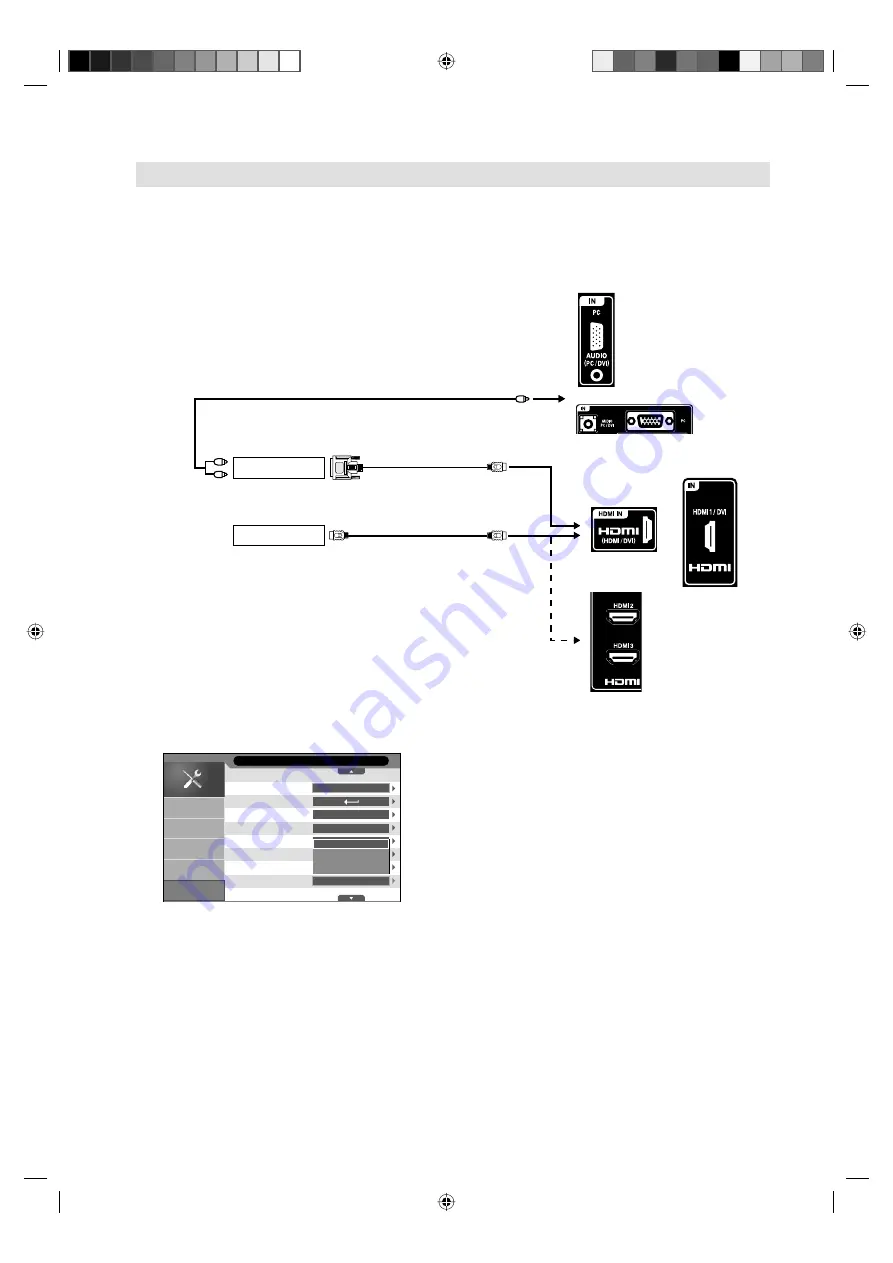
20
The HDMI input receives digital audio and uncompressed video from a HDMI equipped device or
uncompressed digital video from a DVI equipped device.
When you connect to a DVI device with a HDMI-to-DVI adapter cable, it only transfers the video signal, so it
is necessary to use separate analogue leads to transfer the audio signals.
Select the HDMI input mode (see P.9).
Connecting an HDMI
or a DVI device to the HDMI input
Selecting the HDMI signal
1
Select Feature/HDMI Mode option.
English
On
Off
Auto
PC
Video
Auto
Language
Lock
Blue Back
OSD Timer
Sleep Timer
Auto Power Off
Power On LED
HDMI Mode
Feature
Picture
Sound
PC Setup
Feature
Channel
2
Then press
▲
or
▼
to select the desired mode.
Auto:
Auto (factory setting), can remain in this mode. Change not necessary.
PC:
PC (for PC), if desired.
Video:
Video (for Video), if desired.
3
Press
MENU
to exit the menu.
Note:
Please notice the operating manual for the HDMI device to be set up.
•
or
DVI device
HDMI device
To DVI output
Audio cable (not supplied)
HDMI - to - DVI adapter cable
(HDMI type A connector)
(not supplied)
HDMI cable
(type A connector)
(not supplied)
To HDMI output
To AUDIO PC/DVI input
TV (Rear view)
TV (Side view)
LT-24G20
LT-42G20
LT-24G20
LT-42G20
TV (Rear view)
LT-42G20
3FC0601A_EN.indd 20
3FC0601A_EN.indd 20
2/15/11 4:50:23 PM
2/15/11 4:50:23 PM



















