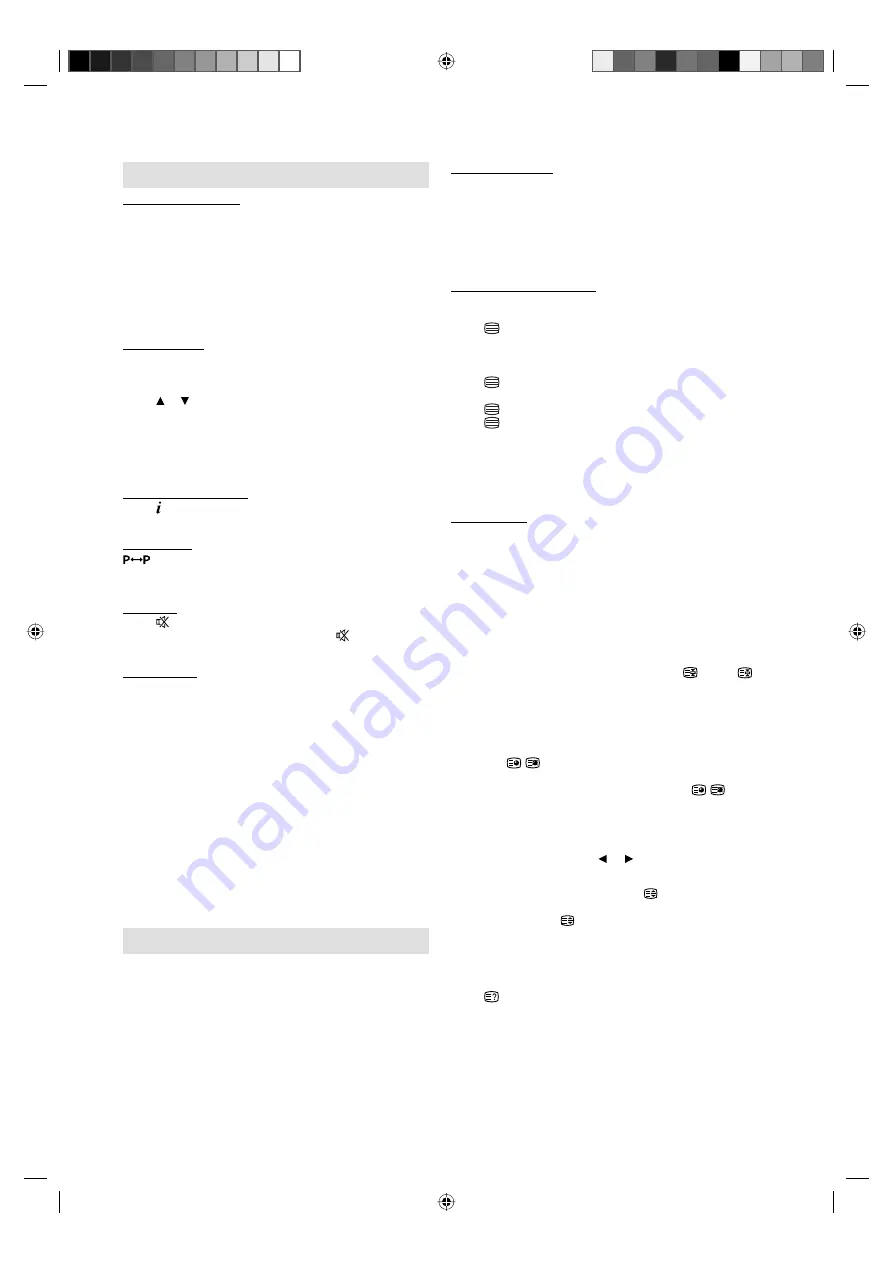
11
Fastext/TOPtext
The Fastext/TOPtext is teletext with a special directory.
On the lower part of the screen there are four different
coloured fields (red, green, yellow and blue). These fields
lead directly to the pages shown within. The coloured
buttons on the remote control correspond to the coloured
fields. Press the appropriate coloured button in order to
activate the desired colour field.
Switch on / off Teletext
Teletext is not transmitted by all channels.
Select a channel that shows teletext.
Press . You will now see a teletext page.
(If “100” is shown without any text information, it may mean
that the channel you have selected does not support
teletext.)
Press again. Teletext and TV picture are shown
simultaneously.
Press again in order to switch off teletext.
Press again in order to switch on teletext again. The
last page which was stored is now shown.
Note:
You cannot select any other channels as long as
teletext is switched on. Switch teletext off when you
want to switch over to another channel.
Select Page
Press
CH
+ or - until the page you desire appears. Or
... enter the requested page number by using the
10
Number Buttons
.
And if you mistype something, just enter the complete
3-digit wrong page number then enter the desired number
again. Or ... press one of the coloured teletext buttons so
that a page from Fastext/TOPtext is shown.
Hold Pages
Some pages are divided up into subpages by the channel.
Subpages are automatically shown in turn, as they are
transmitted. In order to hold the page, press
. Press
again in order to display the next subpage.
Directly Select Subpages
You can directly select the subpages if required. You may use
one of two operations.
1. Press
in order to select subpage 2. 0 0 0
0 is shown. Enter
0 0 0 2
. It can take a minute
before subpage 0002 appears. Press
again in order to switch off the subpage feature.
Or:
2. Wait a few seconds, and the right now available
subpages will be shown in the bottom line.
Select your page with or .
Enlargement
In order to enlarge the display, press .
Either the upper or lower half of the screen is enlarged.
Each time you press you switch between the display of
the upper or lower half of the screen or the full picture.
Answering Quiz Questions
Some pages contain quiz questions with concealed
answers.
Press in order to show the answers.
•
Basic Operation
Channel selection
With the
Numbered buttons (0-9)
.
Example:
No. 2: Press
2
.
No. 29: Press
2
and within 2 seconds, press
9
.
No. 929: Press
9
,
2
,
9
same as above.
Press
CH
+ or - to change up or down a channel. This
takes approx. 2 seconds. If the auto search only stored 5
stations, only these 5 will appear. Skipped channels will
not appear (see P.10).
Channel List
The Channel List shows a list of all receivable
programmes.
Press
CH LIST
to display the Channel List.
Press or to select the desired channel.
Press
CH LIST
to display the selected channel.
Note:
To display the programmes on the channel list, it is
necessary to input the programme name in “Channel
Management” mode (see page 10).
Information display
Press . The program information will appear for approx. 4
seconds.
QuickView
button allows you to go back to the last selected TV
channel.
This feature is not available in external input mode.
MUTING
Press . The sound will be cut off.
The muting can be released by pressing again or
VOL
+
or
–
.
Still picture
Press
FREEZE
to make a still picture. To cancel the still
picture, press
FREEZE
again.
Note:
The still picture function is not available for 1080p
(50Hz/60Hz)-input mode.
During still picture mode, PICTURE SIZE feature is
not available. (If you press
PICTURE SIZE
, still picture
mode will be canceled.)
During the playback of a movie file in MEDIA mode, still
picture function is not available.
Note:
During TV or external input mode (except PC input
mode), if there is no signal reception, the TV will change
to standby after approx. 15 minutes (in PC input mode:
2 minutes).
Some functions are activated and de-activated with the
same key. Others require
RETURN
key for de-activating.
Teletext
Teletext is sent page by page. This unit is able to
automatically store up to 899 pages, but they can
only be accessed once they have been stored. This
can take a few moments.
TXT Language menu allows the installation of the
teletext language.
The languages displayed are only those supported
by the channel.
•
•
•
•
•
•
•
•
•
•
3FC0601A_EN.indd 11
3FC0601A_EN.indd 11
2/15/11 4:50:16 PM
2/15/11 4:50:16 PM
























