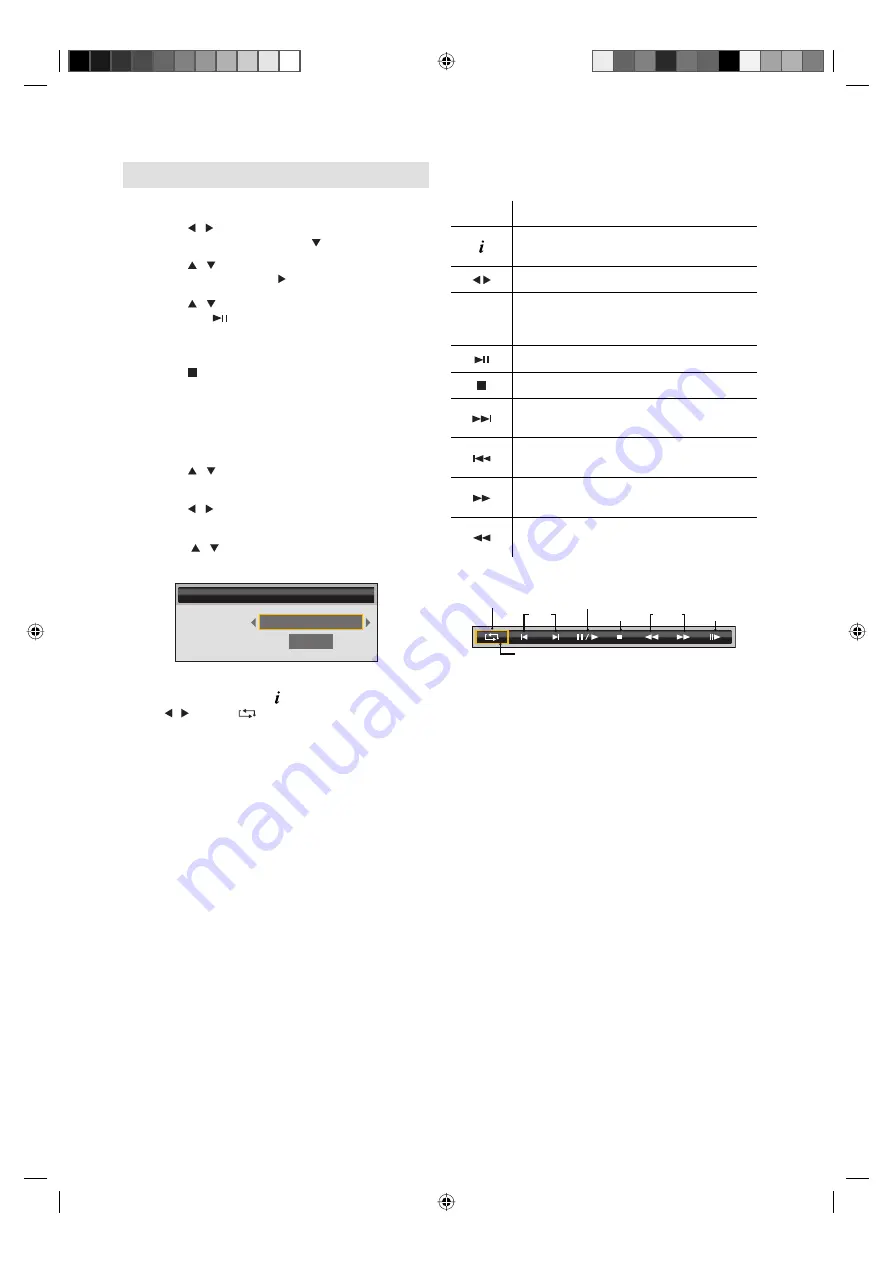
17
Music or Movie Playback
To playback music or movie files
1
Press / to the select MUSIC or VIDEO at
Media Selection and press or
ENTER
.
2
Press / to select the desired folder in
Folder List and press .
3
Press / to select the desired file in File List
and press to start the playback.
To stop the playback
1
Press to stop the playback and return to the
Media Menu.
To set the play mode
1
In Media Menu, press the
BLUE
button.
2
Press / to select “Play Mode”.
3
Press
/ to select the desired play mode.
4
Press / to select “Return” and press
ENTER
to exit.
Setup
Play Mode
Play All
Return
Note:
During the playback, press to display the Control Bar.
Press / to select
(Play Mode) and press
ENTER
to select the play mode.
•
You can playback the music or movie files with the
following remote control buttons.
Button Action
Press to display Control Bar.
Press 2 times to display File Info.
Press to select controls in Control Bar.
ENTER
Press to start the playback
Press to confirm and execute the selection
in Control Bar.
Press to start or pause a playback
Press to stop the playback
During the playback, press to skip to the
next track/movie.
During the playback, press to skip to the
previous track/movie.
During the playback, press to search
forward.
During the playback, press to search
backward.
Control Bar
Play Mode
Search
Skip
Slow
(Movie only)
Pause/Play
Stop
Cursor
Note:
The File Info. and Control Bar will always appear during
the music playback.
•
Play Modes
Play Current -
playback the selected file only.
Play All -
playback from the selected file to the last
file in the File List.
Repeat Current -
playback the selected file
repeatedly.
Repeat All -
playback the files in the File List
repeatedly.
Random -
playback the files in the File List
randomly.
Note:
During the playback of a file, you can not adjust the
image and the audio in MENU.
During the playback of a music file, you can not adjust
the volume with VOL +/- on the set.
•
•
3FC0601A_EN.indd 17
3FC0601A_EN.indd 17
2/17/11 5:30:17 PM
2/17/11 5:30:17 PM






















