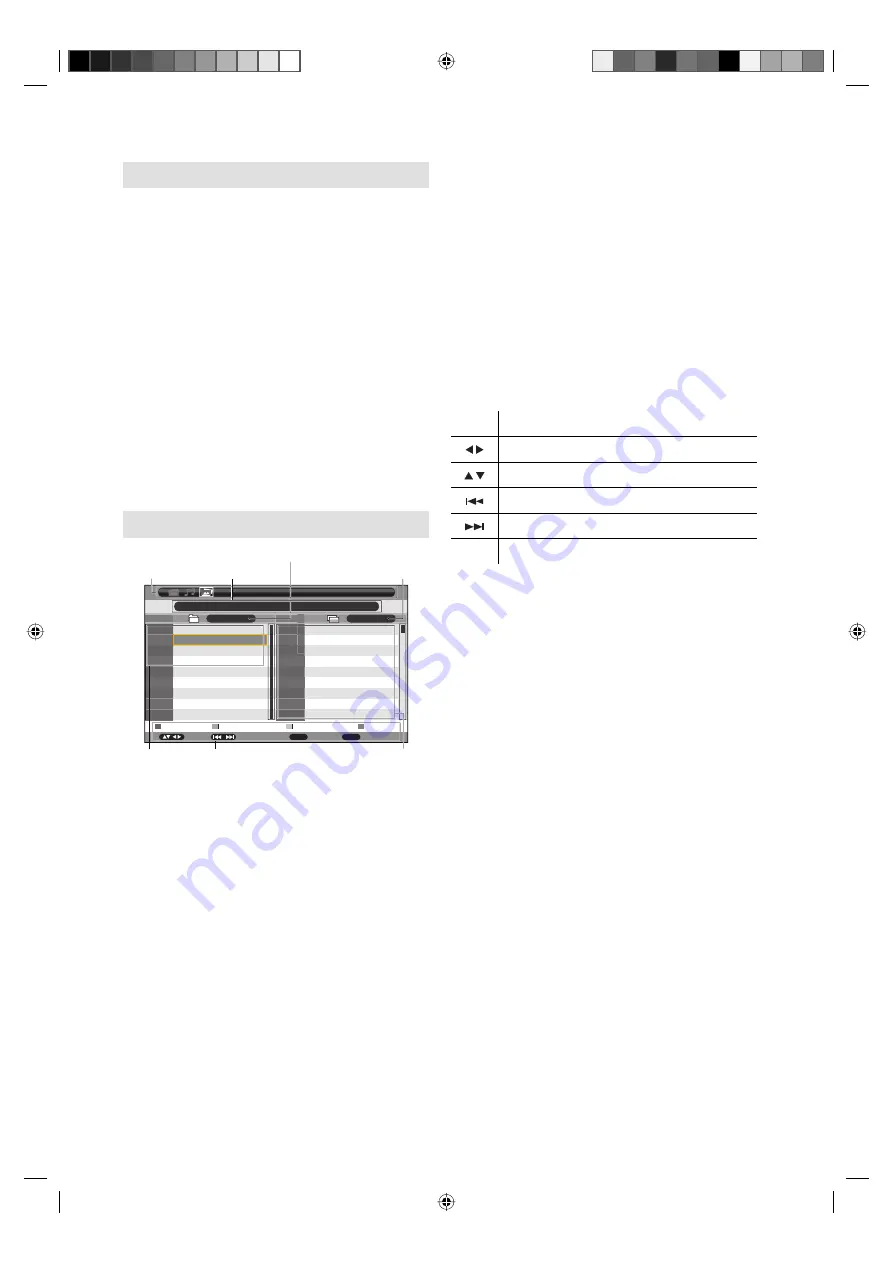
15
Media Operation
You can enjoy viewing pictures, playing music and
movie files from your USB storage device.
1
Connect the USB storage device into the Media
Input terminal.
2
Press
MEDIA
to display the Media Menu.
Note:
Do not disconnect a USB storage device while it is
being accessed. Doing so can damage the device or
the files stored on the device. You can safely connect or
disconnect the USB storage device when the TV is not
in MEDIA mode.
Back up all the data in the USB storage device in case
if data was lost due to unexpected accident. We do
not assume any liability for the losses by misuse or
malfunction.
Not all USB storage devices are compatible with this TV.
The language that cannot be displayed is displayed by “#”.
The character that exceeds the display area is not
displayed.
•
•
•
•
•
Media Menu
Return
Menu
Enter
Enter
Move
Thumbnails
Setup
0001
0002
0003
0004
0001
0002
0003
0004
0005
0006
0007
0008
0009
0001_2x2.JPG
0002_8x8.JPG
0003_9x9.JPG
0004_32x32.jpg
0005_100x100.jpg
0006_1000x1000.jpg
0007_2000x2000.jpg
0008_3000x3000.jpg
0009_4000x4000.jpg
Upper Dir.
03_Resolution
02_Extension
01_Format
NO.
NO.
0002/0004
0001/0179
Page- / Page +
PHOTO
C:/03_Resolution
Media Selection
File Path
Current Folder/Total Folders
Current File/Total Files
Folder List
Operation Guide Panel
File List
Media Selection
- provides access to Movie,
Music and Photo Files.
File Path
- shows the location of the currently
selected file.
Note:
The root directory is “C:”
The directory hierarchy can be recognized up to 50.
•
•
Folder List
- shows the folders in the current
selected folder.
File List
- shows the supported files in the current
selected folder.
Current Folder/Total Folders
- shows the current
folder/total folders.
Current File/Total Files
- shows the current
supported file/total supported files.
Operation Guide Panel
- shows the corresponding
buttons on the remote control.
Note:
The content will change in accordance with each media
setting screen.
Some color buttons shown on the operation guide panel
may not be labelled. In this case, these buttons are
invalid.
•
•
You can navigate the Media Menu with the following
remote control buttons.
Button Action
Press to select the media.
Press to select the folder/file list.
Press to select the previous folder/file list.
Press to select the next folder/file list.
ENTER
Press to open a folder/file list.
3FC0601A_EN.indd 15
3FC0601A_EN.indd 15
2/15/11 4:50:18 PM
2/15/11 4:50:18 PM
























