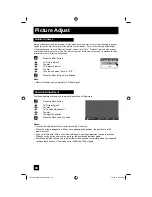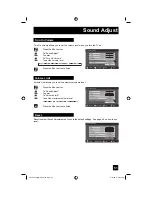62
Button Functions
When you change the aspect ratios, it is different from their broadcast or recorded program.
Aspect Ratios (Continued)
Press
the
A
SPECT
button
•
By pressing the A
SPECT
button, you can change the size.
Notes:
• You can also choose the size by pressing the
π
†
buttons.
• When you change the aspect ratio or signal, reset the picture position to center.
• You can also access the "Front Menu" screen by using the M
ENU
button on the side of the
TV instead of the remote control. It has "Video Status", "Aspect", "Auto Tuner Setup" and
"Menu". Choose "Aspect" by pressing M
ENU
†
on the side panel and enter by using the
C
HANNEL
+/- buttons (
√
OPERATE
®
).
• If the televison receives a 16:9 signal from your HDMI device, the aspect mode will turn to
"Full" automatically. If the television receives a 4:3 signal from your HDMI device when you
are in "Full" aspect mode, it will return to "Regular" aspect mode. If you change the aspect
mode after the televison changed it to "Full" automatically, the televison will change to the
aspect mode you choosed.
Receiving 4:3 signal
Receiving 16:9 signal
Aspect
Panorama
Cinema
Full
Regular
Aspect
Panorama Zoom
Cinema Zoom
Full
Slim
The Menu button allows you to access JVC’s onscreen menu system. Press M
ENU
to activate
the onscreen menu system. When a menu is displayed, press the M
ENU
button to exit the
menu system.
• See individual topics like “Sound Adjust” for specific information on using menus.
Menu
Back
OK
This button allows you to go back in the menu to change a selection or correct a mistake.
This button confirms your selection when you are in one of the onscreen menus.
LCT2224-001C-A English.indd 62
LCT2224-001C-A English.indd 62
4/13/07 9:28:28 AM
4/13/07 9:28:28 AM