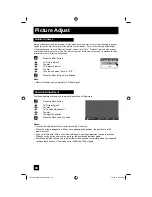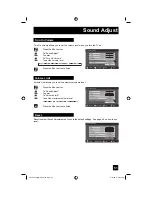39
Quick Start-up allows you to lessen the time for the TV to turn on and ready for viewing.
Press the M
ENU
button
π
†
To "Initial Setup"
√
®
To
enter
π
†
To "Quick Start-up"
√
®
To turn "On" or "Off"
Press the M
ENU
button when finished
Notes:
• Standby power consumption is higher when you have
this feature turned on.
Initial Setup
Auto Shut Off
Software Version
Power Indicator
Quick Start-up
Select
Operate
BACK
MENU
Back
Exit
On
Low
On
2/2
Quick Start-up
Initial Setup
LCT2224-001C-A English.indd 39
LCT2224-001C-A English.indd 39
4/13/07 9:28:17 AM
4/13/07 9:28:17 AM