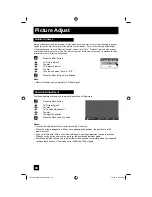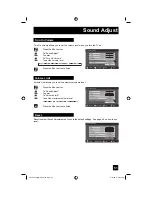48
Picture Adjust
Natural Cinema
Natural cinema corrects the problem of blurred edges which may occur when viewing a program
originally shot on film (such as motion pictures) or animation. If you notice blurring at the edges
of these programs, choose "Natural Cinema" and set it to "Auto". Natural Cinema helps correct
conversion errors that occur when film, which is shot at 24 frames-per-second, is broadcast at the
television rate of 30 frames-per-second.
Press
the
M
ENU
button
π
†
To "Picture Adjust"
√
®
To enter
π
†
To "Natural Cinema"
√
®
To
enter
π
†
To select the mode "Auto" or "Off”
Press
the
M
ENU
button when finished
Note:
• Natural Cinema is only applied for SD 480i signal.
Natural Cinema
Auto
Off
Position adjustment allows you to adjust the position of the picture.
Press the M
ENU
button
π
†
To "Picture Adjust"
√
®
To enter
π
†
To "Position Adjustment"
√
®
To enter
π
†
To adjust the position
Press the M
ENU
button to finish
Notes:
• To reset the adjustment to the center, press the O
K
button.
• When the arrow disappears, while you are adjusting the position, the position is at it’s
maximum limit.
• If you select Regular, Slim or Full size with aspect, position adjustment option is not seen.
• When you change the screen size, perform the position adjustment again.
• Position adjustment allows you to adjust the screen position horizontally when the aspect is
set Panorama Zoom or Cinema Zoom for 1080i and 720p signals.
Position Adjustment
Operate
BACK
Back
MENU
Exit
OK
Reset
LCT2224-001C-A English.indd 48
LCT2224-001C-A English.indd 48
4/13/07 9:28:20 AM
4/13/07 9:28:20 AM