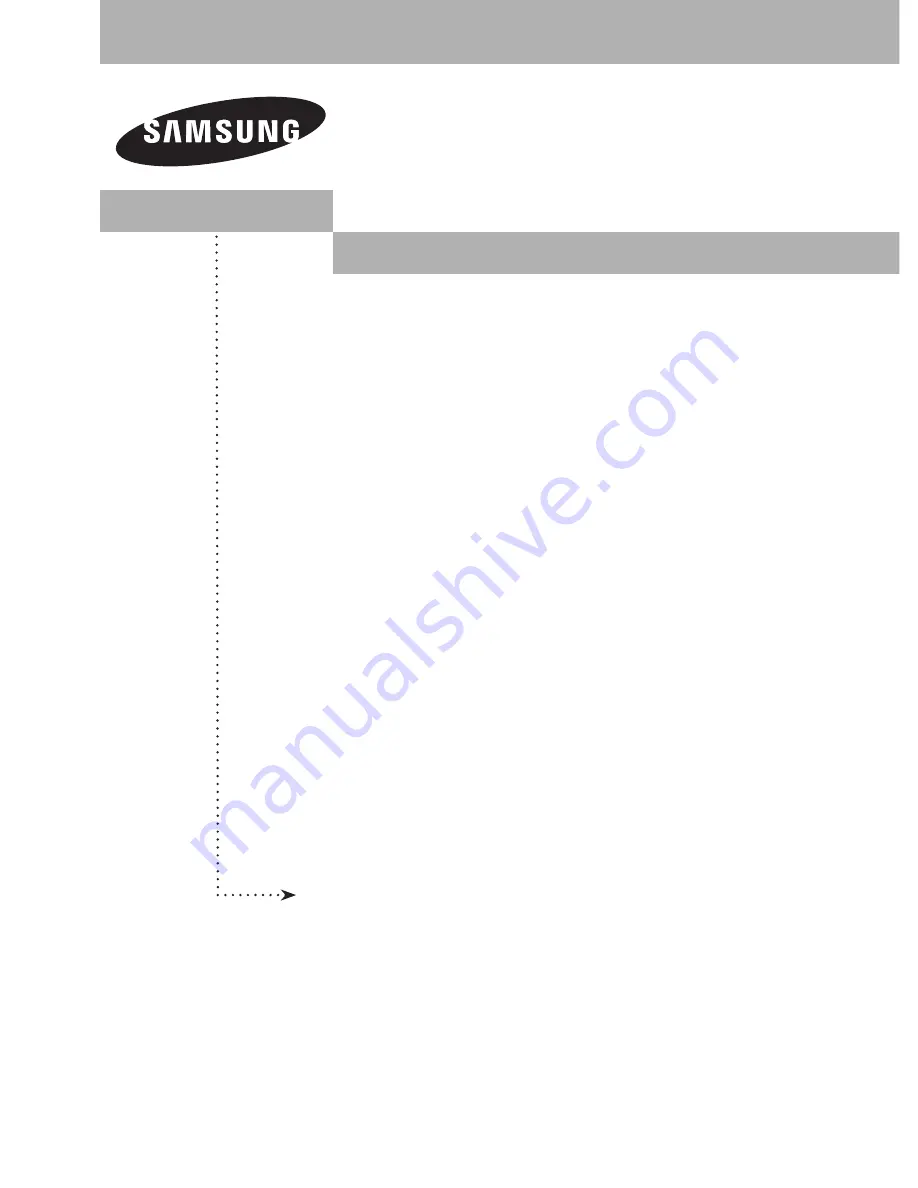
PLASMA DISPLAY
HP-T5044
Owner’s
Instructions
Register your product at www.samsung.com/global/register
Record your Model and Serial number here for future reference.
▪ Model _______________ ▪ Serial No. _______________
BN68-01192T_Eng-1.indd 1
2007-09-10 ¿ÀÈÄ 4:36:40