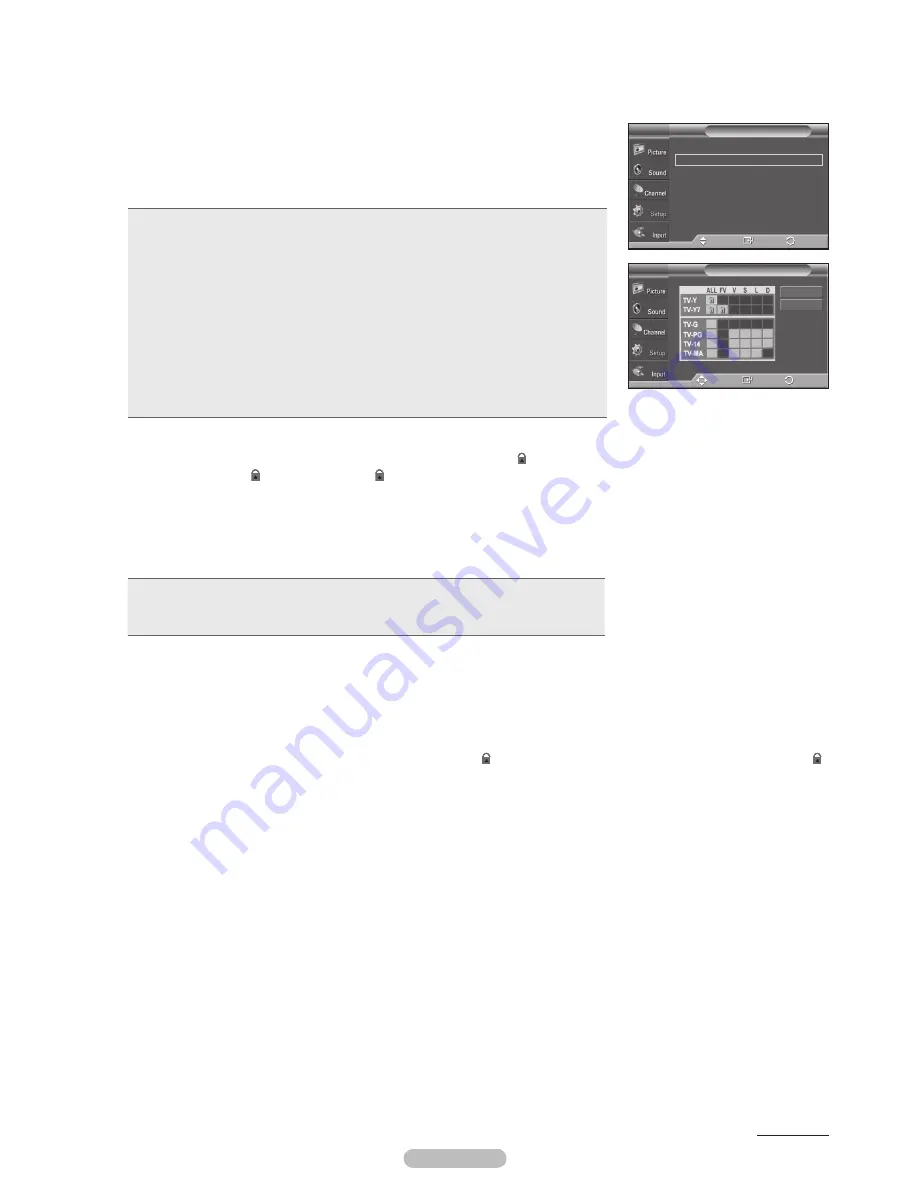
English - 59
3
The
V-Chip
screen will appear. Press the ▲ or ▼ button to select
TV Parental
Guidelines
, then press the
ENTER
button.
4
The
TV Parental Guidelines
screen will appear.
Press the ▲ or ▼ button to select one of the six aged based categories:
•
TV-Y:
All children. The themes and elements in this program are specifically designed
for a very young audience, including children from ages two to six.
•
TV-Y7:
Directed to older children. The themes and elements in this program may
include mild physical or comedic violence, or may frighten children under the age of
seven.
•
TV-G:
General audience. It contains little or no violence, no strong language, and little
or no sexual dialog or situations.
•
TV-PG:
Parental guidance suggested. This program may contain infrequent coarse
language, limited violence, some suggestive sexual dialog and situations.
•
TV-14:
Parents strongly cautioned. This program may contain sophisticated themes,
sexual content, strong language and more intense violence.
•
TV-MA:
Mature audiences only. This program may contain mature themes, profane
language, graphic violence and explicit sexual content.
5
At this point, one of the TV-Ratings is selected.
Press the
ENTER
button. Depending on your existing setup, the “
” symbol will be selected.
(Blank = Unblocked,
= Blocked) While “
” is selected, press the
ENTER
button to block or unblock the category.
To select a different TV-Rating, press the ▲ or ▼ button and then repeat the process.
➢
Allow all:
Press to unlock all TV ratings.
Block all:
Press to lock all TV ratings.
➢
The TV-Y, TV-Y7, TV-G, TV-PG, TV-14 and TV-MA have additional options.
See the next step to change any of the following sub-ratings:
•
FV:
Fantasy violence.
•
D:
Sexually suggestive dialog.
•
L:
Adult language.
•
S:
Sexual situation.
•
V:
Violence.
➢
The V-Chip will automatically block certain categories that are “more restrictive”. For example, if you block
TV-Y
category, then TV-Y7 will automatically be blocked. Similarly, if you block the TV-G category, then all the categories
in the “young adult” group will be blocked (TV-G, TV-PG, TV-14, and TV-MA). The subratings (D, L, S, V) work
together similarly.
(See next section.)
6
How to set the FV, D, L, S and V sub-ratings. First, select one of these TV-Ratings: TV-Y, TV-Y7, TV-G, TV-PG, TV-14,
or TV-MA (See Step
4
), and press the
ENTER
button. The “
” symbol will be displayed for each sub-rating. While “
”
is selected, press the ► button to go to a sub rating.
Press the
ENTER
to block the sub rating. To select a different TV-Rating,
press the ▲ or ▼ button and then repeat the process.
7
Press the
EXIT
button to clear all the screens. (Or proceed to the next section, and set up additional restrictions based
on the MPAA codes.)
➢
These categories consist of two separate groups: TV-Y and TV-Y7 (young children through age 7), and TV-G
through TV-MA (everybody else).
The restrictions for these two groups work independently: If a household includes very young children as well as
young adults, the TV guidelines must be set up separately for each age group.
Continued...
TV Parental Guidelines
T V
Allow All
Block All
Enter
Move
Return
V-Chip Lock
: On
►
TV Parental Guidelines
►
MPAA Rating
►
Canadian English
►
Canadian French
►
Downloadable U.S. Rating
►
Change PIN
►
V-Chip
T V
Enter
Move
Return
BN68-01192T_Eng-2.indd 59
2007-09-10 ¿ÀÈÄ 4:47:20




























