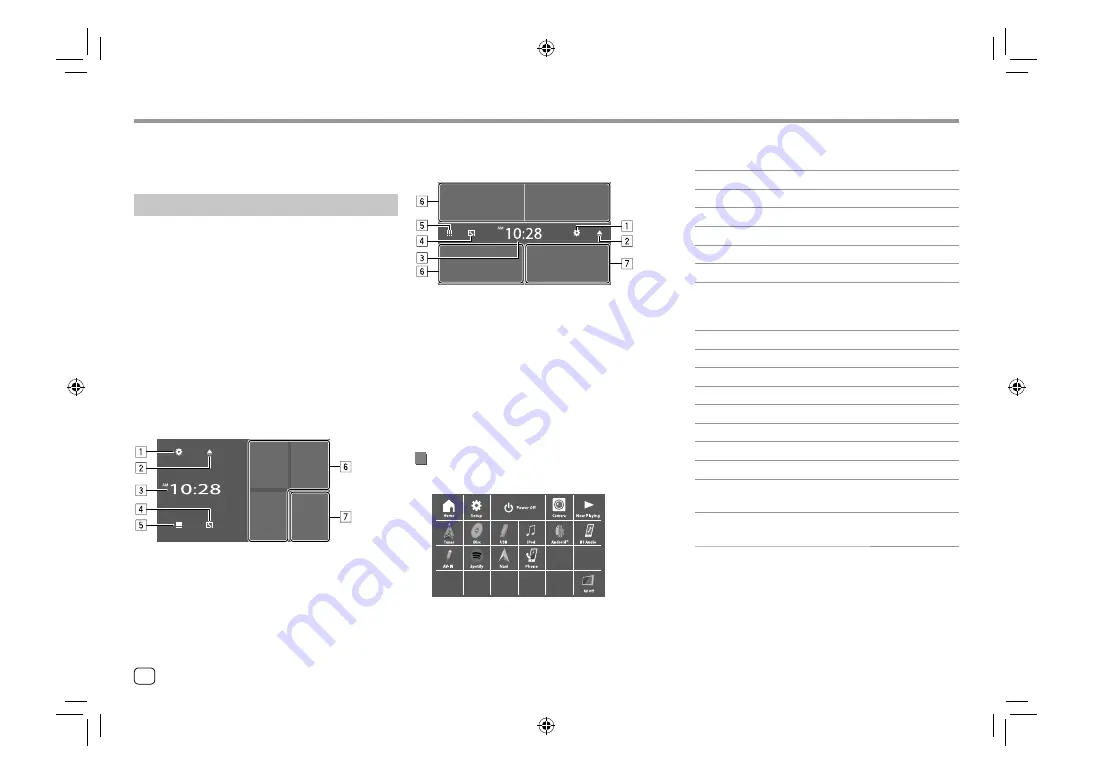
Various Screens and Operations
Various Screens and Operations
KW-V440BT/KW-V440BTM
• You can change the icon design. For details, see
page 36.
Touching the operation keys performs the following
actions:
1
Displays the
<Settings>
screen.
2
Ejects the disc.
3
Displays the
<Clock>
screen.
4
Displays the
<User Customize>
screen.
5
Displays all playback sources and options.
6
Selects or changes the playback source.
7
Displays the phone control screen.
Available playback sources and options
Touch
5
to display the source/option selection screen.
E.g. Source/option selection screen for
KW-V440BT
Touching the operation keys performs the following
actions:
[Tuner]
Switches to the radio broadcast.
[Disc]
Plays a disc.
[USB]
Plays files on a USB device.
[iPod]
Plays an iPod/iPhone.
[Android™]
Plays an Android device.
[BT Audio]
Plays a Bluetooth audio player.
[AV-IN]
Switches to an external component
connected to the AV-IN input
terminal.
[Spotify]
Switches to the Spotify application.
[Pandora]
*1
Switches to the Pandora Broadcast.
[Navi]
*2
Displays the navigation screen.
[Phone]
Displays the phone control screen.
[AV Off]
Turns off the AV source.
[Home]
*3
Displays the Home screen.
[Setup]
*3
Displays the
<Setting>
screen.
[Power Off]
*3
Turns off the power.
[Camera]
Switches to the camera connected
to the rear view camera input.
[Now Playing]
*3 Displays the source currently
played back.
*1 Only for KW-V340BT Region 4.
*2 Only for KW-V340BT Region 3, KW-V340BTM Region 2,
KW-V440BT Region 3 (except for Indonesian models),
KW-V440BTM Region 2. Selectable only when a navigation unit
is connected.
*3 Only for KW-V440BT/KW-V440BTM.
You can display or change to other screens at any time
to show information, change the AV source, change
the settings, etc.
Home screen
When you turn on the power for the first time, the
Home screen appears.
• You can customize the Home screen. (Pages 7
and 35)
• To display the Home screen from other screens:
For
KW-V340BT/KW-V340BTM
: Press
HOME
on the
monitor panel.
For
KW-V440BT/KW-V440BTM
: Press
FNC
on the
monitor panel, then touch
[Home]
on the pop-up
short-cut menu.
KW-V340BT/KW-V340BTM
• You can change Home screen design (icons and
layout). For details, see page 35.
6
ENGLISH
03_KW_V340BT_M_Body01.indd 6
03_KW_V340BT_M_Body01.indd 6
18/7/2017 9:49:24 AM
18/7/2017 9:49:24 AM























