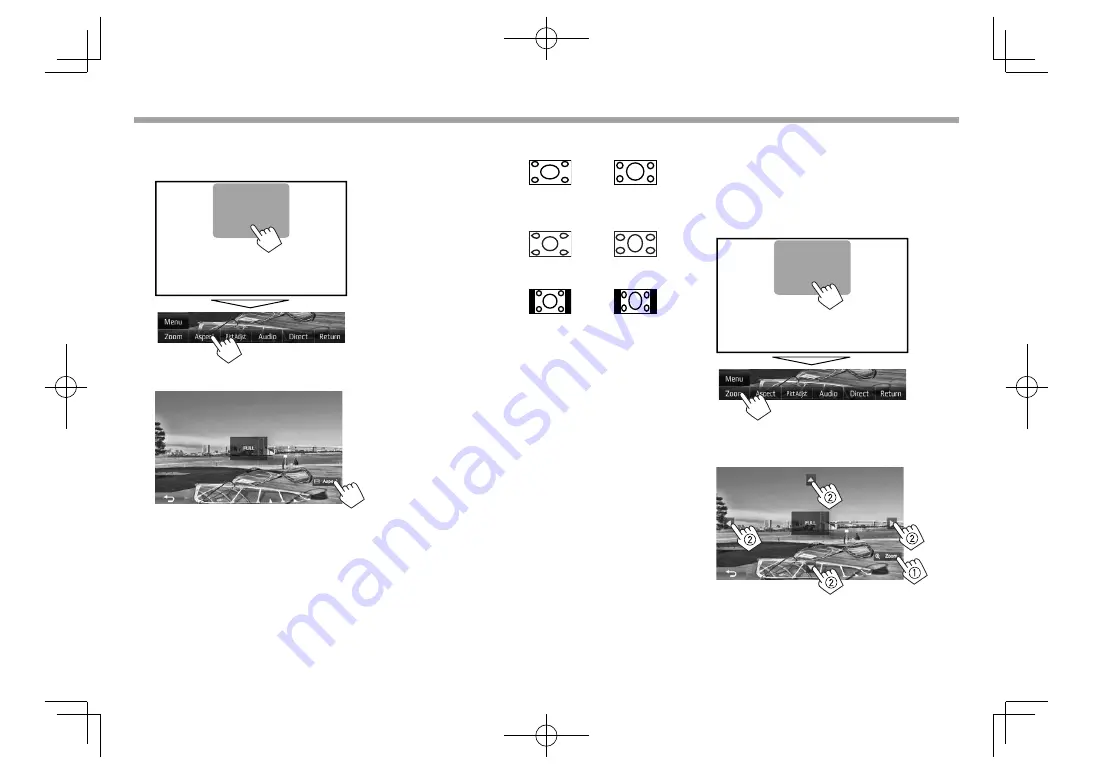
38
SETTINGS
SETTINGS
R
C
hanging the aspect ratio
You can change the aspect ratio for video playback.
1
D
isplay the adjustment menu.
2
S
elect the aspect ratio.
<F
ULL
>*
F
or 16:9 original pictures
4:3 signal
16:9 signal
<
JUST
>
F
or viewing 4:3 pictures
naturally on the wide screen
4:3 signal
16:9 signal
<
N
ormal>*
F
or 4:3 original pictures
4:3 signal
16:9 signal
<
A
uto>
F
or
“
DISC
”
/
“
USB
”
only: The
aspect ratio is automatically
selected to match the incoming
signals.
*
While DivX is played back with
<
S
creen
R
atio>
set to
[
1
6:9]
(for DVD: Page 13/for USB: Page 15), the aspect ratio is not set
correctly.
R
Z
ooming the picture
You can zoom the picture (
<F
ULL
>
,
<
Z
oom
1
>
to
<
Z
oom3>
).
•
W
hen
<
A
spect>
is set to
<
JUST
>
or
<
A
uto>
(see
the left column), the picture is zoomed with the
aspect ratio of the
<F
ULL
>
setting.
1
D
isplay the adjustment menu.
2
C
hange the magnification (
1
), then move
the zooming frame (
2
).
• The zoom function cannot be used for some video
sources.
KW-V̲Entry̲E.indb 38
KW-V̲Entry̲E.indb 38
2014/09/09 11:33
2014/09/09 11:33






























