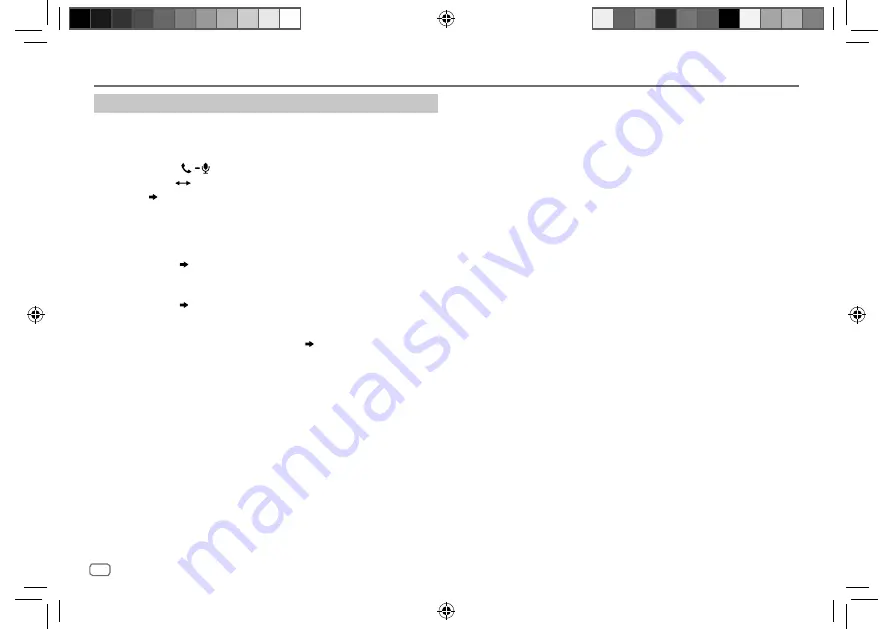
22
ENGLISH
Data Size:
B6L (182 mm x 128 mm)
Book Size:
B6L (182 mm x 128 mm)
Bluetooth®
Bluetooth compatibility check mode
You can check the connectivity of the supported profile between the
Bluetooth device and the unit.
• Make sure there is no Bluetooth device paired.
1
Press and hold
.
“BLUETOOTH”
“CHECK MODE” appears. “SEARCH NOW USING
PHONE” “PIN IS 0000” scrolls on the display.
2
Search and select the name of your receiver (“KW-R950BTS”/
“KW-X855BTS”/“KW-X850BTS”) on the Bluetooth device within
3 minutes.
3
Perform (A), (B) or (C) depending on what appears on the display.
(A) “PAIRING” “XXXXXX” (6-digit passkey)
: Ensure that the same
passkey appears on the unit and Bluetooth device, then operate the
Bluetooth device to confirm the passkey.
(B) “PAIRING” “PIN IS 0000”
: Enter “0000” on the Bluetooth device.
(C) “PAIRING”
: Operate the Bluetooth device to confirm pairing.
After pairing is done successfully, “PAIRING OK” “Device Name” appears
and Bluetooth compatibility check starts.
If “CONNECT NOW USING PHONE” appears, operate the Bluetooth device to
allow phonebook access to continue.
“TESTING” flashes on the display.
The connectivity result flashes on the display.
“PAIRING OK” and/or “HANDS-FREE OK”*1 and/or “AUD.STREAM OK”*2 and/
or “PBAP OK”*3: Compatible
*1 Compatible with Hands-Free Profile (HFP)
*2 Compatible with Advanced Audio Distribution Profile (A2DP)
*3 Compatible with Phonebook Access profile (PBAP)
After 30 seconds, “PAIRING DELETED” appears to indicate that pairing has
been deleted, and the unit exits check mode.
• To cancel, press and hold SOURCE
B
to turn off the power, then turn on
the power again.
KW_R950BTS_K_B5A-3883-00_EN_1st Draft.indd 22
KW_R950BTS_K_B5A-3883-00_EN_1st Draft.indd 22
9/7/2021 11:39:36 PM
9/7/2021 11:39:36 PM
















































