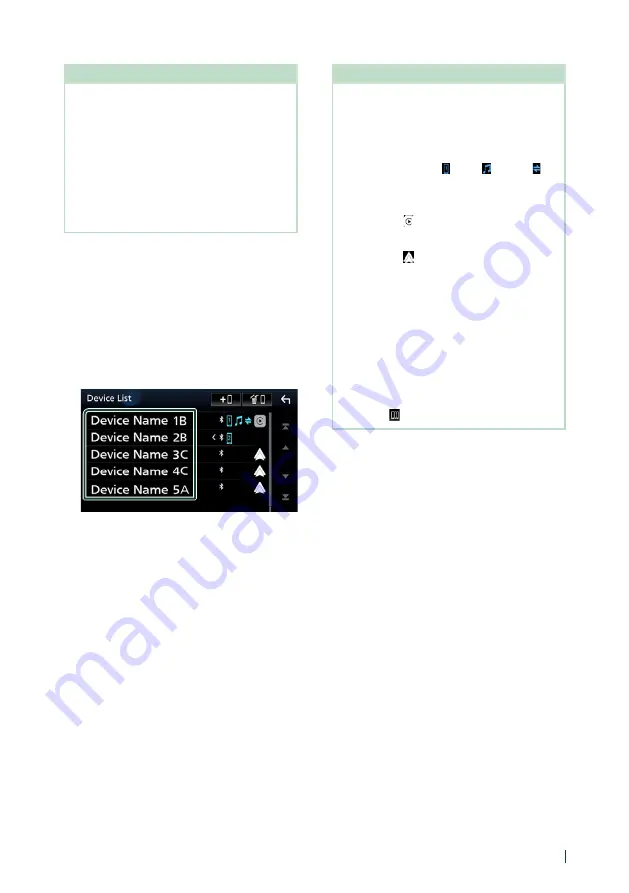
Bluetooth Control
53
English
NOTE
• When registering the iPhone that is available for
Apple CarPlay wirelessly, a confirmation message
appears.
–
[
Yes
]
: Displays the Apple CarPlay screen for
wireless connection.
–
[
No
]
: Apple CarPlay is not connected. When
using Apple CarPlay, see
• The device name selected on step 7 can be
changed. See
.
Ñ
Switch the connected device
If two or more Bluetooth devices have been
registered, select the device to be used.
1
Touch
[
Device List
]
on the Connection
Setup screen.
2
Touch the name of the device you want
to connect.
NOTE
• If the icon is lighted, it means that the unit will
use that device.
• You can confirm the connection status of
Bluetooth, Apple CarPlay or Android Auto as
follows.
– Bluetooth: If the device compatible with
Bluetooth is paired,
[ ]
(Blue),
[ ]
(Blue) or
[ ]
(Blue) is lighted.
– Apple CarPlay: If the device compatible with
Apple CarPlay is connected, the device name
(Blue) and
[ ]
(White) are lighted.
– Android Auto: If the device compatible with
Android Auto is connected, the device name
(Blue) and
[ ]
(White) are lighted.
• Even if the device is compatible with Apple
CarPlay or Android Auto, icons are not displayed
when;
– Apple CarPlay is deactivated on the connected
device side.
– The connected device only supports wired
Android Auto.
• If you select a device name to which the Apple
CarPlay/Android Auto is connected, it will be
disconnected.
• You can quickly display the Device List screen by
touching
[
]
in the popup menu.
Содержание KW-M875BW
Страница 98: ......
















































