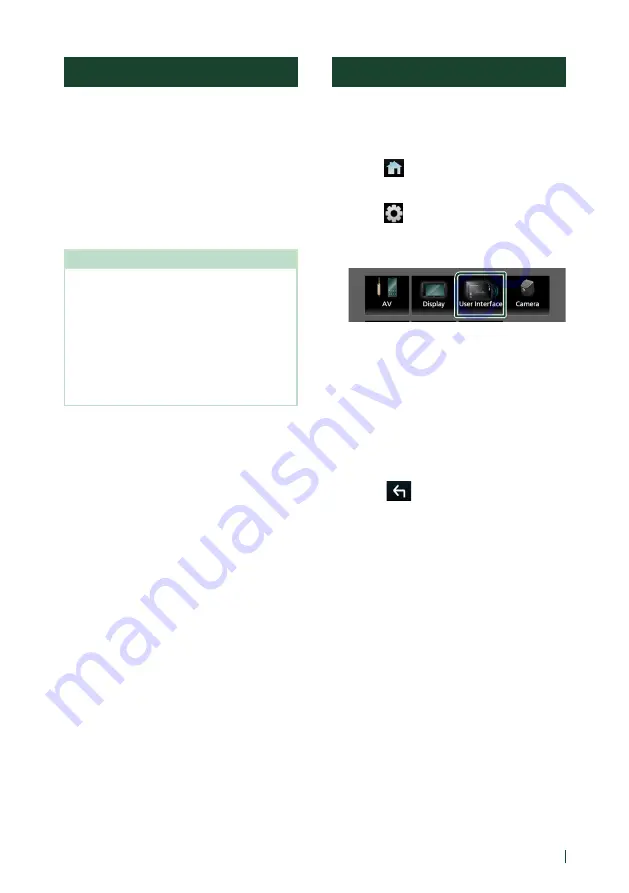
Widget
19
English
Importing Image Files
You can display image files stored in your
iPhone or Android smartphone by connecting
your iPhone or Android smartphone in which
the “JVC Portal APP” application is installed to
this unit.
The image files are displayed on the photo
frame widget. Also, you can set an image as
the wallpaper.
See Photo Frame Widget (P.18) and To
register an original image (P.68).
Preparation
• Install the latest version of the “JVC Portal
APP” application on your iPhone or Android
smartphone.
– iPhone: Search for “JVC Portal APP” in the Apple
App Store to find and install the most current
version.
– Android smartphone: Search for “JVC Portal
APP” on Google Play to find and install the
most current version.
• For details, see “JVC Portal APP” application.
1
Connect the device.
• To connect a device via Bluetooth,
register it as the Bluetooth device and
do the App (SPP) profile setting of the
connection beforehand. See Register the
Bluetooth device (P.51) and Switch
the connected device (P.53).
• Connect an iPhone via the USB terminal.
2
Unlock your device.
Widget SETUP
Set up the widget on the HOME screen.
1
Press the
[
FNC
]
button.
h
h
Popup menu appears.
2
Touch
[
]
.
h
h
HOME screen appears.
3
Touch
[
]
.
h
h
SETUP screen appears.
4
Touch
[
User Interface
]
.
h
h
User Interface screen appears.
5
Touch
[
Widget SETUP
]
in the User
Interface screen.
6
Set the item as follows.
■
[
Photo Frame Widget
]
Determine whether to use the photo frame
widget.
"ON" (Default)/"OFF"
7
Touch
[
]
.
Содержание KW-M875BW
Страница 98: ......






























