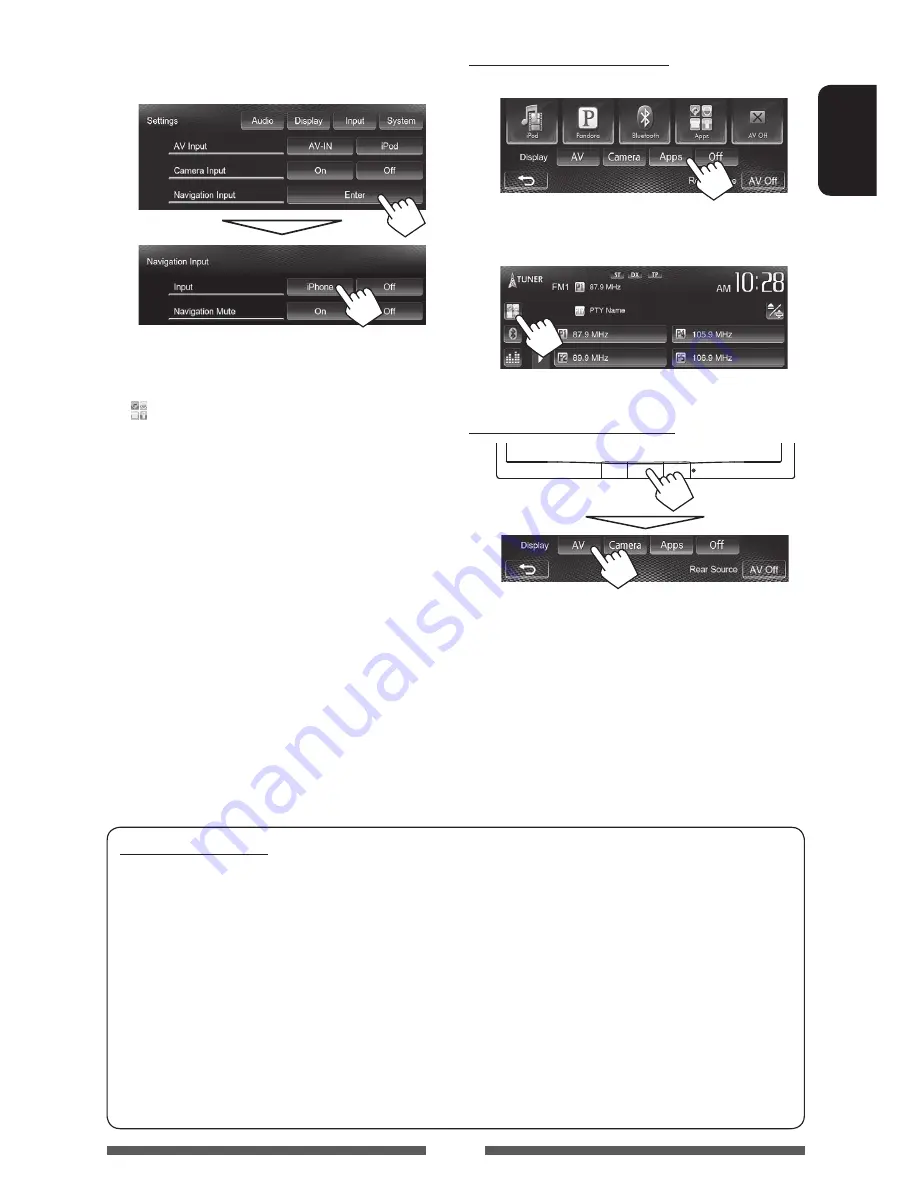
33
ENGLISH
To view the screen of App
On <
HOME
> screen:
or
On source control screen:
To erase the screen of App
3
Select [iPhone] for <Input> on the
<Navigation Input> screen.
• When <
Input
> is set to [
iPhone
], the [
Apps
]
button is shown on the <
HOME
> screen, and the
[ ] button is shown on the source control screen.
You can display the screen of App by pressing either
button. (
the right column)
• When <
Input
> is set to [
iPhone
], the <
AV Input
>
setting is automatically changed and fixed to [
iPod
].
To deactivate,
select [
Off
] for <
Input
>.
SAFETY INSTRUCTIONS
Use of the iPhone Navigation App is only permitted if the traffic conditions are suitable and you are absolutely
sure that no risk, obstruction or injury will be incurred to you, your passengers or other road users. The
requirements of the Road Traffic Regulations must always be followed and may vary by state. The destination
must not be entered while the vehicle is in motion.
iPhone Navigation guidance may not be applicable to the current situation because of changes in traffic
conditions (e.g. changes in tollroads, principal roads, one-way traffic, or other traffic regulations). In this case,
observe the current traffic signs or regulations.
• Traffic signs should be observed carefully while driving using the iPhone Navigation App. iPhone Navigation
App is only an aid. Driver must always decide whether or not to heed the information provided.
We do not
accept liability for erroneous data provided by the iPhone Navigation App.
•
Do not operate the unit while driving.
EN_KW-AV71JJW.indb 33
12/11/02 10:02
















































