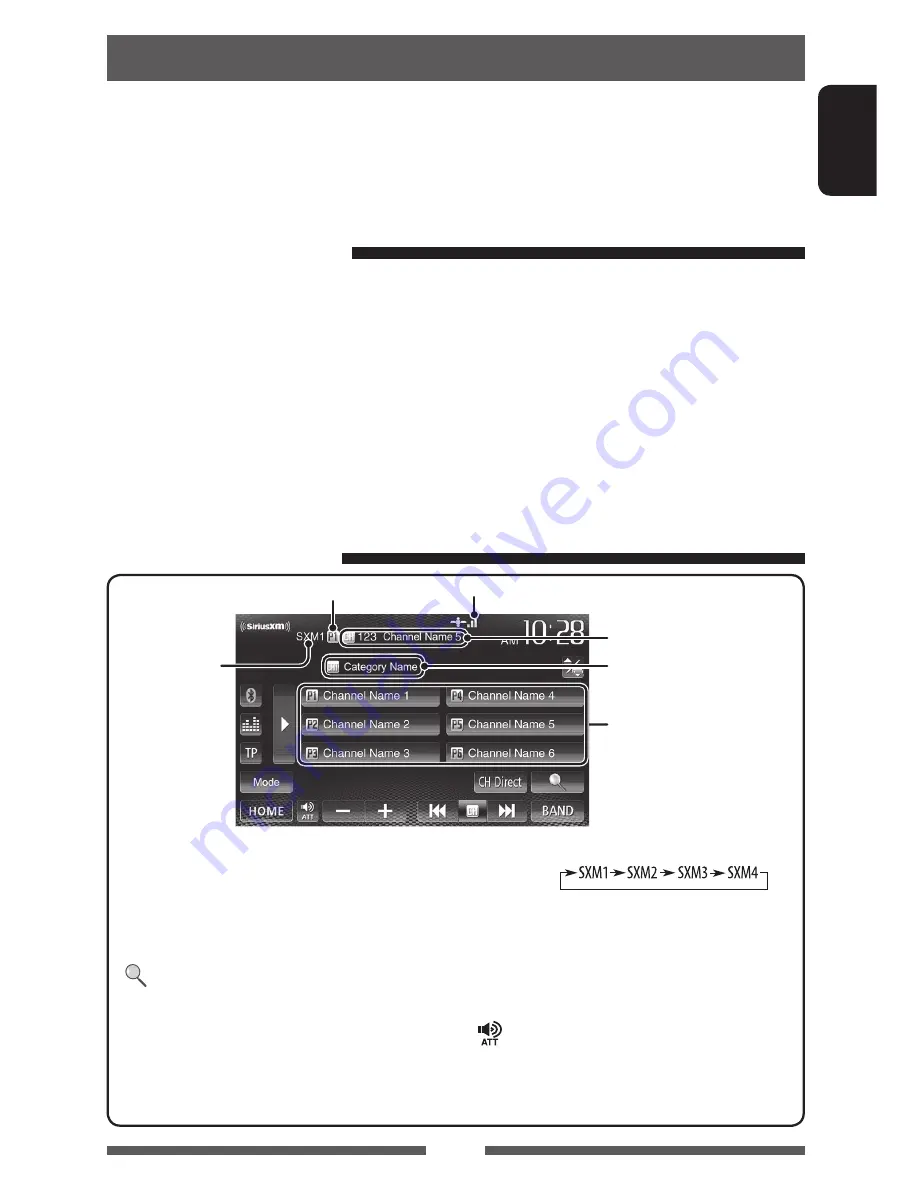
37
ENGLISH
Listening to the SiriusXM
™
Radio
for Region 1 models
Before operating, connect the SiriusXM Connect Vehicle Tuner (not supplied) to the expansion port on the rear of the
unit. (
Installation/Connection Manual)
Everything worth listening to is on SiriusXM, getting over 130 channels, including the most commercial-free music,
plus the best sports, news, talk and entertainment. To start listening to the SiriusXM™ Satellite Radio, a SiriusXM
Connect Vehicle Tuner (separately purchased) and subscription are required. For more information, visits www.
siriusxm.com.
Activating subscription
1
Check your Radio ID.
Radio ID is labeled on the casing of the SiriusXM Connect Vehicle Tuner or the bottom of the SiriusXM Connect
Vehicle Tuner unit.
• You can also display the Radio ID on the screen by tuning in to Channel 0.
2
To listen to SiriusXM Satellite Radio, a subscription is required. Activate the SiriusXM
Connect Vehicle Tuner using one of the two methods below:
• Online: Go to www.siriusxm.com/activatenow
• Phone: Call 1-866-635-2349
3
Select
“
Satellite
” as the source.
(
page 12)
SiriusXM Connect Vehicle Tuner starts updating all the SiriusXM channels.
Tuning in to a channel
Band
Preset no.
Preset list
Channel no./Channel name
Signal reception indicator
Category name
[
P1
] – [
P6
]
• Selects a stored channel. (Press)
• Stores the current channel. (Hold)
[
3
]
Displays/hides the information on the
current channel. (
page 38)
[
]
Displays the Category/Channel List.
(
page 38)
[
CH Direct
]
Displays the <
Direct Channel
Number
> screen. (
page 38)
[
BAND
]
Selects the band.
[
4
] [
¢
]• Selects a channel. (Press)
• Changes the channel rapidly. (Hold)
– While searching, invalid, skipped
and unsubscribed channels are
skipped.
[
] [
–
] [
+
] Adjusts the volume.
[
Mode
]
Changes the settings for restrictions.
(
page 39)
[
HOME
]
Displays the <
HOME
> screen.
EN_KW-AV71JJW.indb 37
12/11/02 10:02






























