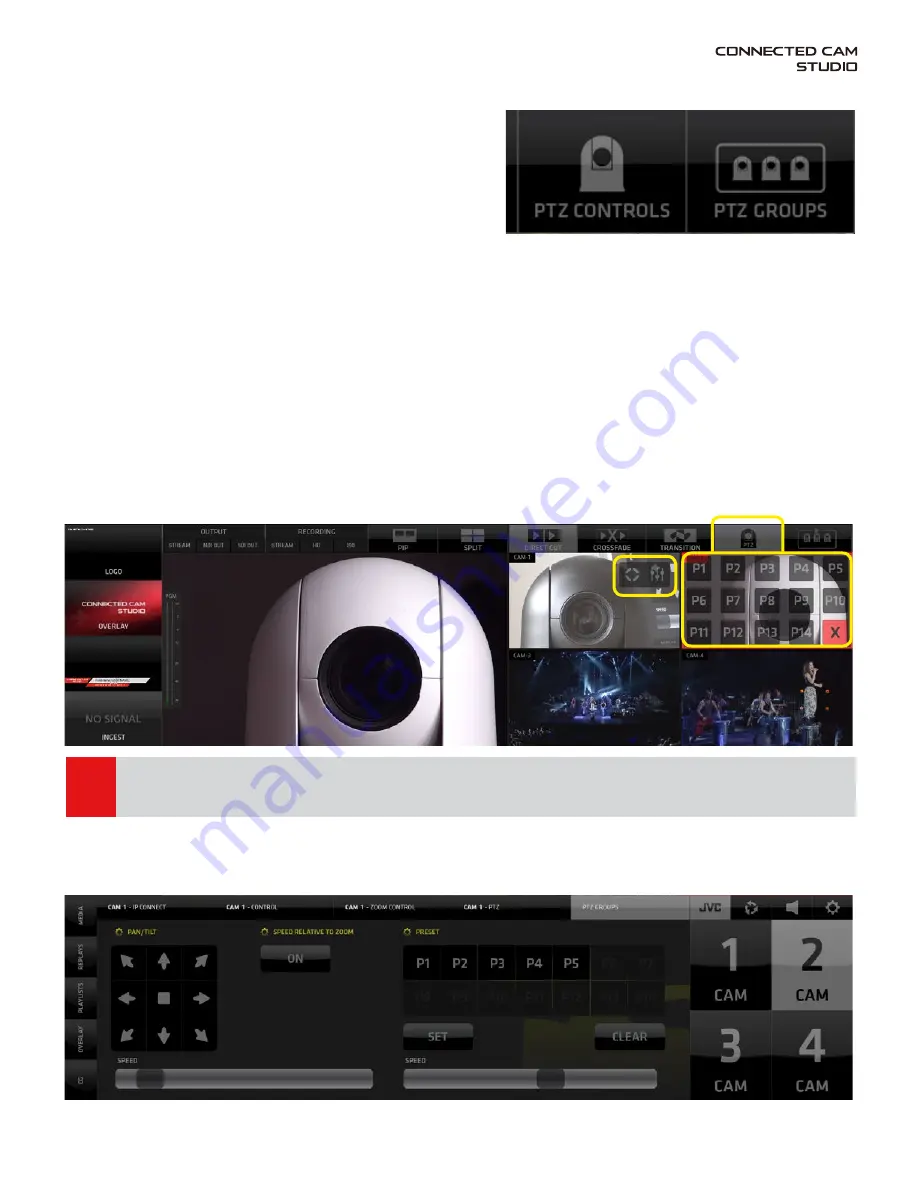
Page 53
TOP MENU - Camera Presets and Group Presets - GUI explained
Now that we understand how the Camera presets
and Camera groups work we can return to the two
PTZ functionality buttons in the TOP MENU.
As mentioned earlier these 2 buttons will become
active automatically if PTZ CAMERAS are connected
to the system.
PTZ CONTROLS
1. Tap/click on the PTZ CONTROLS button (1) to reveal the PTZ CAMERA CONTROLS for each PTZ camera
detected by the CONNECED CAM STUDIO SW
2. Two buttons with icons become visible in the live monitors of the PTZ cameras,
2A - Camera PRESETS
2B - Camera settings HOT KEY
3. Tap/click on the Preset button (2A) reveals a PRESETS GRID of all available presets for this PTZ camera
a - These presets are created in the PTZ CAMERA PRESETS pane in the JVC PTZ Tab.
b - tap/click any of the PRESET (P1-P14) buttons and the camera moves to that position immediately
c - tap/click the [
X
] button in lower right to close/hide the PRESETS GRID.
4. Tap/click on the CAMERA SETTINGS HOT KEY button (2B) opens the PTZ camera settings in the CMA
so quick changes to PTZ Camera presets can be made when needed.
1
3
2A 2B
NOTE:
While the Camera Presets Grid is revealed in the camera monitor, switching of that camera is tem-
porarily unavailable. Click the [ X ] button to close the grid to go back to switching capability.
KM-IP4100
KM-IP4100
Содержание KM-IP4100
Страница 2: ...KM IP6000 KM IP4100 MULTI CAMERA LIVE PRODUCTION AND STREAMING SMARTER FASTER EASIER ...
Страница 14: ...Page 14 CONNECTED CAM STUDIO KM IP6000 6 CHANNEL LIVE PRODUCTION AND STREAMING STUDIO ...
Страница 26: ...Page 26 CONNECTED CAM STUDIO KM IP4100 4 CHANNEL LIVE PRODUCTION AND STREAMING STUDIO ...



































