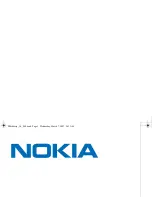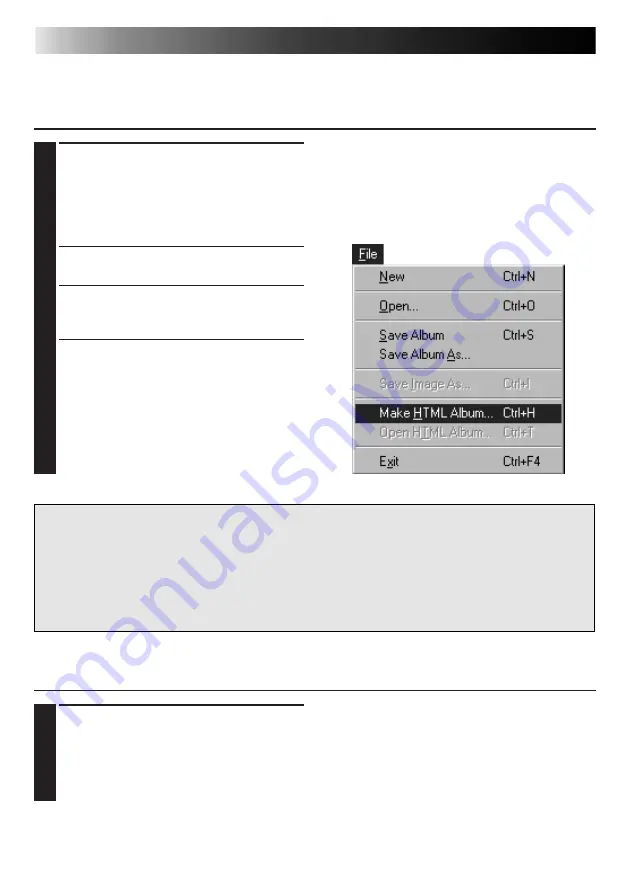
30
EN
CREATING AN HTML ALBUM
You can save images in the Index window as an HTML album, which can then be viewed
using an Internet browser.
SAVING IMAGES IN HTML FORMAT
1
Select the images you would like to save
in the Index window. (see page 23)
• If no index images are selected, all of
them will be saved as an HTML
album.
2
Select File — Make HTML Album.
3
Enter a name for the HTML file and click
Save.
4
Enter a title for the HTML album in the
Title Input field and click OK.
• An HTML file and a folder containing
the individual images are saved. The
HTML file and folder use the same
name.
CAUTION
• Images saved in an HTML album are converted to JPEG format with a quality of 75.
• The background color of the HTML album is the same as that of the Index window when it
is set to Default or User Defined.
• JLIP Video Capture cannot open an HTML album.
• When moving an HTML file and folder, make sure they are kept in the same place relative
to each other. The HTML file uses a relative directory path to load the images.
1
Select File — Open HTML Album to
open the HTML album in an Internet
browser.
• HTML albums may also be posted on
the Internet as web pages.
VIEWING THE HTML ALBUM