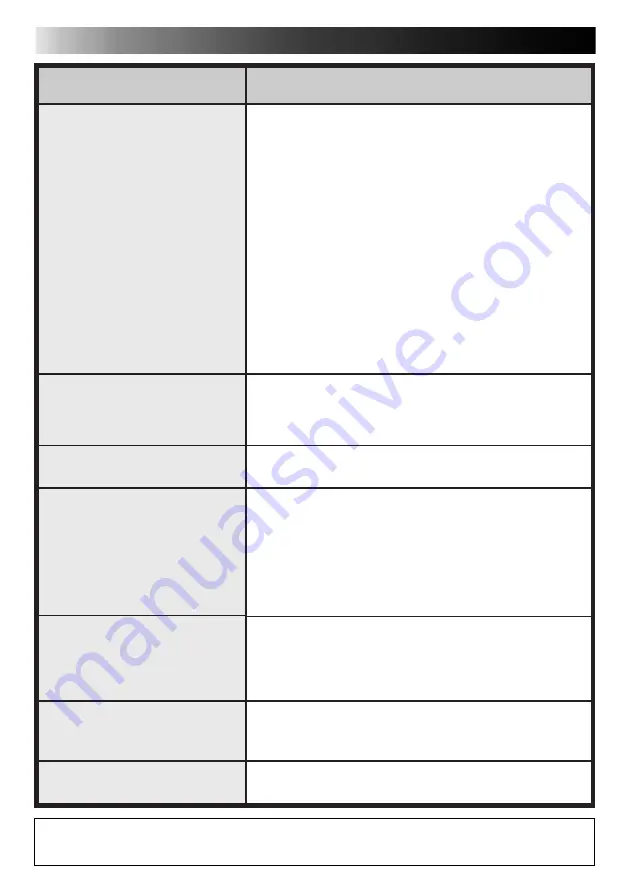
54
EN
SYMPTOM
The video deck does not
function
Selected P.AE/Effect or Wipe/
Fade Effect does not function
Auto Edit function does not
end
Edit point is displaced
Video/audio from the digital
video camera is not recorded
Unwanted items such as time,
date and time code are
displayed
Color of the display of the
PC's monitor is strange
TYPICAL SITUATION
v
When the video deck is in Remote Pause mode or is
being controlled by remote control, be sure to put the
video deck in Record Pause mode before starting Auto
Edit.
v
When the video deck is in Remote Pause mode or is
being controlled by remote control, check that "Use
Edit Terminal" has been selected on the JLIP Devices
dialog box.
v
When the video deck is being controlled by the
remote control of the digital video camera, set the
brand code of the remote control of the digital video
camera, corresponding to the video deck being used.
v
When the video deck is being controlled by JLIP,
check on the JLIP Devices dialog box that "Recorder"
has been set and that "Use Edit Terminal" has not been
set.
v
Check that you have not mistaken the editing cable for
the JLIP cable used for connections.
v
Some functions may not be available depending on
the video deck's specifications. Please refer to the
instruction manual for the specifications of the video
deck in question.
v
Check that the Out point setting actually corresponds
to a counter value on the tape being used.
v
If the displacement is always by the same amount:
Change the value of "Rec Pause Time Correction"
found under the menu Preferences — Options (See
p. 52).
v
If the displacement varies:
This may be due to a small mechanical displacement
caused by imprecision in the operation of the video
deck itself.
v
Check the A/V cord connections.
v
Set the video deck for external input.
v
First check that the video and audio from the digital
camera appears on the TV connected to the video
deck, and then execute Auto Edit.
v
Clear the display by changing the settings of the digital
video camera.
v
The color cannot be displayed properly on monitors
having less than 256 colors capability.
The actual appearance of the application software may differ from that illustrated in this
manual, depending on the operating environment of your PC.
TROUBLESHOOTING (cont.)



































