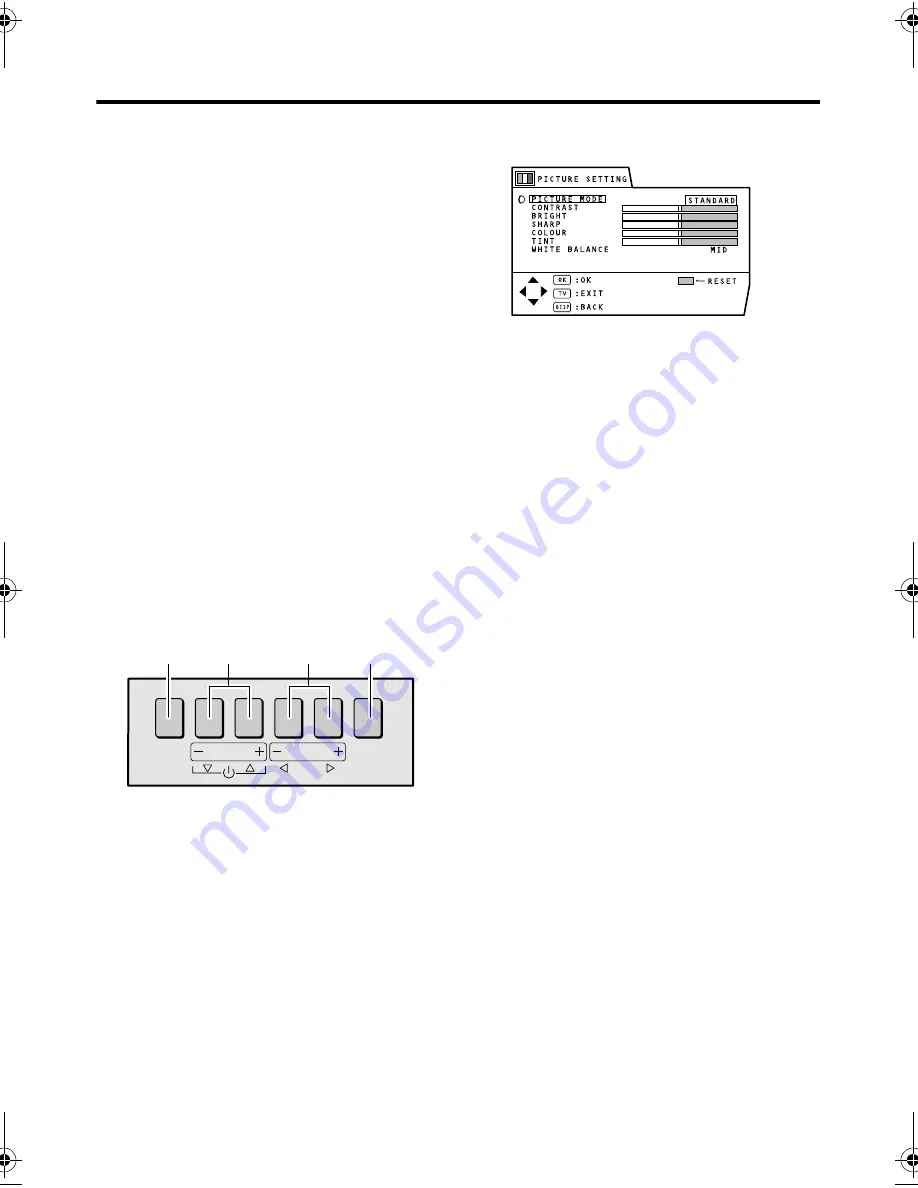
20
HV-29VH73/29VH74/29WH24 / GGT0059-001A-H / English
Using the TV’s menu
4 Press the
5
buttons to choose the
setting of that function.
• If you want to operate a function which
appears only with its name, follow the
descriptions of that function on the
following pages.
• The display appearing at the bottom of
a menu shows you a button on the
remote control that you can use when
you operate a chosen function.
5 Press the MENU/OK button to
complete the setting.
The menu disappears.
• When watching the television with the
NTSC system, the menus as displayed
at about half of their normal vertical
size.
Operation with the buttons on the
TV
You can also operate the menus using the
buttons on the front panel of the TV.
• There is no DISPLAY button on the
front panel of the TV, which will be
used for menu operation.
PICTURE SETTING menu
PICTURE MODE
You can choose one of three PICTURE
MODEs to adjust the picture settings
automatically.
BRIGHT:
Heightens contrast and sharpness.
STANDARD:
Standardizes picture adjustment.
SOFT:
Softens contrast and sharpness.
• You can also operate the PICTURE
MODE function with the PICTURE
MODE button on the remote control.
For details, see “PICTURE MODE
button” on page 9.
Adjusting the picture
You can change the picture settings of each
picture mode, as you like. The picture
settings changed are stored in the picture
mode.
CONTRAST
You can adjust the picture contrast.
2
: lower
3
: higher
BRIGHT
You can adjust the picture brightness.
2
: darker
3
: brighter
SHARP
You can adjust the picture sharpness.
2
: softer
3
: sharper
MENU
OK
CHANNEL
VOLUME
TV/VIDEO
EXIT
OK
buttons
6
buttons
5
buttons
TV/VIDEO
buttons
GGT0059.book.fm Page 20 Friday, August 6, 2004 8:51 AM






























