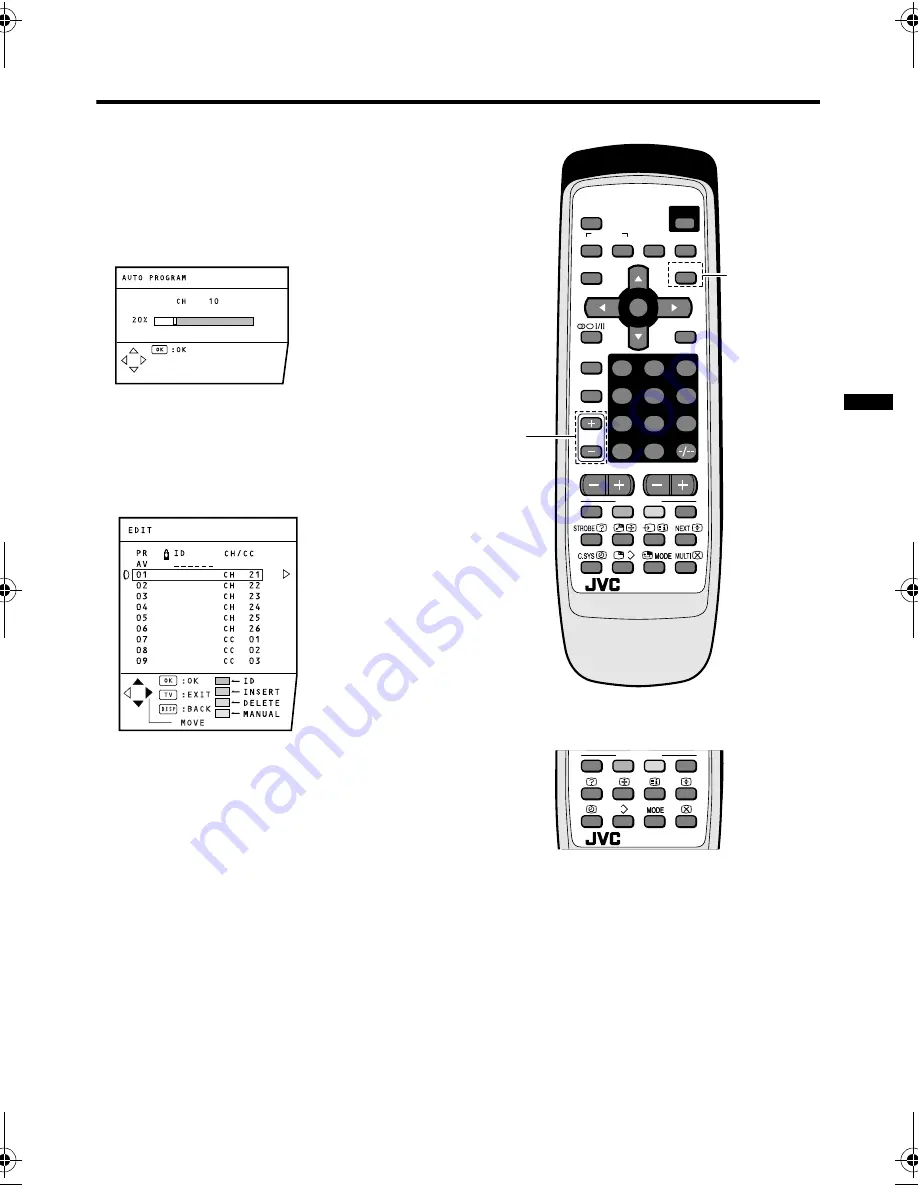
5
HV-29VH73/29VH74/29WH24 / GGT0059-001A-H / English
Setting up your TV
3 Press the
6
buttons to choose
ENGLISH. Then press the MENU/ OK
button.
The AUTO PROGRAM function starts.
The TV channels you receive are
automatically stored in the PR
(programme numbers) LIST.
• To stop the AUTO PROGRAM
function, press the MENU/OK button.
4 After the TV channels have been
stored in the programme numbers
(PR) list, the EDIT menu appears.
• You can proceed to edit the
programme numbers list using the
EDIT/MANUAL function. For details,
see “EDIT/MANUAL” on page 30.
• If a TV channel you want to view is not
stored in the programme numbers list,
you can register it using the MANUAL
function. For details, see “EDIT/
MANUAL” on page 30.
• The AUTO PROGRAM function does
not store a TV channel to the
programme number 0 (AV).
• If you do not need to use the EDIT/
MANUAL function, press the MENU/
OK button to close the EDIT menu.
Now, setting up is complete. Please
enjoy your new JVC TV!
7
4
1
MENU
0
8
5
2
9
6
3
MUTING
COLOUR
SYSTEM
SOUND
CINEMA
SURROUND
DISPLAY
ZOOM
TV/TEXT
TV/VIDEO
PICTURE
MODE
CHANNEL
VOLUME
RM-C1350
TV
FAVORITE CH
POWER
OK
PIP
SUB-P
RM-C1351
TV
FAVORITE CH
Except
HV-29WH24
HV-29WH24
Except
HV-29WH24
HV-29VH73 / HV-29VH74
GGT0059.book.fm Page 5 Friday, August 6, 2004 8:51 AM






























