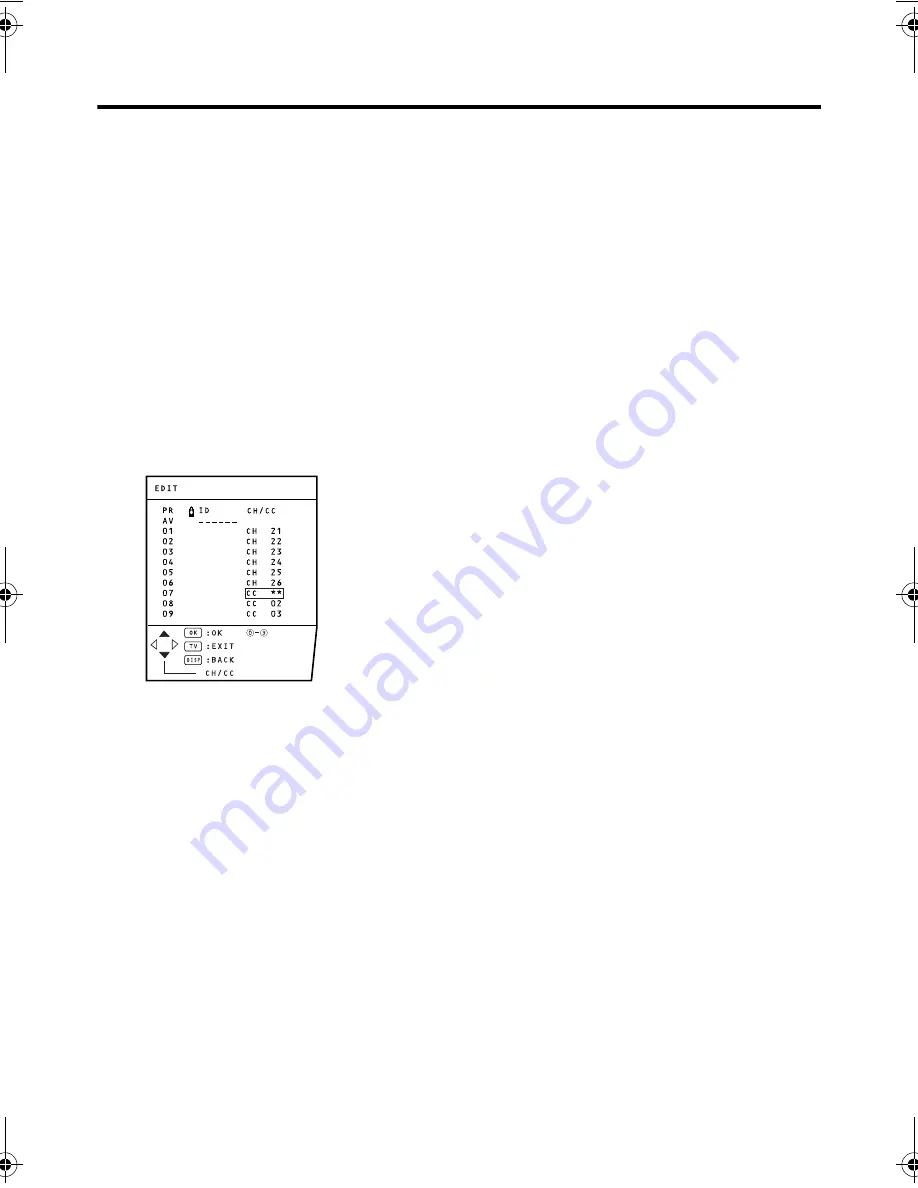
26
HV-29JH14 / GGT0058-001A-H / English
Using the TV’s menu
INSERT
Preparation:
• Find the CH/CC number
corresponding to the channel number
of the TV channel from page 27.
1 Press the
6
buttons to choose a
programme number for which you will
register a new TV channel.
• When you attempt to insert the TV
channel of NTSC-M system, press
SOUND SYSTEM button to switch
SOUND SYSTEM to M, then proceed
to the next step.
2 Press the green button to start the
INSERT function.
3 Press the
6
buttons to choose “CC”
or “CH” according to the CH/CC
number of the TV channel.
To cancel the INSERT function:
Press the DISPLAY button.
4 Press the Number buttons to enter the
remaining CH/CC number.
The TV shifts to registration mode. When
the registration is completed, the picture
of the TV channel appears on the
screen.
• The CH/CC number is a number
indicating the broadcast frequency to
the TV. If the TV cannot detect the TV
channel corresponding to the
broadcast frequency indicated by the
CH/CC number, a picture in the no-
signal state appears.
'04_HK.book.fm Page 26 Thursday, August 5, 2004 3:55 PM
















































